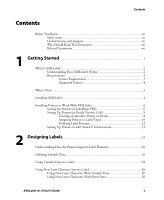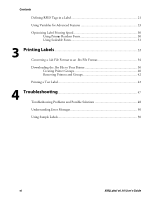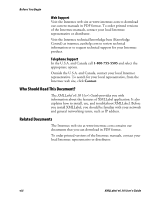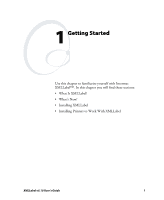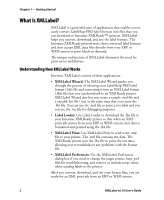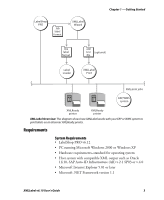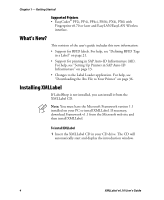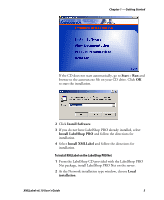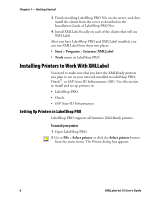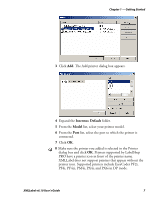Intermec PX4i XMLLabel v6.10 User's Guide - Page 10
What Is XMLLabel?, Understanding How XMLLabel Works
 |
View all Intermec PX4i manuals
Add to My Manuals
Save this manual to your list of manuals |
Page 10 highlights
Chapter 1 - Getting Started What Is XMLLabel? XMLLabel is a powerful suite of applications that enables you to easily convert LabelShop PRO label formats into files that you can download to Intermec XMLReady™ printers. XMLLabel helps you convert, download, and test the label formats. The Intermec XMLReady printers store these converted label formats and then accept XML data files directly from your ERP or WMS system to print labels on demand. The unique architecture of XMLLabel eliminates the need for print server middleware. Understanding How XMLLabel Works Intermec XMLLabel consists of three applications: • XMLLabel Wizard: The XMLLabel Wizard guides you through the process of selecting your LabelShop PRO label format (.lab) file and converting it into an XMLLabel format (.lbx) file that you can download to an XMLReady printer. XMLLabel Wizard also lets you create a sample .xml file and a variable list file (.var) at the same time that you create the .lbx file. You can use the .xml file to print a test label and you can use the .var file for debugging purposes. • Label Loader: Use Label Loader to download the .lbx file to your Intermec XMLReady printer so that when an XML print job arrives from your ERP or WMS system, that data is formatted and printed using the .lbx file. • XMLLabel Print: Use XMLLabel Print to send a test .xml file to your printer. The .xml file contains test data. The XMLReady printer uses the .lbx file to print the test data, allowing you to troubleshoot any problems with the format file. • XMLLabel Preferences: Use the XMLLabel Preferences dialog box if you need to change the target system, keep .pof files for troubleshooting, and remove or include setup values when sending labels to the printer. After you convert, download, and test your format files, you are ready for an XML print job from an ERP or WMS system. 2 XMLLabel v6.10 User's Guide