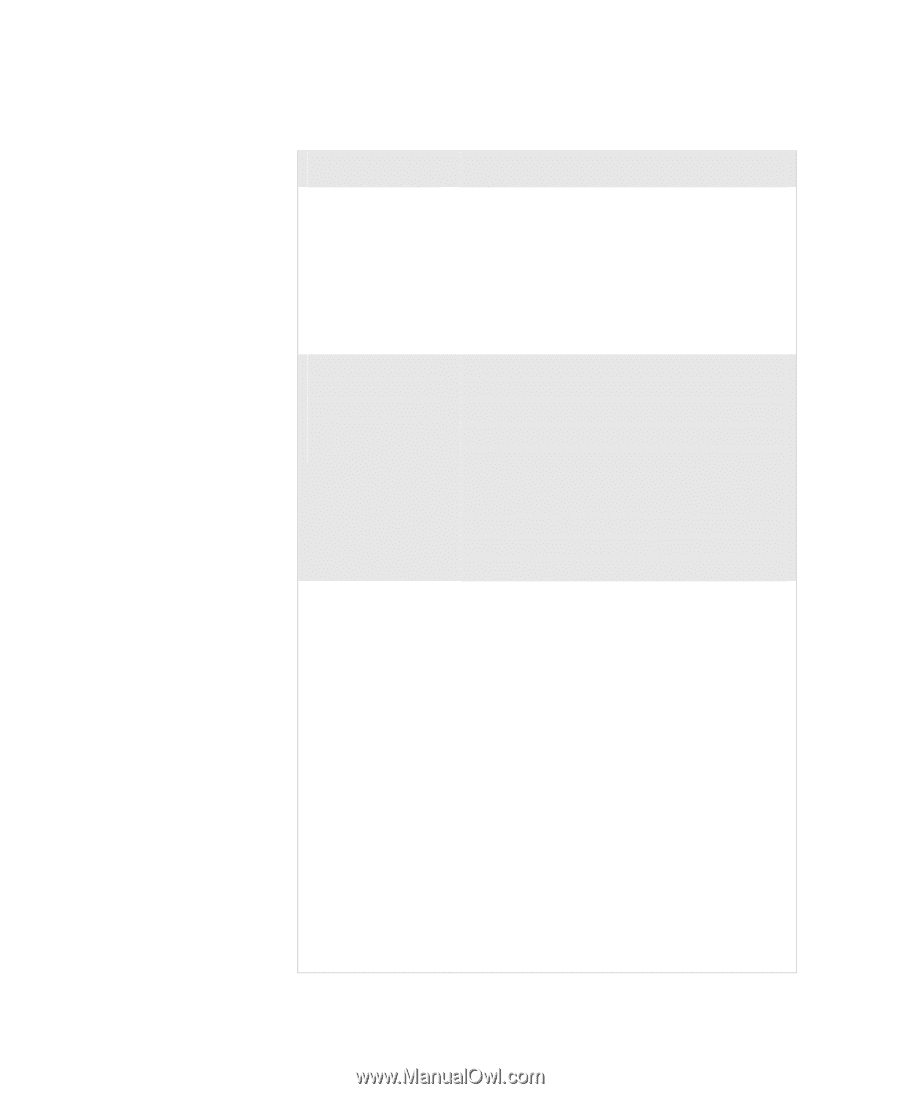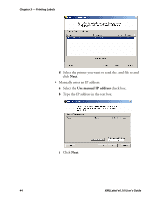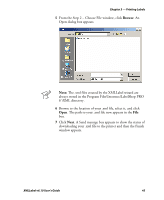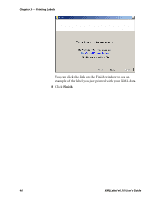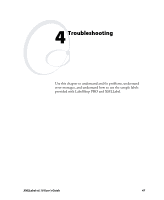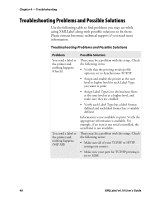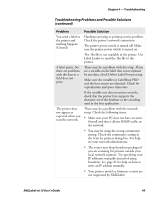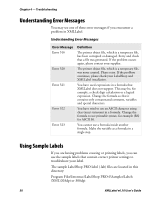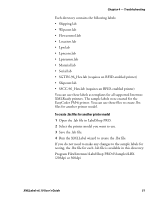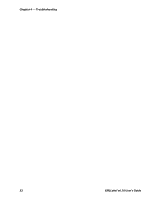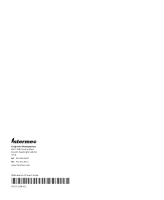Intermec PX4i XMLLabel v6.10 User's Guide - Page 57
Troubleshooting Problems and Possible Solutions, continued
 |
View all Intermec PX4i manuals
Add to My Manuals
Save this manual to your list of manuals |
Page 57 highlights
Chapter 4 - Troubleshooting Troubleshooting Problems and Possible Solutions (continued) Problem You send a label to the printer and nothing happens. (General) A label prints, but there are problems with the data or a field does not print. The printer does not appear as expected when you scan the network. Possible Solution Hardware printing or printing service problem. Check the printer's network connection. The printer power switch is turned off. Make sure the printer power switch is turned on. The .lbx file is not available in the printer. Use Label Loader to send the .lbx file to the printer. There may be a problem with the setup. If you see a variable on the label that is not replaced by any data, check Define Label Format setup. Make sure the variables in LabelShop PRO and the host system are identical. Check for capitalization and space characters. If the variable text does not print correctly, check that the printer font supports the character set of the database or the encoding used in the host application. There may be a problem with the network setup. Check the following items: • Make sure your PC does not have an active firewall and that it allows SNMP traffic on the network. • You may be using the wrong community setting. Check the community setting in the Scan for printers dialog box. For help, see your network administrator. • The router may drop broadcast packages if you are scanning for printers outside your local network segment. Try specifying your IP addresses manually instead of using broadcast. See page 41 for help on how to enter an IP address manually. • Your printer model or firmware version are not supported by XMLLabel. XMLLabel v6.10 User's Guide 49