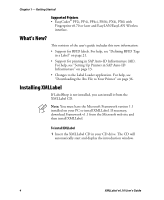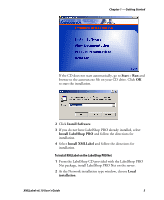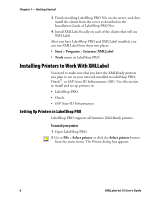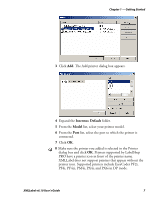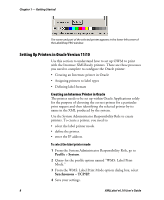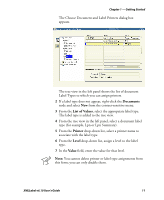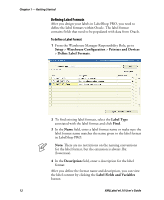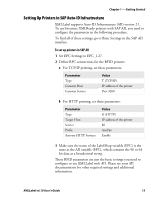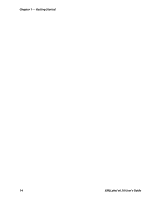Intermec PX4i XMLLabel v6.10 User's Guide - Page 17
Install, Printer, Register, Label, Description, Setup, Warehouse Configuration, Printers and Devices
 |
View all Intermec PX4i manuals
Add to My Manuals
Save this manual to your list of manuals |
Page 17 highlights
Chapter 1 - Getting Started To define printers 1 From the System Administrator Responsibility Role, go to Install > Printer > Register. The Printers dialog box appears. 2 In the Printer field, type a unique name to reference your printer throughout the application. 3 From the Type list box, select Label. 4 In the Description field, type a meaningful description of the printer. 5 Repeat Steps 2 through 4 for each label printer. To enter an IP address 1 From the Warehouse Manager role, go to Setup > Warehouse Configuration > Printers and Devices > Define Printer IP. XMLLabel v6.10 User's Guide 9
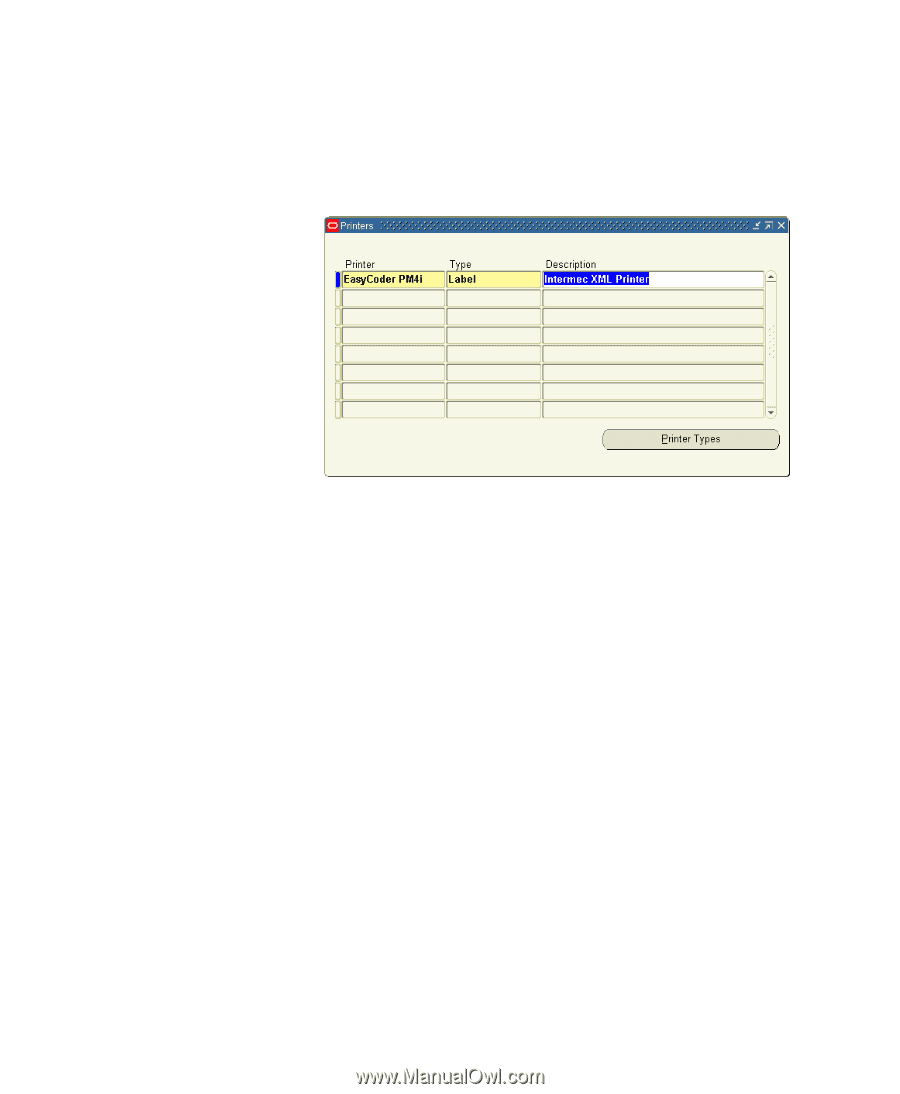
Chapter 1 — Getting Started
XMLLabel v6.10 User’s Guide
9
To define printers
1
From the System Administrator Responsibility Role, go to
Install
>
Printer
>
Register
.
The Printers dialog box appears.
2
In the
Printer
field, type a unique name to reference your
printer throughout the application.
3
From the
Type
list box, select
Label
.
4
In the
Description
field, type a meaningful description of the
printer.
5
Repeat Steps 2 through 4 for each label printer.
To enter an IP address
1
From the Warehouse Manager role, go to
Setup
>
Warehouse Configuration
>
Printers and Devices
>
Define
Printer IP
.