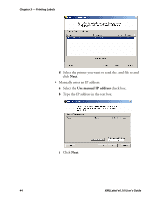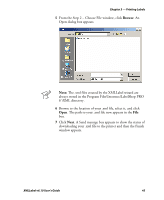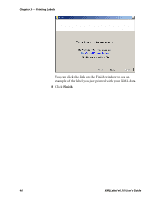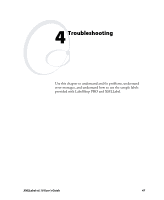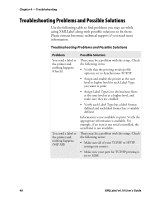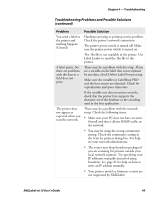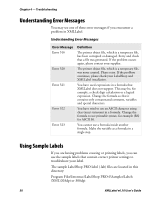Intermec PX4i XMLLabel v6.10 User's Guide - Page 53
always stored in the Program Files\Intermec\LabelShop PRO, From the Step 2 - Choose File
 |
View all Intermec PX4i manuals
Add to My Manuals
Save this manual to your list of manuals |
Page 53 highlights
Chapter 3 - Printing Labels 5 From the Step 2 - Choose File window, click Browse. An Open dialog box appears. Note: The .xml files created by the XMLLabel wizard are always stored in the Program Files\Intermec\LabelShop PRO 6 \XML directory. 6 Browse to the location of your .xml file, select it, and click Open. The path to your .xml file now appears in the File box. 7 Click Next. A Send message box appears to show the status of downloading your .xml file to the printer and then the Finish window appears. XMLLabel v6.10 User's Guide 45

Chapter 3 — Printing Labels
XMLLabel v6.10 User’s Guide
45
5
From the Step 2 – Choose File
window, click
Browse
. An
Open dialog box appears.
Note:
The .xml files created by the XMLLabel wizard are
always stored in the Program Files\Intermec\LabelShop PRO
6 \XML directory.
6
Browse to the location of your .xml file, select it, and click
Open
. The path to your .xml file now appears in the
File
box.
7
Click
Next
. A Send message box appears to show the status of
downloading your .xml file to the printer and then the Finish
window appears.