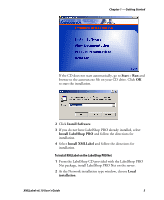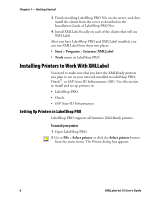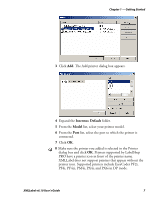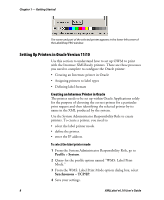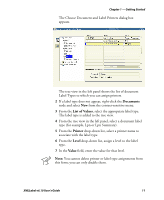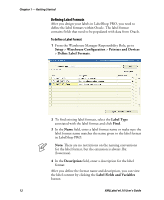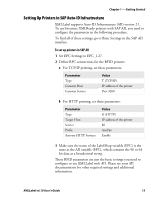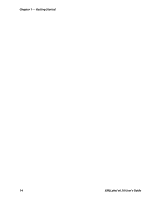Intermec PX4i XMLLabel v6.10 User's Guide - Page 18
Assigning Printers to Label Types, Printer Name, IP Address, Setup, Warehouse Configuration, Printing
 |
View all Intermec PX4i manuals
Add to My Manuals
Save this manual to your list of manuals |
Page 18 highlights
Chapter 1 - Getting Started The Define Printer IP dialog box appears. 2 From the Printer Name list box, select the printer name. 3 In the IP Address field, enter the IP address. 4 In the Port field, enter the port (9200). 5 Click Test to ping the printer. You should receive a message telling you that the connection is successful. If your connection is not successful, make sure there is connectivity between the database and the printer. Assigning Printers to Label Types When a particular label request is made, Oracle looks for printer assignments for the label type being printed and uses the printer assigned to the label type at the most specific level. To assign printers to label types 1 From the Warehouse Manager Responsibility Role, go to Setup > Warehouse Configuration > Printing > Assign Printers to Documents. 10 XMLLabel v6.10 User's Guide