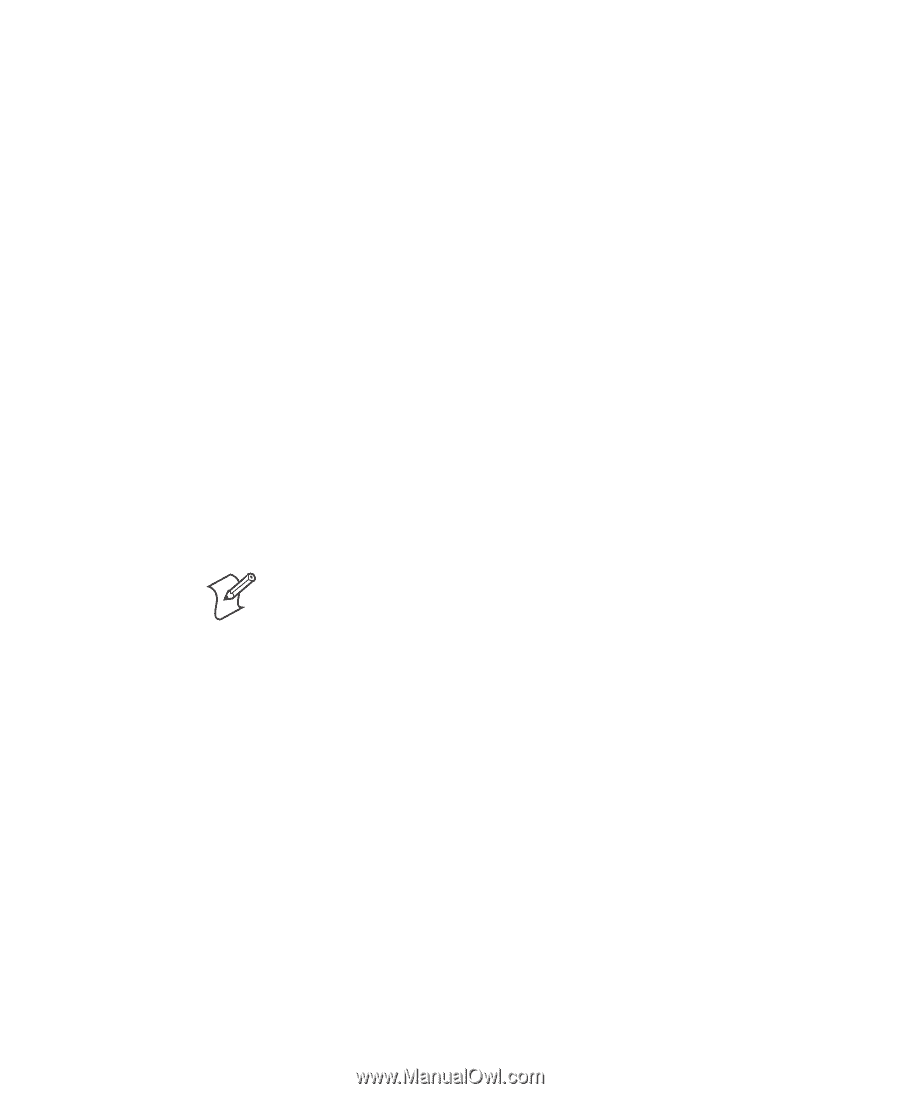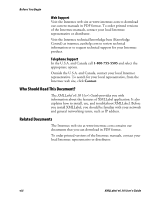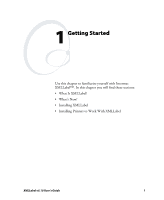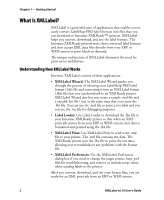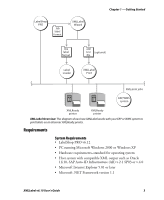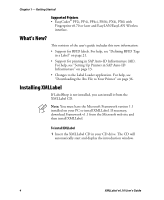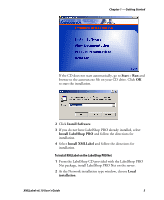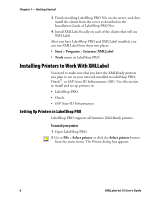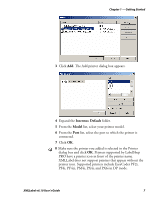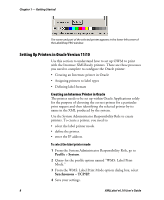Intermec PX4i XMLLabel v6.10 User's Guide - Page 12
What’s New?, Installing XMLLabel, Supported Printers - pm4i
 |
View all Intermec PX4i manuals
Add to My Manuals
Save this manual to your list of manuals |
Page 12 highlights
Chapter 1 - Getting Started Supported Printers • EasyCoder® PF2i, PF4i, PF4ci, PM4i, PX4i, PX6i with Fingerprint v8.70 or later and EasyLAN/EasyLAN Wireless interface. What's New? This revision of the user's guide includes this new information: • Support for RFID labels. For help, see "Defining RFID Tags in a Label" on page 21. • Support for printing in SAP Auto-ID Infrastructure (AII). For help, see "Setting Up Printers in SAP Auto-ID Infrastructure" on page 13. • Changes to the Label Loader application. For help, see "Downloading the .lbx File to Your Printer" on page 36. Installing XMLLabel If LabelShop is not installed, you can install it from the XMLLabel CD. Note: You must have the Microsoft Framework version 1.1 installed on your PC to install XMLLabel. If necessary, download Framework v1.1 from the Microsoft web site and then install XMLLabel. To install XMLLabel 1 Insert the XMLLabel CD in your CD drive. The CD will automatically start and display the introduction window. 4 XMLLabel v6.10 User's Guide