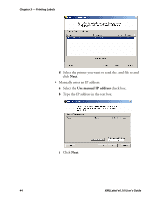Intermec PX4i XMLLabel v6.10 User's Guide - Page 47
Add files, Files, Finish, Groups and Removing Printers and Groups.
 |
View all Intermec PX4i manuals
Add to My Manuals
Save this manual to your list of manuals |
Page 47 highlights
Chapter 3 - Printing Labels You can create printer groups and remove printers you do not want to use. For help, see the next sections, "Creating Printer Groups" and "Removing Printers and Groups." 7 Click Next. 8 Select the check boxes of the printers where you want to send the .lbx files and click Next. 9 In the Add Files window, click Add files. An Open dialog box appears. 10 Browse to the location of your .lbx file, select it, and click Open. Your .lbx file now appears in the Files list. Note: You can select and add multiple .lbx files from the Open dialog box. 11 Click Next. 12 In the Select Rules window, select your options for the .lbx file and click Next. Label Loader sends your .lbx file to the printer. A Transfer dialog box appears to show you the status of the file transfer. When the file has transferred successfully, you receive a Transfer completed message. 13 Click Finish. XMLLabel v6.10 User's Guide 39