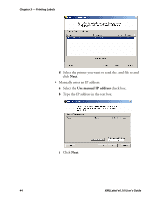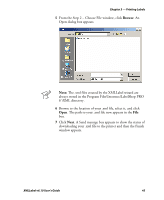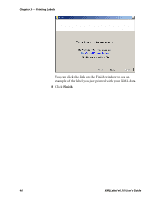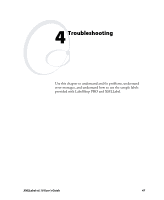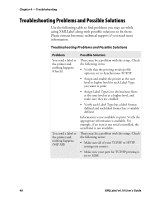Intermec PX4i XMLLabel v6.10 User's Guide - Page 51
Broadcast Address / IPAddress, Selected Printer
 |
View all Intermec PX4i manuals
Add to My Manuals
Save this manual to your list of manuals |
Page 51 highlights
Chapter 3 - Printing Labels To print a test label 1 Start XMLLabel Print. Go to Start > Programs > Intermec XMLLabel > XMLLabel Print. The XMLLabel Print window appears. 2 Click Next. 3 From the Step 1 - Choose Printer window, click Scan for printers. The Advanced dialog box appears. 4 You can enter broadcast address or IP address information in two ways: • Use the Scan for printers button: a In the Broadcast Address / IPAddress text box, enter a broadcast address you want to search or the IP address of a specific printer. b Click Add. Your broadcast address or IP address now appears in the Addresses to be scanned list. You can add multiple broadcast addresses and multiple IP addresses. c Click OK. XMLLabel Print scans the network for printers and displays them in the Selected Printer to send file to list on the Step 1 - Choose Printer window. XMLLabel v6.10 User's Guide 43