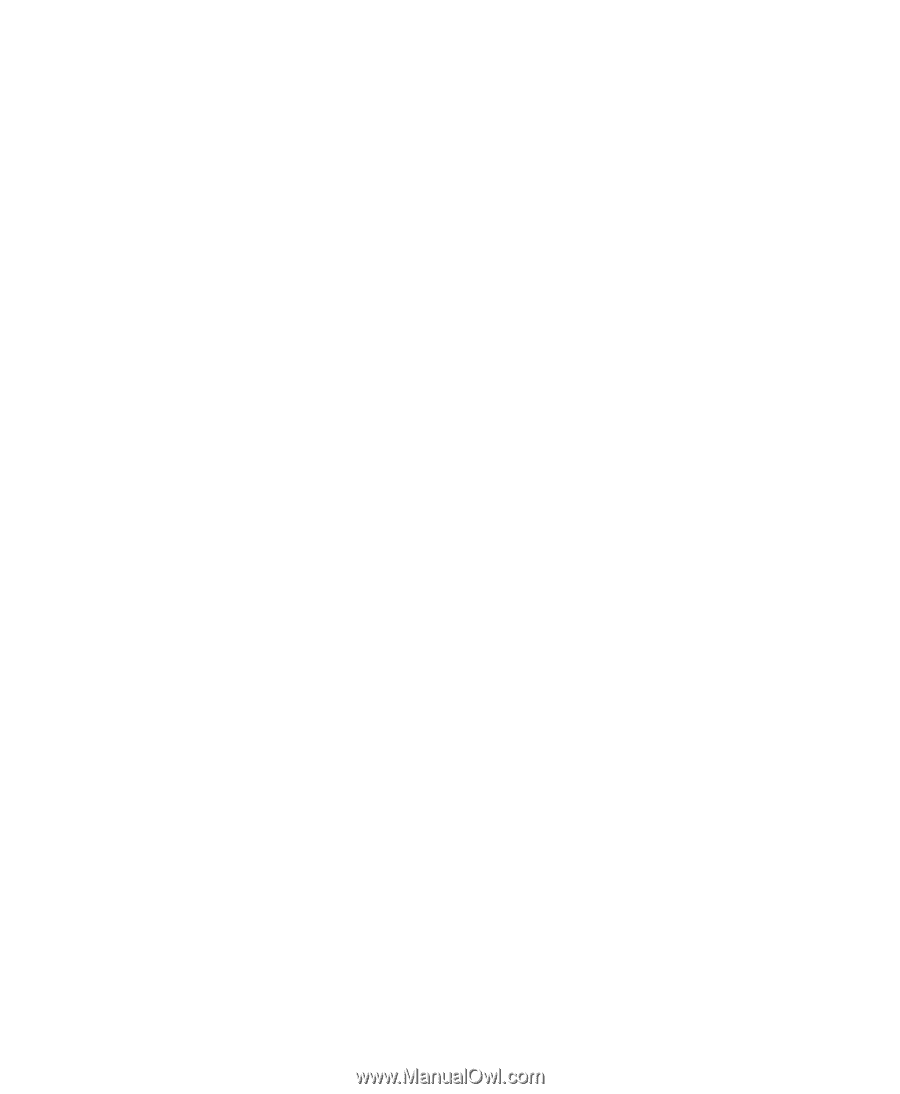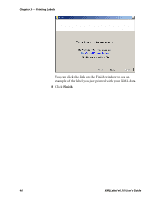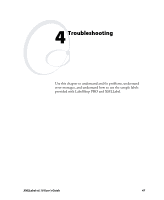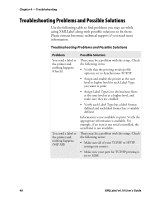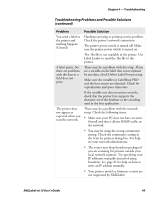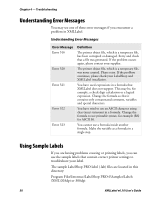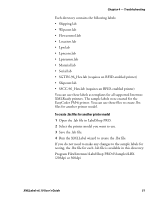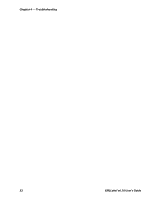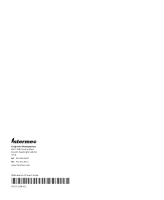Intermec PX4i XMLLabel v6.10 User's Guide - Page 59
Program Files\Intermec\LabelShop PRO 6\Samples\LBX, To create .lbx files for another printer model
 |
View all Intermec PX4i manuals
Add to My Manuals
Save this manual to your list of manuals |
Page 59 highlights
Chapter 4 - Troubleshooting Each directory contains the following labels: • Shipping.lab • Wipcont.lab • Flowcontrol.lab • Location.lab • Lpn.lab • Lpncont.lab • Lpnsumm.lab • Material.lab • Serial.lab • SGTIN-96_Hex.lab (requires an RFID-enabled printer) • Shipcont.lab • SSCC-96_Hex.lab (requires an RFID-enabled printer) You can use these labels as templates for all supported Intermec XMLReady printers. The sample labels were created for the EasyCoder PM4i printer. You can use these files to create .lbx files for another printer model. To create .lbx files for another printer model 1 Open the .lab file in LabelShop PRO. 2 Select the printer model you want to use. 3 Save the .lab file. 4 Run the XMLLabel wizard to create the .lbx file. If you do not need to make any changes to the sample labels for testing, the .lbx file for each .lab file is available in this directory: Program Files\Intermec\LabelShop PRO 6\Samples\LBX \203dpi or 300dpi XMLLabel v6.10 User's Guide 51