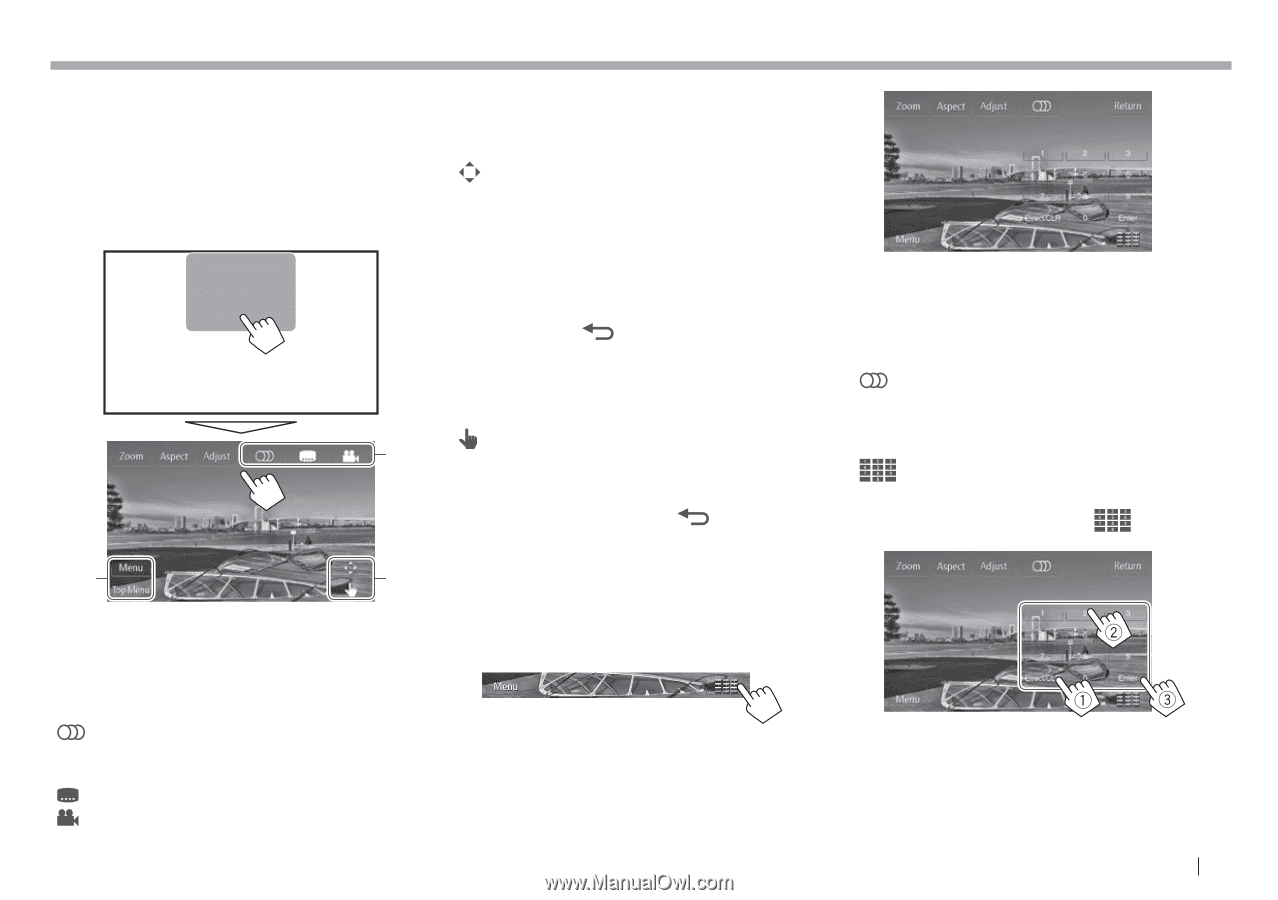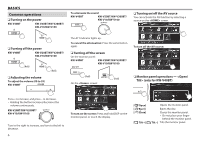JVC KW-V10 Instruction Manual - Page 11
Video menu operations
 |
View all JVC KW-V10 manuals
Add to My Manuals
Save this manual to your list of manuals |
Page 11 highlights
DISCS R Video menu operations You can display the video menu screen during video playback. • Available items on the screen differ depending on the types of the loaded disc and playback files. • The operation buttons disappear when the screen is touched or when no operation is done for about 10 seconds. * * [Zoom] [Aspect] [Adjust] [ ]* [ ]* [ ]* * Displays the picture size selecting screen. (Page 40) Selects the aspect ratio. (Page 40) Displays the picture adjustment screen. (Page 39) Selects the audio type. • For DVD-VR: Selects the audio channel (ST: stereo, L: left, R: right). Selects the subtitle type. Selects the view angle. [Menu]* Displays the disc menu (DVD)/ playlist (DVD-VR). [Top Menu]* Displays the disc menu (DVD)/ original program (DVD-VR). [ ]* Displays the menu/playlist/original program/scene selecting screen. • [J] [K] [H] [I]: Selects an item. - For DivX: [H] [I] skips back or forward by about 5 minutes. • [Enter]: Confirms the selection. • [Return]: Returns to the previous screen. • [ ]: Displays the menu screen of the top layer when several menu screens exist on the disc. - For DivX: Exits from the scene selecting screen. [ ]* Switches to the direct disc menu mode. Touch the target item to select. • To exit from the menu selecting screen, press [ ]. * Does not appear for MPEG1/MPEG2. • Touching any position other than operation buttons displays the source control screen. For VCD 1 2 [Zoom] [Aspect] [Adjust] [ ] [Return] [Menu] [ ] Displays the picture size selecting screen. (Page 40) Selects the aspect ratio. (Page 40) Displays the picture adjustment screen. (Page 39) Selects the audio channel (ST: stereo, L: left, R: right). Displays the previous screen or menu. Displays the disc menu. Displays/hides the direct selecting buttons. (See below.) • To select a track directly, press [ ] to display the direct selecting buttons, then... - When you enter a wrong number, press [Direct/ CLR] to delete the last entry. • To deactivate the PBC function, stop playback, then use the direct selecting buttons to select a track number. ENGLISH 11