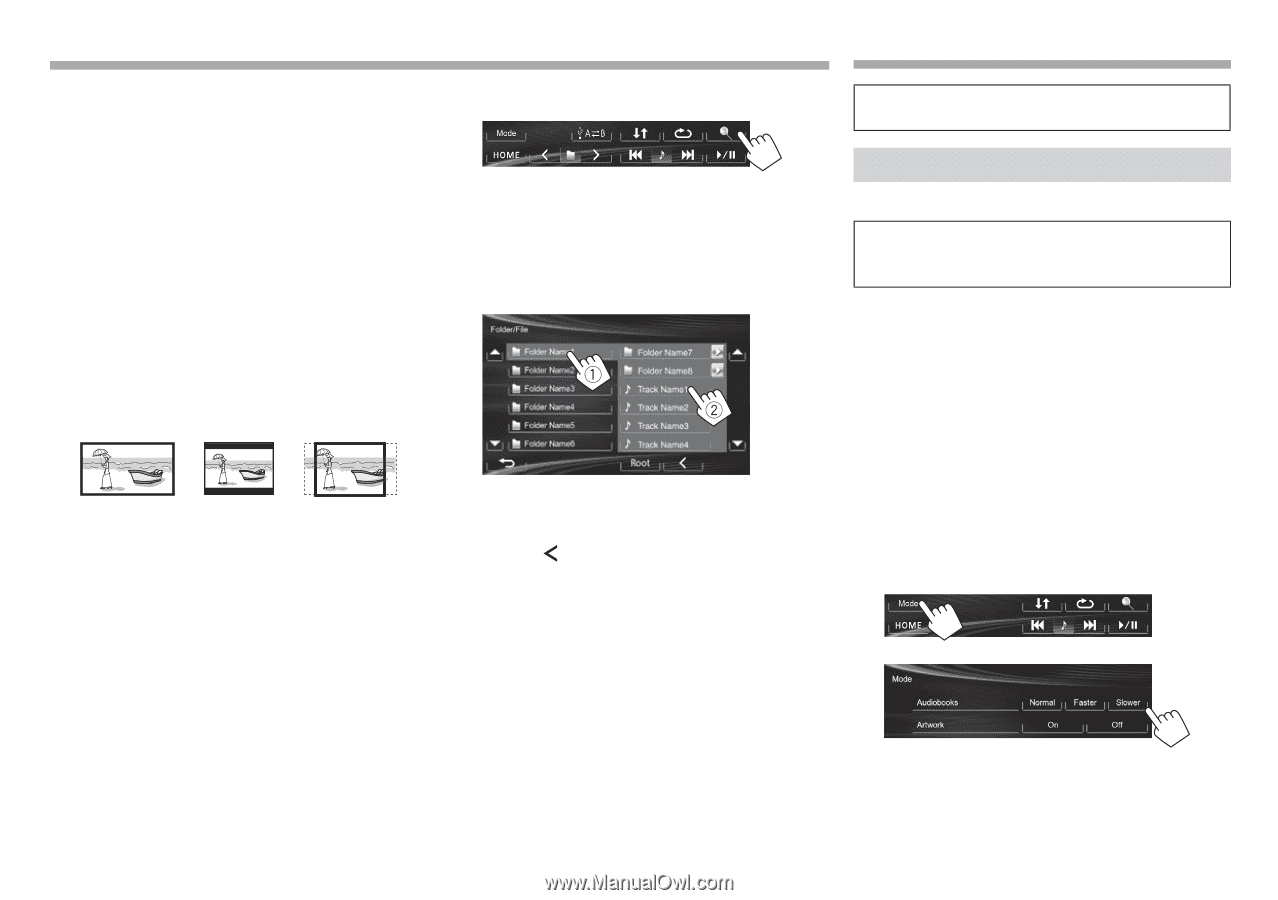JVC KW-V10 Instruction Manual - Page 14
iPod/iPhone - iphone 6
 |
View all JVC KW-V10 manuals
Add to My Manuals
Save this manual to your list of manuals |
Page 14 highlights
USB R settings Setting [Audio] Plays back audio files. [Still Picture] Plays back JPEG files. [Video] Plays back MPEG1/MPEG2 files. [Audio&Video] Plays back audio files and (Initial) MPEG1/MPEG2 files. • For playable files, see page 56. If the USB device contains no files of the selected type, the existing files are played in the following priority: audio, video, then still picture. Setting Select the monitor type to watch a wide screen picture on the external monitor. [16:9] (Initial) [4:3 LB] [4:3 PS] R Selecting a folder/track on the list 1 2 Select the folder (1), then the item in the selected folder (2). • Repeat the procedure until you select the desired track. • If you want to play all tracks in the folder, press [I] on the right of the desired folder. • You can change the page to display more items by pressing [J]/[K]. • Press [Root] to return to the root folder. • Press [ ] to return to the upper layer. iPod/iPhone • To use iPod touch/iPhone Apps, see page 16. • To listen to Pandora, see page 18. Preparation R Connecting iPod/iPhone • For details about connecting iPod/iPhone, see page 52. • For playable iPod/iPhone types, see page 56. Connect your iPod/iPhone using the appropriate cable according to your purpose. • To listen to music: USB 2.0 cable (accessory of the iPod/iPhone) • To watch video and listen to music: USB Audio and Video cable for iPod/iPhone-KS-U59 (optional accessory) - You cannot connect iPod nano (7th Generation)/ iPod touch (5th Generation)/iPhone 5 with KS-U59. R Selecting preference settings for iPod/ iPhone playback When the source is "iPod"... 1 2 Select the speed of audio books. Shows/hides the iPod artwork. 14