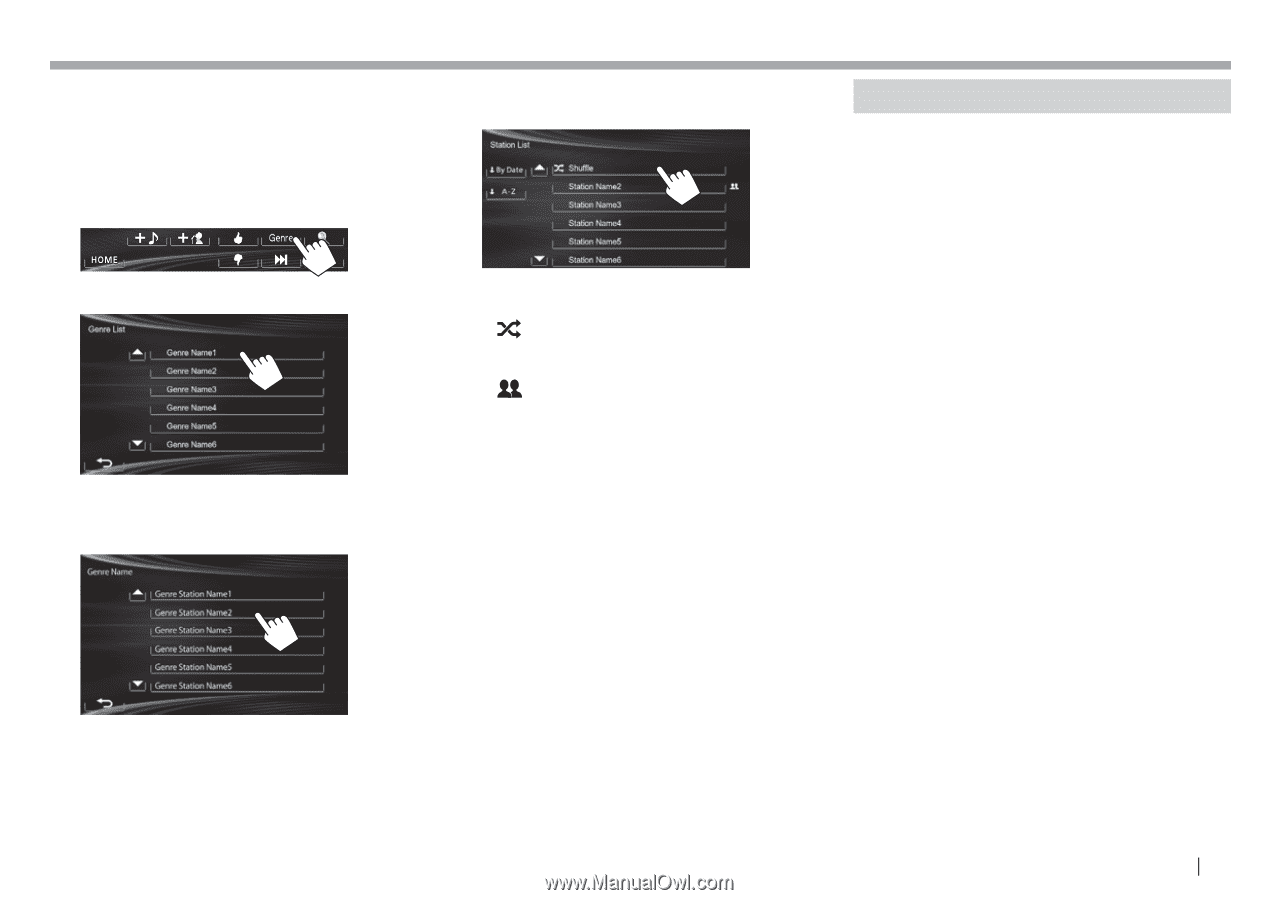JVC KW-V10 Instruction Manual - Page 19
Requirements for Pandora® - specifications
 |
View all JVC KW-V10 manuals
Add to My Manuals
Save this manual to your list of manuals |
Page 19 highlights
Pandora® R Adding a station from the to the The screen shows the genres sent by the connected device. Select a genre and station to add to the Station List. 1 Display screen. 2 Select a genre. • You can change the page to display more items by pressing [J]/[K]. 3 Select a station. • You can change the page to display more items by pressing [J]/[K]. The selected station is added to the Station List. R Selecting a station from the • You can change the page to display more items by pressing [J]/[K]. • The indicator appears on the left of the item when Shuffle is activated (All songs on the registered stations are played randomly). • The indicator appears on the right of the item when the station is shared. To sort the [By Date] Sorts the list in reverse chronological order. [A−Z] Sorts the list in alphabetical order. Requirements for Pandora® iPhone or iPod touch • Install the latest version of the Pandora application on your iPhone or iPod touch. (Search for "Pandora" in the Apple iTunes App Store to find and install the most current version.) • Connect iPod touch/iPhone to this unit with KS-U59 (optional accessory) or USB 2.0 cable (accessory of the iPod/iPhone). Android™ • Visit Google play and search for Pandora to install. • Bluetooth must be built in and the following profiles must be supported. - SPP (Serial Port Profile) - A2DP (Advanced Audio Distribution Profile) NOTE • Ensure you are logged in to your smartphone application. If you do not have a Pandora account, you can create one for free from your smartphone or at www.pandora.com. • Pandora is available only in the U.S./Australia/New Zealand. • Because Pandora is a third-party service, the specifications are subject to change without prior notice. Accordingly, compatibility may be impaired or some or all of the services may become unavailable. • Some functions of Pandora cannot be operated from this unit. • For issues using the application, contact Pandora at [email protected] • Establish an Internet connection using LTE, 3G, EDGE, or WiFi. ENGLISH 19