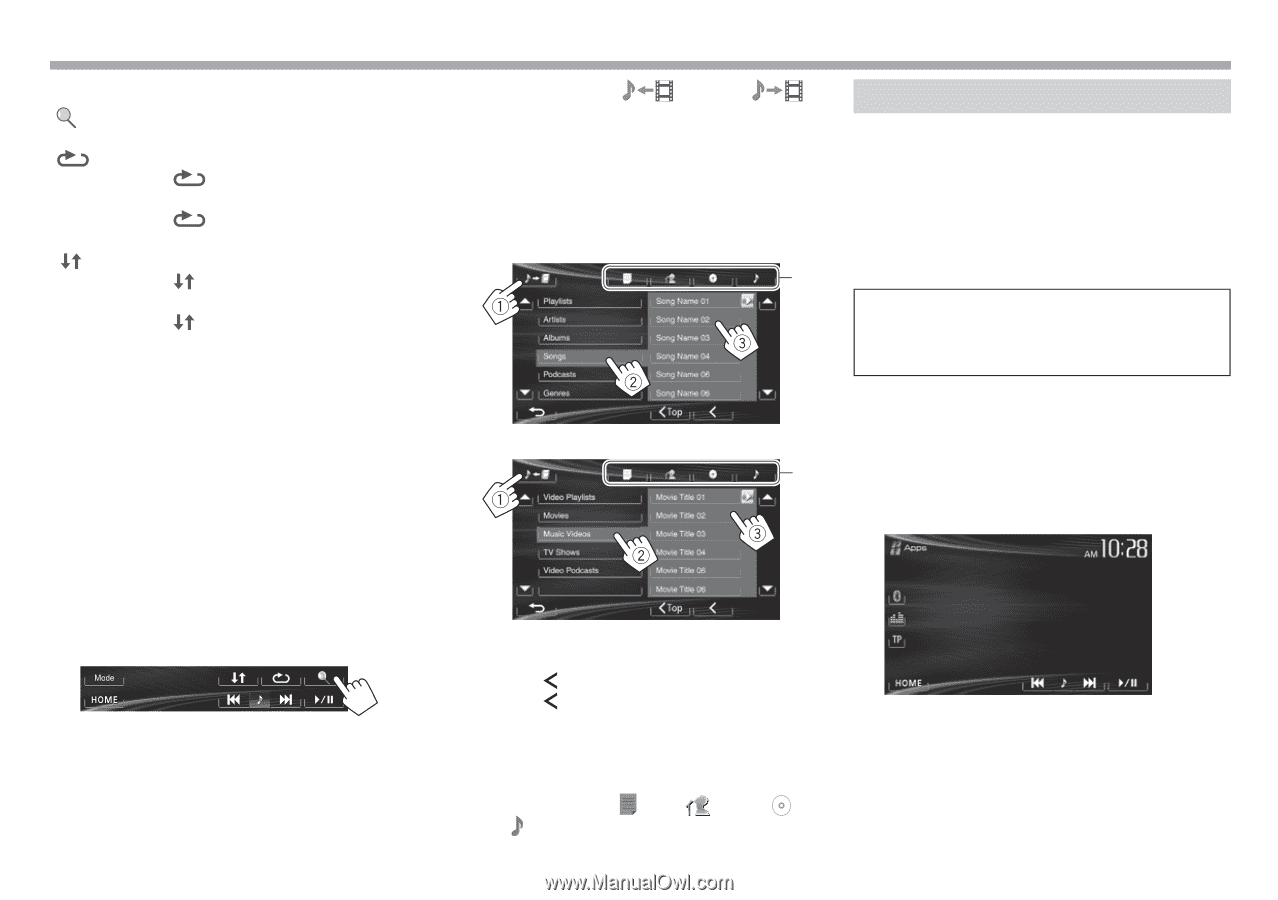JVC KW-V10 Instruction Manual - Page 16
Using an iPod touch/iPhone App
 |
View all JVC KW-V10 manuals
Add to My Manuals
Save this manual to your list of manuals |
Page 16 highlights
iPod/iPhone Operation buttons [ ] [ ] [ ] [I/W] Displays the audio/video file list. (See below.) Selects repeat playback mode. • SONGS: Functions the same as "Repeat One." • ALL: Functions the same as "Repeat All." Selects random playback mode.*1 • SONGS: Functions the same as "Shuffle Songs." • ALBUMS: Functions the same as "Shuffle Albums." Starts/pauses playback. [S] [T] [Mode] [HOME] • Selects an audio/video file.*2 (Press) • Reverse/forward search. (Hold) Changes the settings for iPod/iPhone playback on the screen. (Page 14) Displays the screen. *1 To cancel random mode, press the button repeatedly until the indicator disappears. *2 Resume playback is unavailable for video files. 2 Select the menu ( : audio or : video) (1), a category (2), then a desired item (3). • Select the item in the selected layer until a desired file starts playing. • If you want to play all items in the layer, press [I] on the right of the desired item. Audio menu: * Video menu: * R Selecting an audio/video file from the menu 1 • You can change the page to display more items by pressing [J]/[K]. • Press [ Top] to return to the top layer. • Press [ ] to return to the upper layer. • Available categories differ depending on the type of your iPod/iPhone. * You can switch to the top of the category by pressing the corresponding tab: Playlist ( ), Artist ( ), Albums ( ) or Songs ( ). 16 Using an iPod touch/iPhone App You can use an App of the connected iPod touch/ iPhone on this unit. • You cannot use Apps with iPod touch (5th Generation)/iPhone 5. • When you use an iPod touch or iPhone App, see also page 57 for safety instructions. • For Apps you can use on this unit, visit . Preparation • Connect the iPod touch/iPhone using KS-U59 (optional accessory). (Page 52) • Select [iPod] for . (Page 15) R Playback operations 1 Start App on your iPod touch/iPhone. 2 Select "Apps" as the source. (Page 8) • You can operate some functions of the App on the touch panel. Audio: