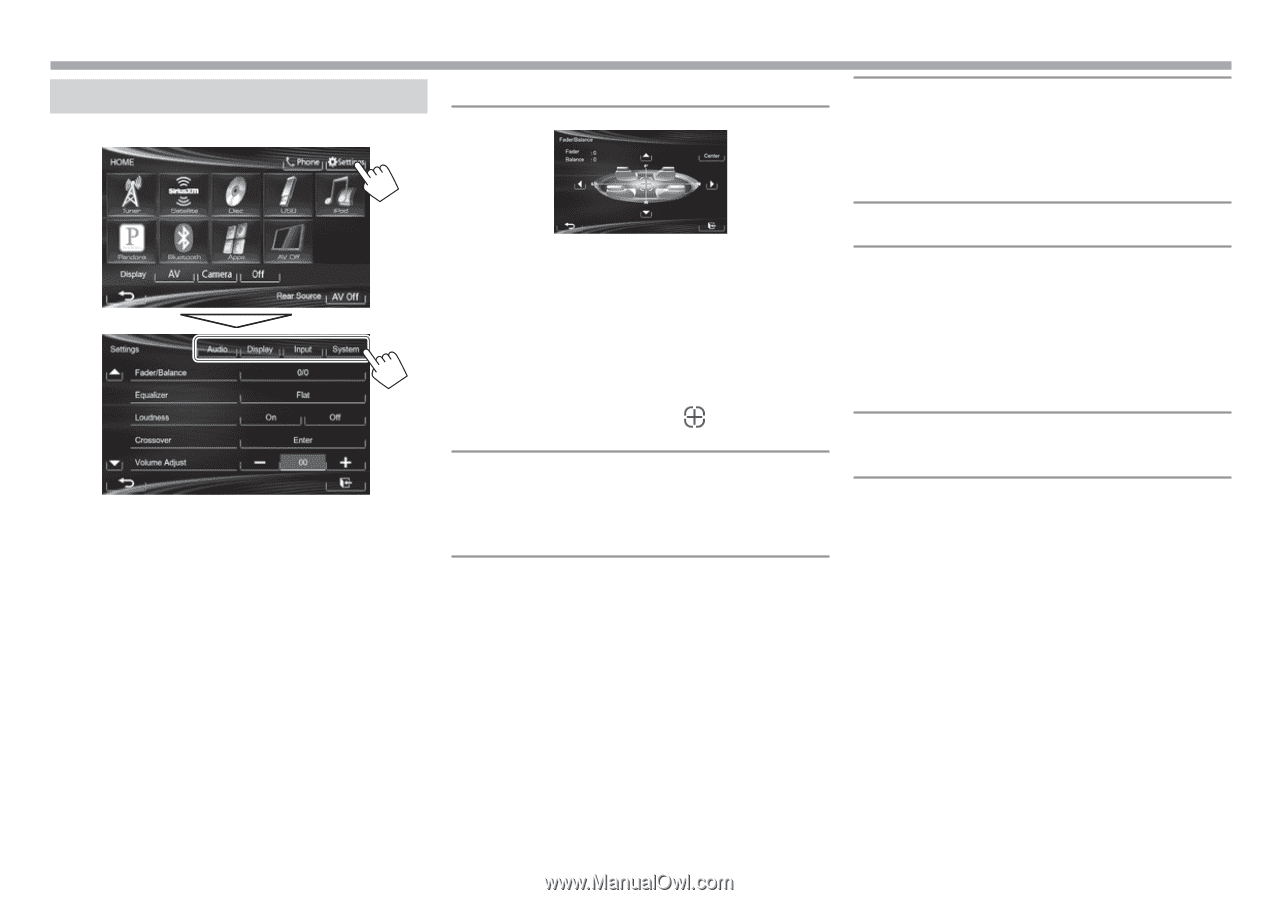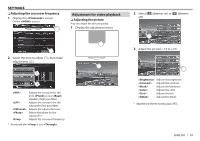JVC KW-V10 Instruction Manual - Page 44
Setting menu items
 |
View all JVC KW-V10 manuals
Add to My Manuals
Save this manual to your list of manuals |
Page 44 highlights
SETTINGS Setting menu items R Displaying the menu screen R setting screen • When changing settings for , and in , turn off the AV source while [AV] is selected for on the screen. Other settings can be changed when the AV source is turned on. - For KW-V40BT/KW-V20BT/KW-V200BT/KW-V10 Region1/KW-V100: Make sure that "AV Off" is selected as the rear source. (Page 29) Fader: Adjust the front and rear speaker output balance. • F6 to R6 (Initial: 0) - When using a two-speaker system, set the fader to the center (0). Balance: Adjust the left and right speaker output balance. • L6 to R6 (Initial: 0) Press [J]/[K]/[H]/[I] or drag [ ] to adjust. - To clear the adjustment, press [Center]. Change the sound mode or adjust and store the equalization for each source. (Page 38) • Flat (Initial)/Natural/Dynamic/Vocal Boost/Bass Boost/Vibrant/User You can activate/deactivate loudness. • On (Initial): Boost low and high frequencies to produce a well-balanced sound at a low volume level. • Off: Cancels. Adjust the crossover frequency. (Page 39) Adjust and store the auto-adjustment volume level for each source. (For discs, the adjustment is stored for each of the following categories: DVD/DVD-VR/ VCD, CD, and DivX/MPEG1/MPEG2/MP3/WMA/WAV.) The volume level will automatically increase or decrease when you change the source. -15 to +6 (Initial: 00) Select the size of the connected speaker. • Standard (Initial)/Narrow/Middle/Wide 44