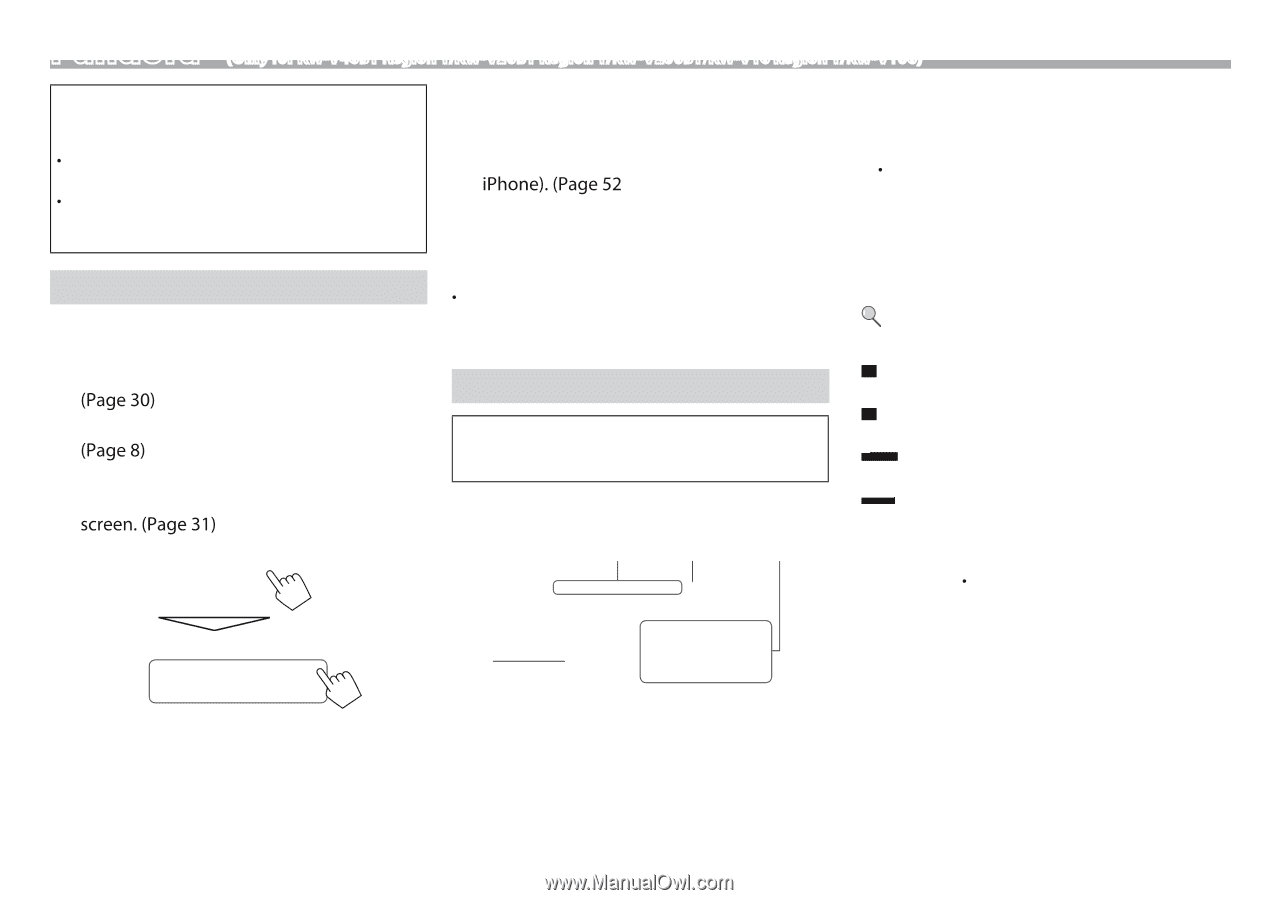JVC KW-V10 Instruction Manual - Page 18
Preparation, Playback operations - android
 |
View all JVC KW-V10 manuals
Add to My Manuals
Save this manual to your list of manuals |
Page 18 highlights
Pandora® (Only for KW-V40BT Region 1/KW-V20BT Region 1/KW-V200BT/KW-V10 Region 1/KW-V100) You can stream Pandora from iPod touch/iPhone via a wired connection or from Android devices through Bluetooth. t Install the latest version of the Pandora application on your iPod touch/iPhone/Android. t Android devices can only be used with KW-V40BT Region 1/KW-V20BT Region 1/KWV200BT. Preparation Connect the device, then start Pandora application. For Android 1 Pair the Android device through Bluetooth. 2 Select "Pandora" as the source. 3 Connect the Android device for using Pandora on the For iPod touch/iPhone 1 Connect the iPod touch/iPhone to the USB terminal using KS-U59 (optional accessory) or USB 2.0 cable (accessory of the iPod/ ) 2 Start the Pandora application on the connected iPod touch/iPhone. The "Pandora" source control screen is displayed. t You can also display the "Pandora" source control screen by connecting the iPod touch/iPhone using KS-U59 after starting the Pandora application. Playback operations You can operate Pandora using the remote controller. Only playing, pausing, and skipping are available. R Indications and buttons on the source control screen 1 2 3 Playback information 1 Station name/playing time 2 Playback status (I: play/W: pause) 3 Track information t Touching the information bar scrolls the text if not all of the text is shown. 4 Picture data (Shown if available from current content and when iPod touch/iPhone is connected via USB) Operation buttons [ ] Displays the screen. [Genre] Displays the screen. [ ] Registers the current track as a favorite. [ ] [ ] Thumbs down to the current track and skips to the next track. Adds the current artist to the . [ ] [I/W] Adds the current track to the . Starts/pauses playback. [T] [HOME] Skips the current track. t Not available when the Pandora skip reaches its limit. Displays the screen. 4 "Connected" appears. Press [OK] to con rm the operation. When the connection is established, the Pandora application is started and "Pandora" source control screen is displayed. 18