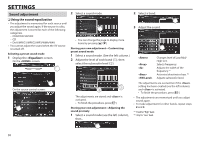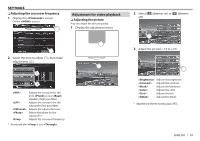JVC KW-V10 Instruction Manual - Page 40
Changing the aspect ratio, Zooming the picture
 |
View all JVC KW-V10 manuals
Add to My Manuals
Save this manual to your list of manuals |
Page 40 highlights
SETTINGS R Changing the aspect ratio You can change the aspect ratio for video playback. 1 Display the adjustment menu. 2 Select the aspect ratio. R Zooming the picture You can zoom the picture (, to ). • When is set to or (see the left column), the picture is zoomed with the aspect ratio of the setting. 1 Display the adjustment menu. * For 16:9 original pictures 4:3 signal 16:9 signal For viewing 4:3 pictures naturally on the wide screen 4:3 signal 16:9 signal * For 4:3 original pictures 4:3 signal 16:9 signal For "DISC"/"USB" only: The aspect ratio is automatically selected to match the incoming signals. * While DivX is played back with set to [16:9] (Page 12), the aspect ratio is not set correctly. 2 Change the magnification (1), then move the zooming frame (2). • [J][K][H][I] are not displayed when is selected. • The zoom function cannot be used for some video sources. 40