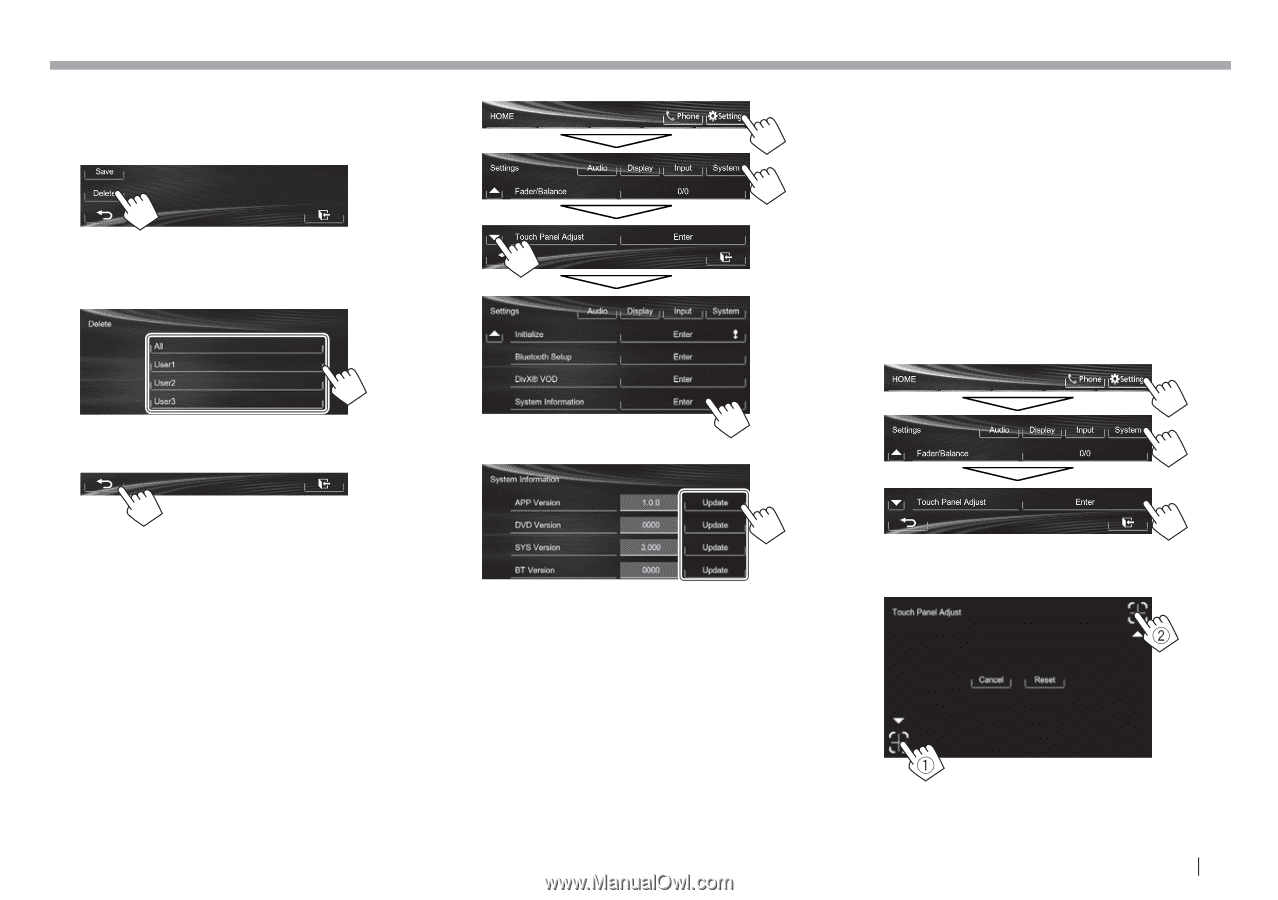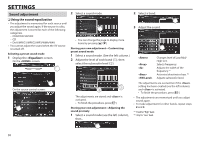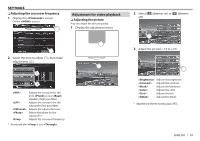JVC KW-V10 Instruction Manual - Page 43
<User Profile>, <System Information>, <Touch Panel Adjust>
 |
View all JVC KW-V10 manuals
Add to My Manuals
Save this manual to your list of manuals |
Page 43 highlights
SETTINGS Clearing your settings 1 Display the screen. (Page 42) 2 On the screen: 3 Select the item you want to clear. • Select [All] to clear all settings memorized in [User1], [User2] and [User3]. A confirmation message appears. Press [Yes]. 4 Finish the procedure. 3 • If the update has failed, turn the power off and then on, and retry the update. • Even if you have turned off the power during the update, you can restart the update after the power is turned on. The update will be performed from the beginning. * Only for KW-V40BT/KW-V20BT/KW-V200BT. R Adjusting the touch position You can adjust the touch position on the touch panel if the position touched and the operation performed do not match. 1 Display the screen. On the screen: R Updating the system You can update the system by connecting a USB device containing an update file. • For updating the system, visit . 1 Create an update file, copy it to a USB device, and connect it to the unit. • To connect a USB device, see page 52. 2 Display the screen. Updates the system application. Updates the DVD system application. Updates the system. * Updates the Bluetooth application. It may take a while. If the update has been completed successfully, "Update Completed" appears. Reset the unit. 2 Touch the center of the marks at the lower left and at the upper right as instructed. • To reset the touch position, press [Reset]. • To cancel the current operation, press [Cancel]. ENGLISH 43