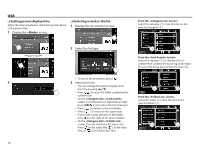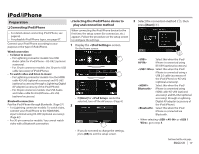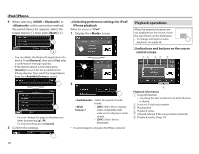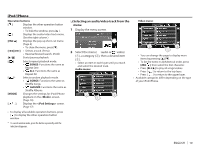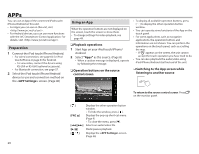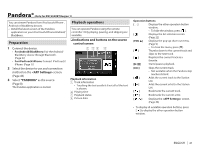JVC KW-V620BT Instruction Manual - Page 16
Setting picture display time, Selecting a track in the list
 |
View all JVC KW-V620BT manuals
Add to My Manuals
Save this manual to your list of manuals |
Page 16 highlights
USB R Setting picture display time Select the interval between slides during slide-shows of the picture files. 1 Display the screen. R Selecting a track in the list 1 Display the list selection screen. From the screen: Select the category (1), then the item in the selected category (2). 2 Select the list type. From the screen: Select the tag type (1) to display a list of content that contains the same tag as the track/ file currently being played, then the item (2). • To cancel the procedure, press [ ]. 2 3 Select the track. • You can change the page to display more items by pressing [J]/[K]. • Press [ ] to open the folder containing the current track. • On the / screen: To list the items in alphabetical order, press [ABC ], then select the first character. From the screen: Select the folder (1), then the item in the selected folder (2). • Press [ ] to return to the root folder. • Press [ ] to return to the upper layer. • If you want to play all tracks in the folder, press [I] on the right of the desired folder. • On the / screen: You can switch the file type to list: Press [ ] to list audio files, [ ] to list video files, or [ ] to list still picture files. 16