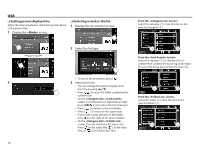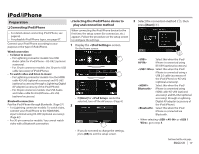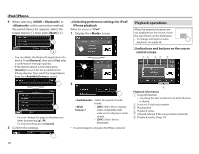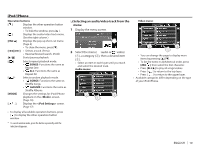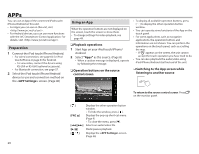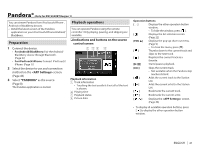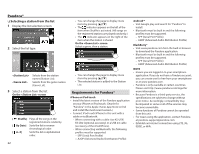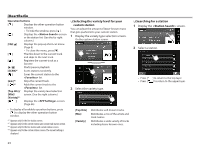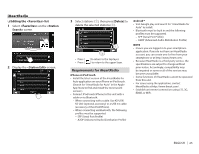JVC KW-V620BT Instruction Manual - Page 20
Preparation, Using an App
 |
View all JVC KW-V620BT manuals
Add to My Manuals
Save this manual to your list of manuals |
Page 20 highlights
APPs You can use an App of the connected iPod touch/ iPhone/Android on this unit. • For Apps you can use on this unit, visit . • For Android devices, you can use more functions with the JVC Smartphone Control application. For details, visit Preparation 1 Connect the iPod touch/iPhone/Android. • For wired connection, see page 62 for iPod touch/iPhone or page 63 for Android. - To view video, connect the device using KS-U59 or KS-U60 (optional accessory). • For Bluetooth connection, see page 37. 2 Select the iPod touch/iPhone/Android device to use and connection method on the screen. (Page 46) Using an App When the operation buttons are not displayed on the screen, touch the screen to show them. • To change settings for video playback, see page 49. R Playback operations 1 Start App on your iPod touch/iPhone/ Android. 2 Select "Apps" as the source. (Page 8) • When a caution message is displayed, operate by following the message. R Operation buttons on the source control screen • To display all available operation buttons, press [ ] to display the other operation button window. • You can operate some functions of the App on the touch panel. • For some applications such as navigation applications, the operation buttons and information are not shown. You can perform the operations on the touch panel, such as scrolling the map. - If " " appears on the screen, the unit cannot accept the touch operation you have tried to do. • You can also play back the audio/video using iPod/iPhone/Android itself instead of the unit. R Switching to the App screen while listening to another source To return to the source control screen: Press on the monitor panel. [ ] [FNC J] [S] [T] [I/W] [ ] Displays the other operation button window. • To hide the window, press [ ]. Displays the pop-up short-cut menu. (Page 9) • To close the menu, press [K]. Selects an audio/video file. Starts/pauses playback. Displays the screen. (Page 46) 20