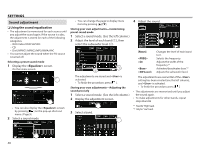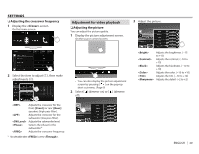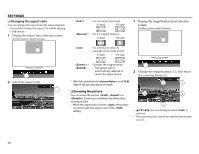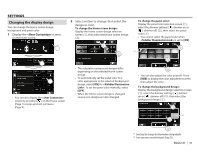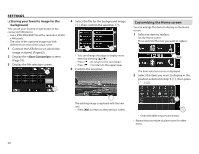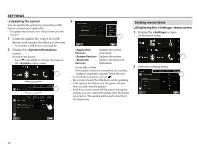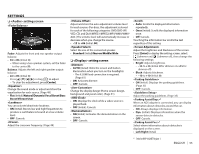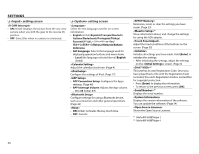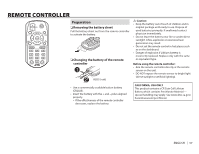JVC KW-V620BT Instruction Manual - Page 52
Customizing the Home screen
 |
View all JVC KW-V620BT manuals
Add to My Manuals
Save this manual to your list of manuals |
Page 52 highlights
SETTINGS R Storing your favorite image for the background You can set your favorite image stored on the connected USB device. • Use a JPEG/PNG/BMP file with a resolution of 800 x 480 pixels. • The color of the captured image may look different from that of the actual scene. 1 Connect the USB device on which the image is stored. (Page 62) 2 Display the screen. (Page 51) 3 Display the file selection screen. 4 Select the file for the background image (1), then confirm the selection (2). • You can change the page to display more items by pressing [J]/[K]. • Press [ ] to return to the root folder. • Press [ ] to return to the upper layer. 5 Confirm the selection. Customizing the Home screen You can arrange the items to display on the Home screen. 1 Select an item to replace. On the Home screen: Press and hold the icon you want to replace. (Hold) The item selection screen is displayed. 2 Select the item you want to display in the position selected in step 1 (1), then press [ ] (2). The existing image is replaced with the new one. • Press [No] to return to the previous screen. • Only selectable sources are shown. • Repeat the procedure to place icons for other items. 52