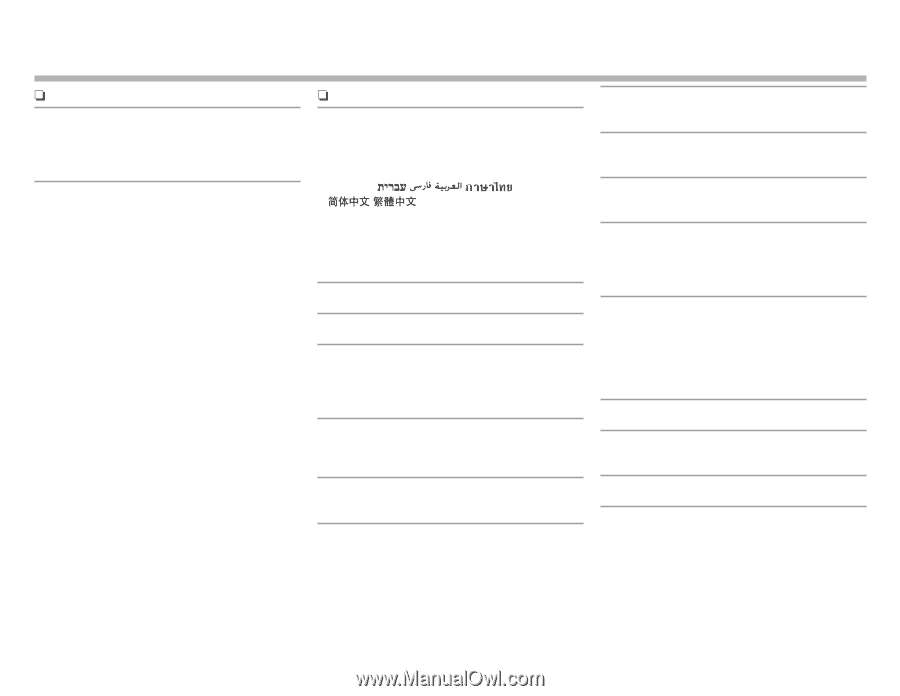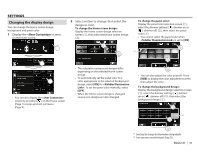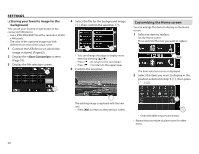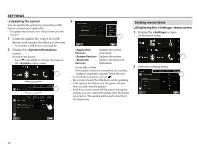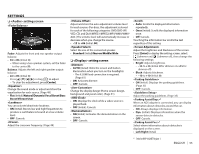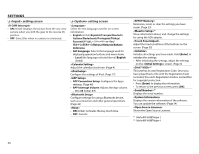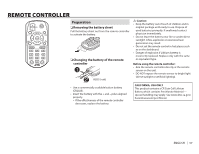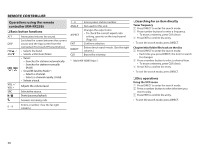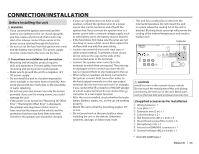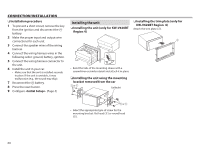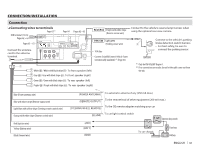JVC KW-V620BT Instruction Manual - Page 56
<Input> setting screen, <System> setting screen
 |
View all JVC KW-V620BT manuals
Add to My Manuals
Save this manual to your list of manuals |
Page 56 highlights
SETTINGS R setting screen • ON (Initial): Displays the picture from the rear view camera when you shift the gear to the reverse (R) position. • OFF: Select this when no camera is connected. R setting screen Select the text language used for on-screen information. • English (Initial)/Español/Français/Deutsch/ Italiano/Nederlands/Português/Türkçe/ Руcc / / /Bahasa Malaysia/Bahasa Indonesia • GUI Language: Selects the language used for displaying operation buttons and menu items. - Local (the language selected above)/English (Initial) Adjust the calendar/clock time. (Page 4) Configure the settings of iPod. (Page 17) • APP Connection Setup: Configures the Apps settings. (Page 46) • APP Interrupt Volume: Adjusts the App volume. - 0 to 35 (Initial: 17) Configure settings for using a Bluetooth device, such as connection and other general operations. (Page 45) • ON (Initial): Activates the key-touch tone. • OFF: Cancels. Memorize, recall, or clear the settings you have made. (Page 53) *1 Show information about, and change the settings for using the ADS adapter. Adjust the touch positions of the buttons on the screen. (Page 53) Initialize all settings you have made. Hold [Enter] to initialize the settings. • After initializing the settings, adjust the settings on the screen. (Page 4) *2 This unit has its own Registration Code. Once you have played back a file with the Registration Code recorded, this unit's Registration Code is overwritten for copyright protection. • Press [Enter] to display the information. • To return to the previous screen, press [OK]. *1 Displays the serial number. Displays the version information of the software. You can update the software. (Page 54) Shows the Open Source Licenses. *1 Only for KW-V620BT Region 1. *2 Only for KW-V620BT Region 4. 56