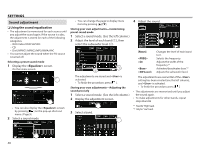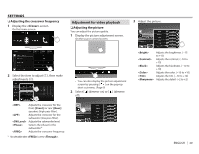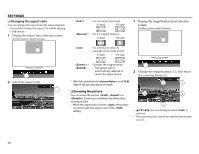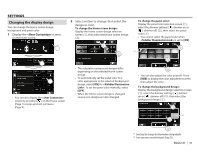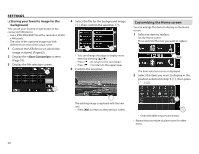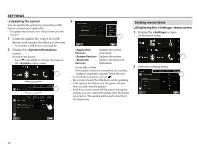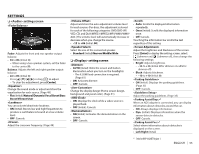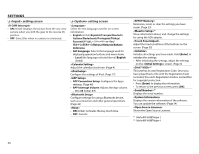JVC KW-V620BT Instruction Manual - Page 51
Changing the display design
 |
View all JVC KW-V620BT manuals
Add to My Manuals
Save this manual to your list of manuals |
Page 51 highlights
SETTINGS Changing the display design You can change the Home screen design, background and panel color. 1 Display the screen. On the Home screen: 2 Select an item to change, then select the design or color. To change the Home screen design: Display the Home screen design selection screen (1), then select the Home screen design (2). To change the panel color: Display the panel color selection screen (1), select the dimmer setting ([ ]: dimmer on or [ ]: dimmer off) (2), then select the panel color (3). • You cannot select the panel color when is set to [ON]. *1 • You can also display the screen by pressing [ ] on the Home screen (Page 7) or pop-up short-cut menu (Page 9). • The selectable background designs differ depending on the selected Home screen design. • To automatically set the panel color to a color appropriate to the selected background design, select [ON] for . To set the panel color manually, select [OFF]. • When the Home screen design is changed, source icon designs are also changed. • You can also adjust the color yourself. Press [RGB] to display the color adjustment screen, then adjust the color. To change the background design: Display the background design selection screen (1), select the dimmer setting ([ ]: dimmer on or [ ]: dimmer off) (2), then select the background design (3). *2 *1 Selecting this changes the illumination color gradually. *2 Store your own scene beforehand. (Page 52) ENGLISH 51