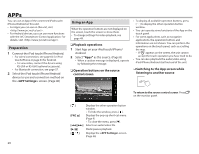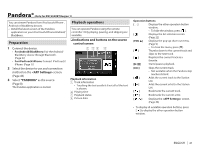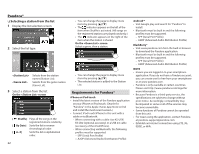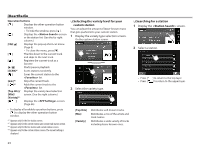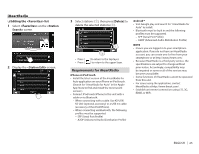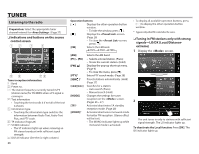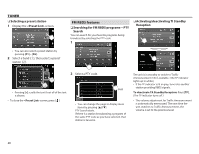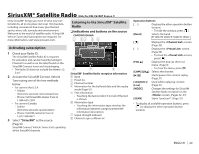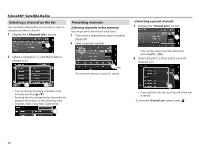JVC KW-V620BT Instruction Manual - Page 25
Requirements for iHeartRadio
 |
View all JVC KW-V620BT manuals
Add to My Manuals
Save this manual to your list of manuals |
Page 25 highlights
iHeartRadio R Editing the list 1 Select on the screen. 2 Display the screen. 3 Select stations (1), then press [Delete] to delete the selected stations (2). • Press [ ] to return to the top layer. • Press [ ] to return to the upper layer. Requirements for iHeartRadio iPhone or iPod touch • Install the latest version of the iHeartRadio for Auto application on your iPhone or iPod touch. (Search for "iHeartRadio for Auto" in the Apple App Store to find and install the most recent version.) • Connect iPod touch/iPhone to this unit with a cable or via Bluetooth. - When connecting with a cable: Use KS-U59/ KS-U62 (optional accessory) or a USB 2.0 cable (accessory of the iPod/iPhone). - When connecting via Bluetooth, the following profiles must be supported. - SPP (Serial Port Profile) - A2DP (Advanced Audio Distribution Profile) Android™ • Visit Google play and search for "iHeartRadio for Auto" to install. • Bluetooth must be built in and the following profiles must be supported. - SPP (Serial Port Profile) - A2DP (Advanced Audio Distribution Profile) NOTE • Ensure you are logged in to your smartphone application. If you do not have an iHeartRadio account, you can create one for free from your smartphone or at http://www.iheart.com/. • Because iHeartRadio is a third-party service, the specifications are subject to change without prior notice. Accordingly, compatibility may be impaired or some or all of the services may become unavailable. • Some functions of iHeartRadio cannot be operated from this unit. • For issues using the application, contact iHeartRadio at http://www.iheart.com/. • Establish an Internet connection using LTE, 3G, EDGE, or WiFi. ENGLISH 25