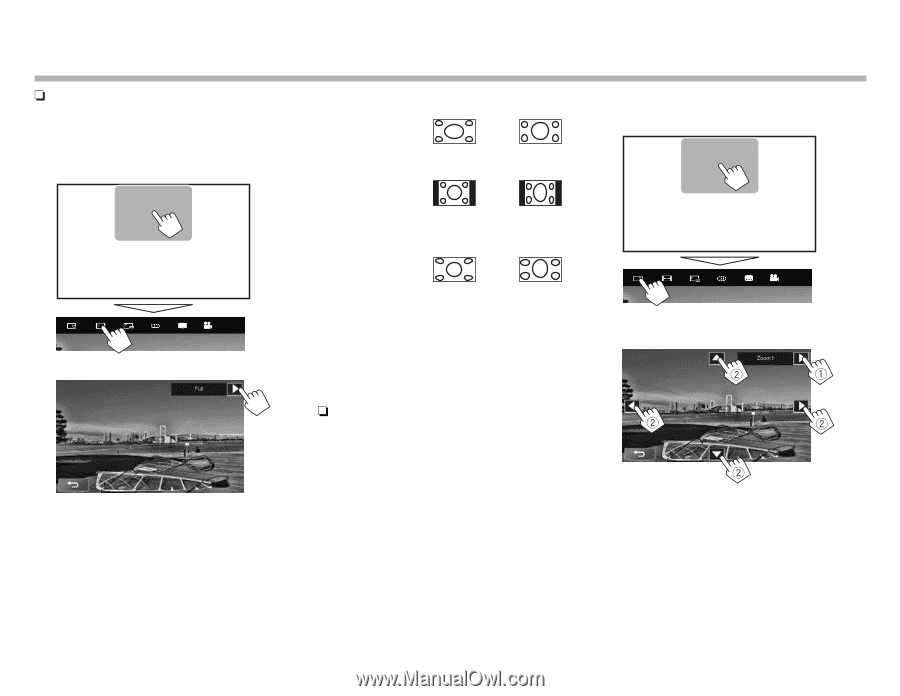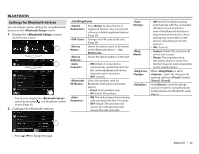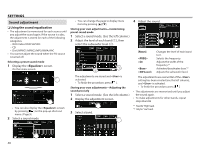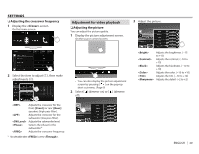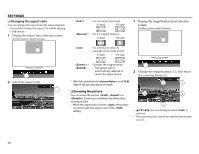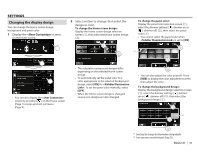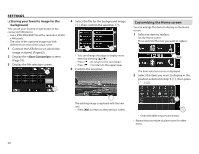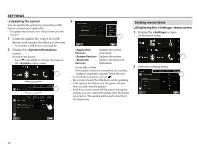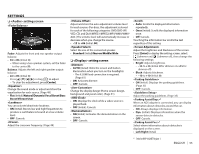JVC KW-V620BT Instruction Manual - Page 50
Zooming the picture
 |
View all JVC KW-V620BT manuals
Add to My Manuals
Save this manual to your list of manuals |
Page 50 highlights
SETTINGS R Changing the aspect ratio You can change the aspect ratio for video playback. • You cannot change the aspect ratio while playing a USB device. 1 Display the aspect ratio selection screen. On the source control screen: * For 16:9 original pictures 4:3 signal 16:9 signal * For 4:3 original pictures 4:3 signal 16:9 signal For viewing 4:3 pictures naturally on the wide screen 4:3 signal 16:9 signal 1 Display the magnification level selection screen. On the source control screen: 2 Select the aspect ratio. − Changes the magnification. • The aspect ratio is automatically selected to match the video source. 2 Change the magnification (1), then move the zooming frame (2). * While DivX is played back with set to [16:9] (Page 14), the aspect ratio may not set correctly. R Zooming the picture You can zoom the picture (, to ). Zooming is available only when discs are played back. • When the aspect ratio is set to , the picture is zoomed with the aspect ratio of the setting. • [J][K][H][I] are not displayed when is selected. • The zoom function cannot be used for some video sources. 50