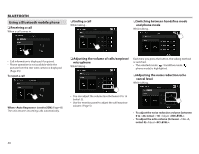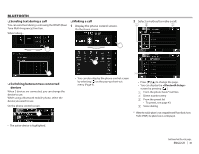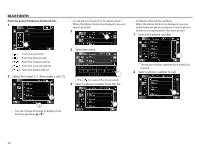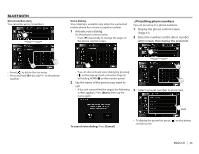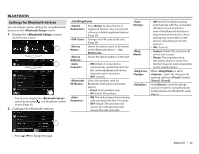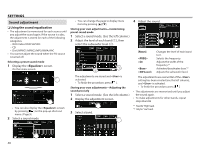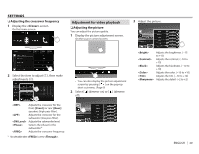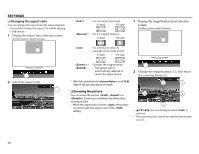JVC KW-V620BT Instruction Manual - Page 45
Settings for Bluetooth devices
 |
View all JVC KW-V620BT manuals
Add to My Manuals
Save this manual to your list of manuals |
Page 45 highlights
BLUETOOTH Settings for Bluetooth devices You can change various settings for using Bluetooth devices on the screen. 1 Display the screen. On the Home screen: • You can also display the screen by pressing [ ] on the phone control screen (Page 41). 2 Configure the Bluetooth settings. R Setting items Press [Enter] to show the list of registered devices. You can connect a device or delete registered devices. (Page 39) Changes the PIN code of the unit. (Page 38) Shows the device name to be shown on the Bluetooth device - Car Multimedia. Shows the device address of the unit. • ON (Initial): A connection is automatically established with the last connected Bluetooth device when the unit is turned on. • OFF: Cancels. Select the speakers used for Bluetooth (both phone and audio player). • Front: Front speakers only. • All (Initial): All speakers. • ON: The unit answers the incoming calls automatically after 5 seconds. • OFF (Initial): The unit does not answer the calls automatically. Answer the calls manually. • ON (Initial): Establishes pairing automatically with the connected iOS device (such as iPhone) even if the Bluetooth function is deactivated on the device. (Auto pairing may not work for some devices depending on the iOS version.) • OFF: Cancels. • System (Initial): The ring tone set on the unit is used. • Phone: The ring tone set on the mobile phone is used. (This function may not work depending on the mobile phone.) When is set to , select the ring tone for received calls from [Tone1] (Initial), [Tone2], [Tone3]. Hold [Enter] to reset all settings you have made for using Bluetooth mobile phones and Bluetooth audio players. • Press [J]/[K] to change the page. ENGLISH 45