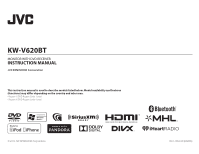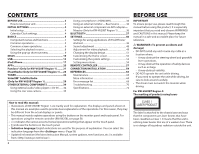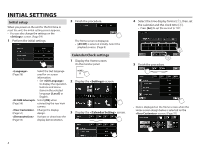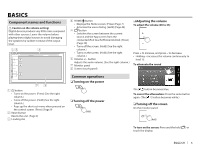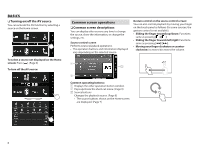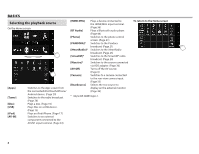JVC KW-V620BT Instruction Manual - Page 4
Initial Settings
 |
View all JVC KW-V620BT manuals
Add to My Manuals
Save this manual to your list of manuals |
Page 4 highlights
INITIAL SETTINGS Initial setup When you power on the unit for the first time or reset the unit, the initial setting screen appears. • You can also change the settings on the screen. (Page 54) 1 Perform the initial settings. 2 Finish the procedure. The Home screen is displayed. • [AV Off] is selected initially. Select the playback source. (Page 8) Calendar/Clock settings 1 Display the Home screen. On the monitor panel: Select the text language (Page 56) used for on-screen information. • Set to display the operation buttons and menu items in the selected language ([Local]) or English. Select [ON] when (Page 56) connecting the rear view camera. Change the display (Page 51) design. Activate or deactivate the (Page 55) display demonstration. 2 Display the screen. 3 Display the screen. 4 Select the time display format (1), then set the calendar and the clock time (2). • Press [Set] to set the second to "00". 5 Finish the procedure. • Date is displayed on the Home screen when the Home screen design below is selected on the screen. (Page 51) 4