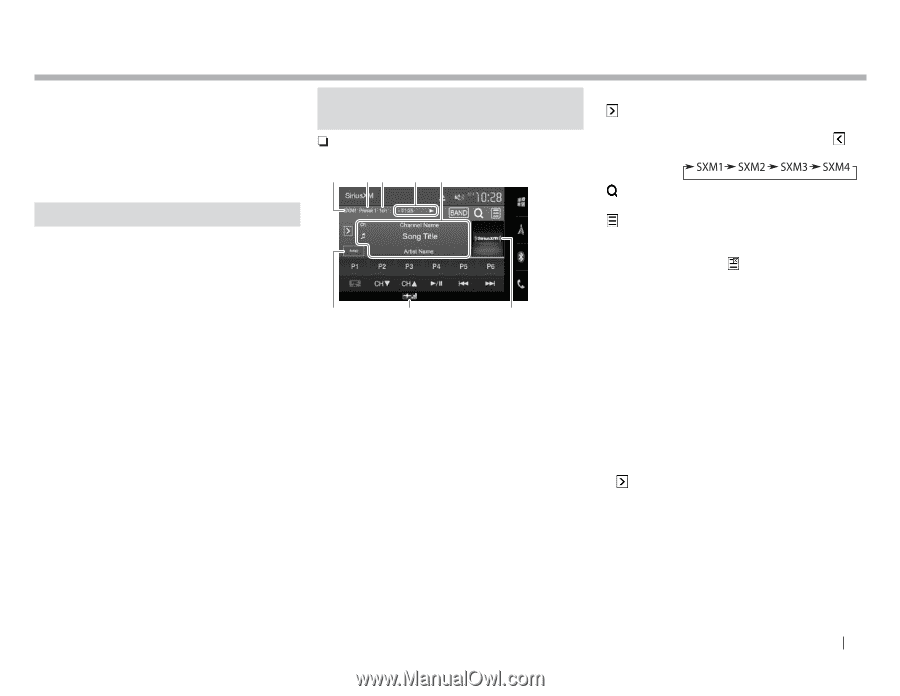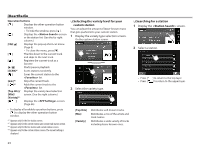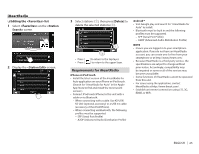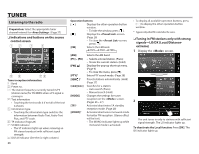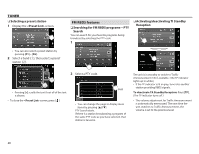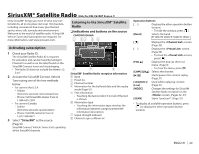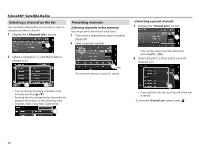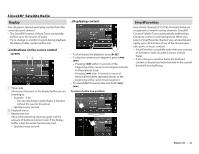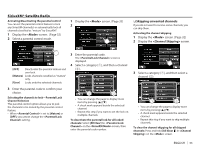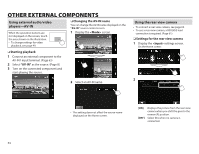JVC KW-V620BT Instruction Manual - Page 29
SiriusXM® Satellite Radio - update
 |
View all JVC KW-V620BT manuals
Add to My Manuals
Save this manual to your list of manuals |
Page 29 highlights
SiriusXM® Satellite Radio (Only for KW-V620BT Region 1) Only SiriusXM® brings you more of what you love to listen to, all in one place. Get over 140 channels, including commercial-free music plus the best sports, news, talk, comedy and entertainment. Welcome to the world of satellite radio. A SiriusXM Vehicle Tuner and Subscription are required. For more information, visit www.siriusxm.com. Listening to the SiriusXM® Satellite Radio R Indications and buttons on the source control screen 1 23 4 5 Activating subscription 1 Check your Radio ID. The SiriusXM Satellite Radio ID is required for activation and can be found by tuning to Channel 0 as well as on the label found on the SiriusXM Connect tuner and its packaging. • The Radio ID does not include the letters I, O, S or F. 2 Activate the SiriusXM Connect Vehicle Tuner using one of the two methods below: • For users in the U.S.A: - Online: Visit www.siriusxm.com/activatenow - Phone: Call SiriusXM Listener Care at 1-866-635-2349 • For users in Canada: - Online: Visit www.siriusxm.ca/activatexm - Phone: Call XM customer Care at 1-877-438-9677 3 Select "SiriusXM" as the source. (Page 8) SiriusXM Connect Vehicle Tuner starts updating all the SiriusXM channels. 6 7 8 SiriusXM® Satellite Radio reception information 1 Band 2 Preset no. 3 Channel number 4 Information for the buffered data and the replay mode (Page 31) 5 Text information • Touching the text scrolls it if not all of the text is shown. 6 Information type • Touching the information type switches the information between category/artist/title/ information/description. 7 Signal strength indicator 8 Channel Logo or Album art Operation buttons [ ] Displays the other operation button window. • To hide the window, press [ ]. [Band] Selects the band. [ ] [ ] [FNC J] [CHK]/[CHJ] [I/W] [S]/[T]/ [Live] [MODE] [SCAN] Displays the screen. (Page 30) Displays the screen. (Page 30) • To close the screen, press [ ]. Displays the pop-up short-cut menu. (Page 9) • To close the menu, press [K]. Selects the channel. Starts/pauses the content replay. (Page 31) Used while replaying content. (Page 31) Changes the settings for SiriusXM Satellite Radio reception on the screen. (Pages 32-33) Starts TuneScan™. (Page 32) • To display all available operation buttons, press [ ] to display the other operation button window. ENGLISH 29