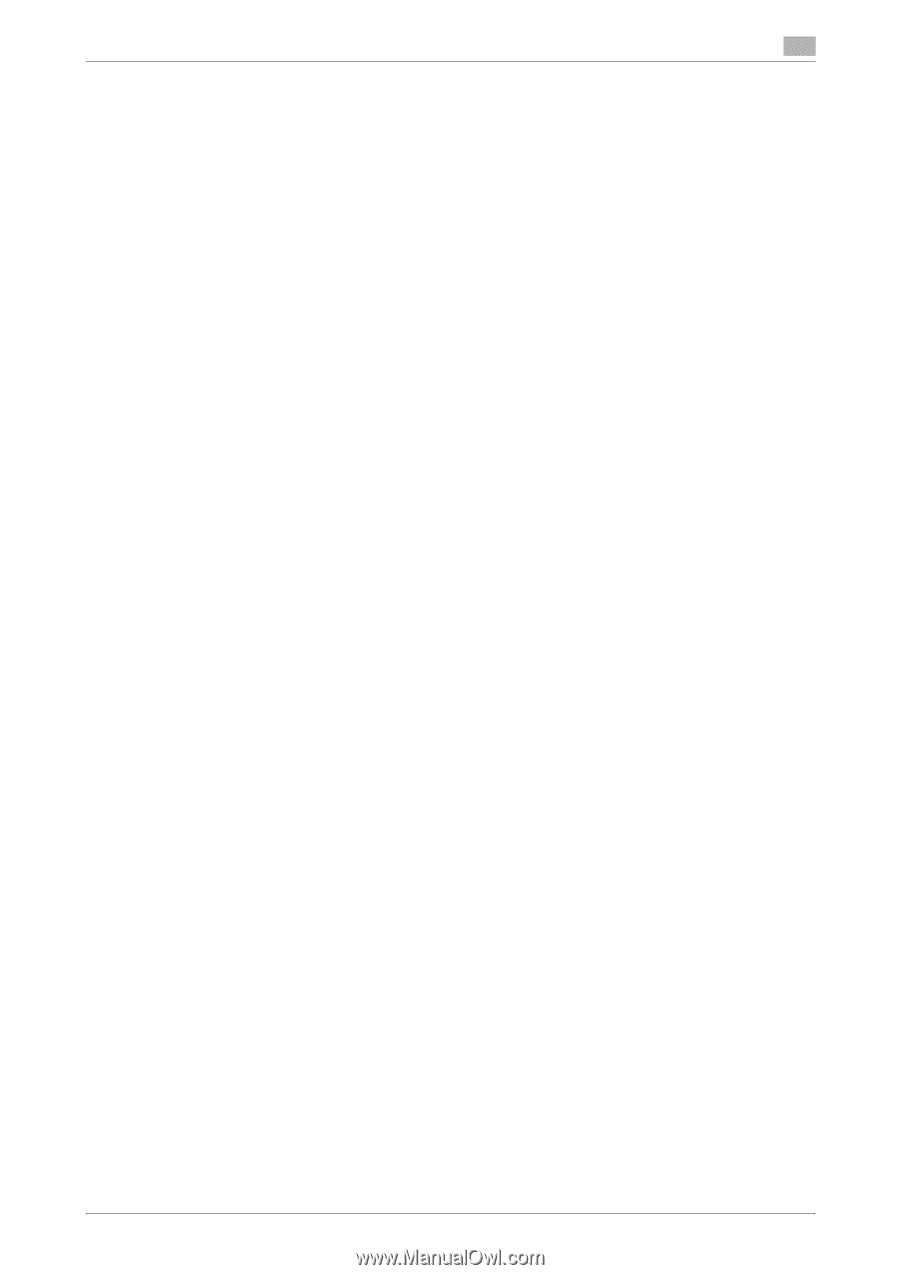bizhub 215
Contents-2
4
Setting the GDI/PCL Printer Driver
4.1
Printer driver setting window
.........................................................................................................
4-2
4.1.1
Displaying the setting window
...........................................................................................................
4-2
4.1.2
Print settings window
.........................................................................................................................
4-3
4.1.3
Properties window
.............................................................................................................................
4-4
4.2
[Device Options] tab
.......................................................................................................................
4-5
4.2.1
[Device Options]
.................................................................................................................................
4-5
4.3
Common operations
.......................................................................................................................
4-6
4.3.1
Common settings
...............................................................................................................................
4-6
4.3.2
Saving the settings ([Easy Set])
..........................................................................................................
4-7
4.4
[Setup] tab
.......................................................................................................................................
4-8
4.4.1
Function list
........................................................................................................................................
4-8
4.4.2
Setting Custom Size
..........................................................................................................................
4-9
4.4.3
Using Secure Print
...........................................................................................................................
4-10
Specifying from the printer driver
....................................................................................................
4-10
Outputting in this machine
...............................................................................................................
4-11
4.5
[Layout] tab
....................................................................................................................................
4-12
4.6
[Per Page Setting] tab
..................................................................................................................
4-13
4.7
[Watermark] tab
............................................................................................................................
4-14
4.7.1
Function list
......................................................................................................................................
4-14
4.7.2
Creating a new watermark
...............................................................................................................
4-14
4.7.3
Editing a watermark
.........................................................................................................................
4-15
4.8
[Quality] tab
...................................................................................................................................
4-17
4.8.1
Function list
......................................................................................................................................
4-17
4.8.2
Setting the font
................................................................................................................................
4-18
5
Setting the XPS Printer Driver
5.1
Printer driver setting window
.........................................................................................................
5-2
5.1.1
Displaying the setting window
...........................................................................................................
5-2
5.1.2
Print settings window
.........................................................................................................................
5-3
5.1.3
Properties window
.............................................................................................................................
5-4
5.2
[Device Options] tab
.......................................................................................................................
5-5
5.2.1
[Device Options]
.................................................................................................................................
5-5
5.3
Common operations
.......................................................................................................................
5-6
5.3.1
Common settings
...............................................................................................................................
5-6
5.3.2
Saving the settings ([Easy Set])
..........................................................................................................
5-7
5.4
[Setup] tab
.......................................................................................................................................
5-8
5.5
[Layout] tab
......................................................................................................................................
5-9
5.6
[Quality] tab
...................................................................................................................................
5-10
6
Operating the Panel for Printer Functions
6.1
Printer operation
.............................................................................................................................
6-2
6.1.1
Printer Indicator
.................................................................................................................................
6-2
6.1.2
Starting Printing
.................................................................................................................................
6-2
6.1.3
Canceling a print job
..........................................................................................................................
6-3
6.1.4
Power Save mode
..............................................................................................................................
6-4
7
PageScope Web Connection
7.1
Overview
..........................................................................................................................................
7-2
7.1.1
Operating environments
.....................................................................................................................
7-2
7.2
How to use PageScope Web Connection
.....................................................................................
7-3
7.2.1
How to access
...................................................................................................................................
7-3
7.2.2
How to view the screen
.....................................................................................................................
7-3