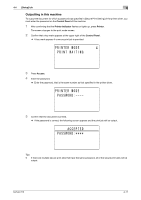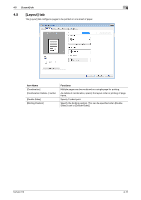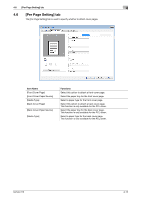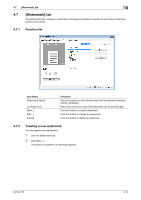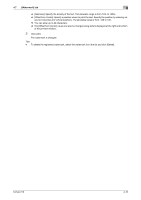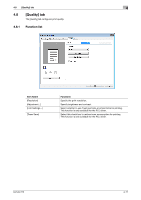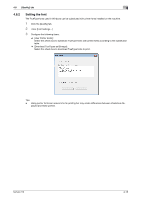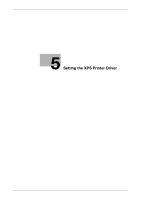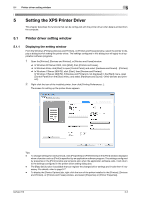Konica Minolta bizhub 215 bizhub 215 Print Operations User Guide - Page 50
Click [OK].
 |
View all Konica Minolta bizhub 215 manuals
Add to My Manuals
Save this manual to your list of manuals |
Page 50 highlights
4.7 [Watermark] tab 4 % [Darkness]: Specify the density of the text. The allowable range is from 10% to 100%. % [Offset from Center]: Specify a position where to print the text. Specify the position by entering val- ues for horizontal and vertical positions. The allowable range is from -100 to 100. % You can enter up to 20 characters. % The [Offset from Center] values can also be changed using sliders displayed at the right and bottom of the preview window. 5 Click [OK]. The watermark is changed. Tips - To delete the registered watermark, select the watermark from the list and click [Delete]. bizhub 215 4-16
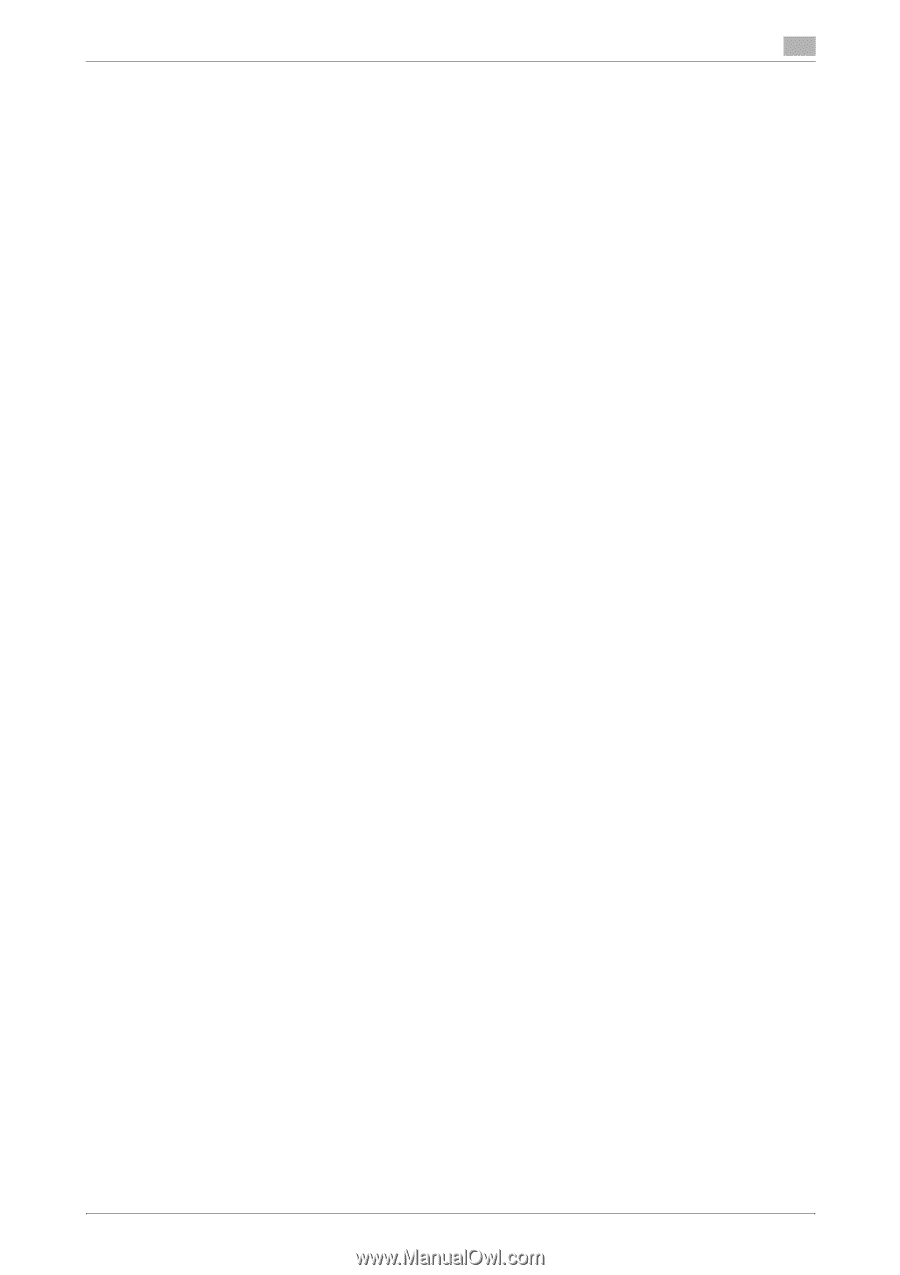
bizhub 215
4-16
4.7
[Watermark] tab
4
%
[Darkness]: Specify the density of the text. The allowable range is from 10% to 100%.
%
[Offset from Center]: Specify a position where to print the text. Specify the position by entering val-
ues for horizontal and vertical positions. The allowable range is from -100 to 100.
%
You can enter up to 20 characters.
%
The [Offset from Center] values can also be changed using sliders displayed at the right and bottom
of the preview window.
5
Click [OK].
The watermark is changed.
Tips
-
To delete the registered watermark, select the watermark from the list and click [Delete].