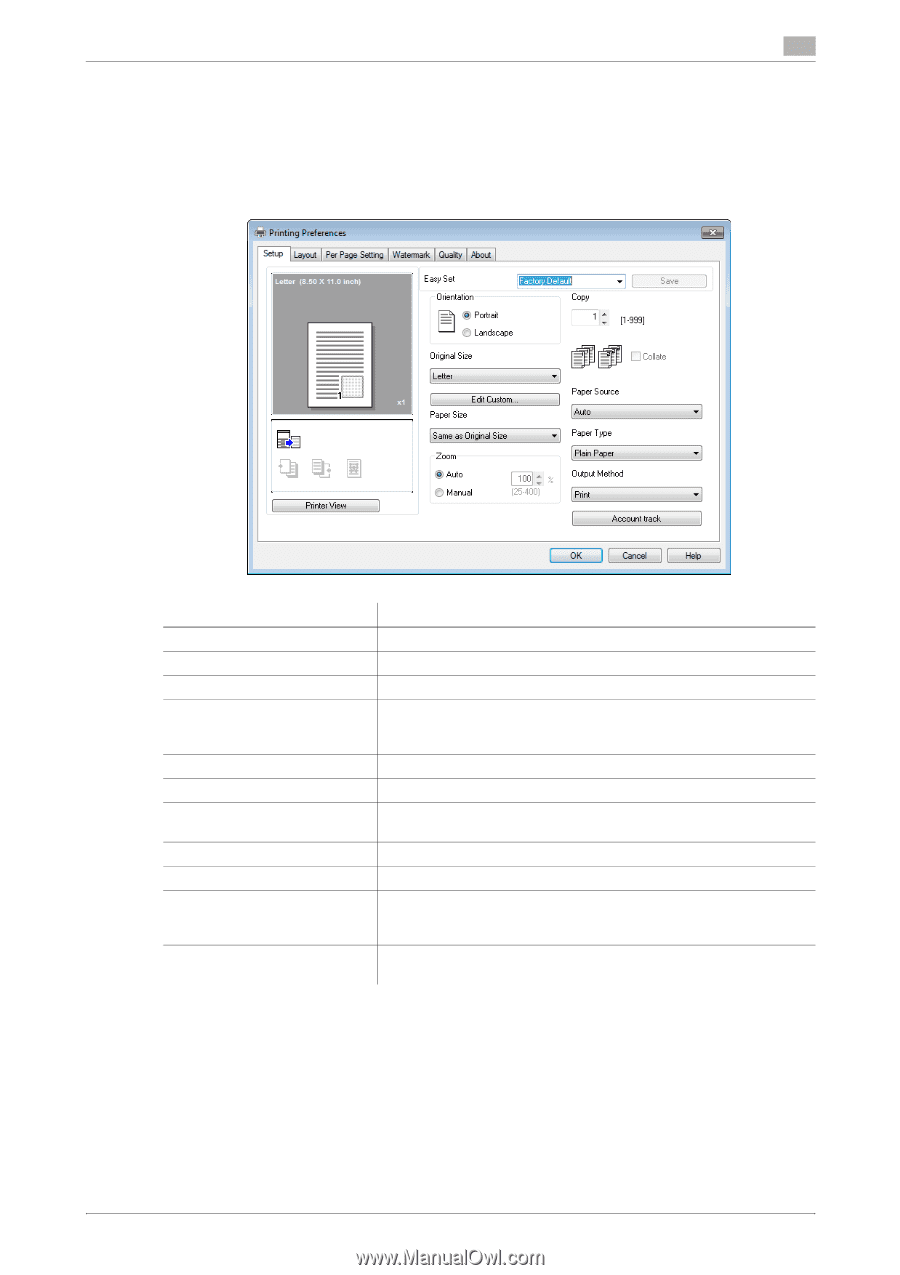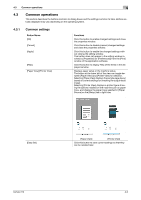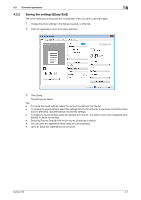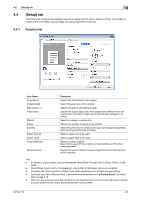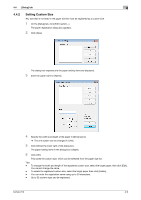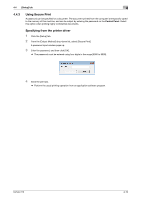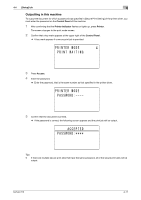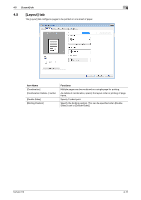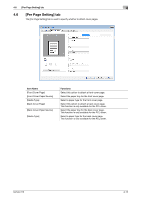Konica Minolta bizhub 215 bizhub 215 Print Operations User Guide - Page 42
Setup] tab
 |
View all Konica Minolta bizhub 215 manuals
Add to My Manuals
Save this manual to your list of manuals |
Page 42 highlights
4.4 [Setup] tab 4 4.4 [Setup] tab The [Setup] tab configures the settings relevant to original and the paper used for printing. The number of copies and the orientation of print image can also be specified on this tab. 4.4.1 Function list Item Name [Orientation] [Original Size] [Edit Custom...] [Paper Size] [Zoom] [Copy] [Collate] [Paper Source] [Paper Type] [Output Method] [Account track] Functions Specify the orientation for the original. Select the paper size of the original. Specify the size of user-defined paper. Specify the output paper size. If the paper size is different from the original size, the output image will be automatically enlarged or reduced. Select an enlarge or reduce ratio. Specify the number of copies to be printed. Select this check box to collate each copy or print pages sequentially when printing multiple sets of copies. Select a paper tray to be used. Select a paper type to be used. Select an output method. Select either usual [Print] or highly-confidential [Secure Print] that uses passwords. Specify the account name if you are using the account track function on the machine. Tips - Envelope or custom paper size can be selected when [Paper Source] is set to [Auto], [Tray1], or [By- pass]. - When [Paper Type] is set to [Transparency], only [Letter] or [A4] paper size can be selected. - The paper able to be selected in [Paper Type] varies depending on the [Paper Source] setting. - To output a job set to [Secure Print], a password must be entered on the Control Panel. For details, refer to page 4-10. - When you are using account track functions on this machine and if you send a print job without setting [Account track], the print job is discarded and will not be printed. bizhub 215 4-8