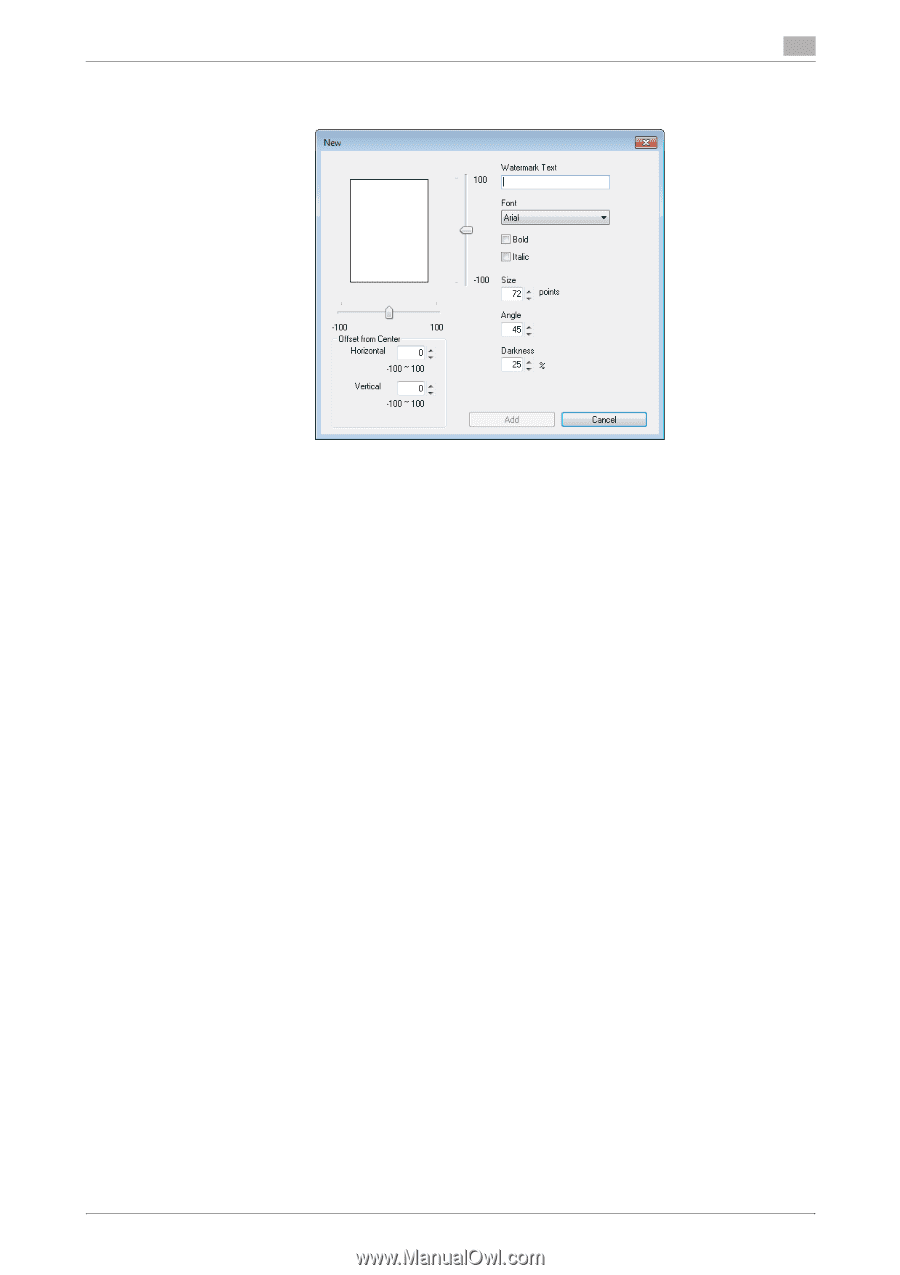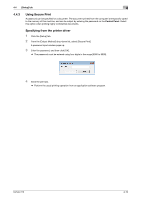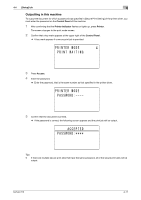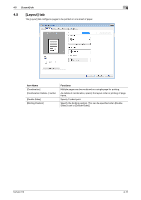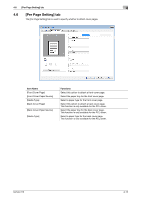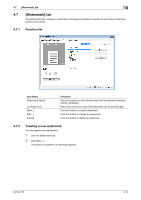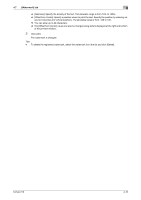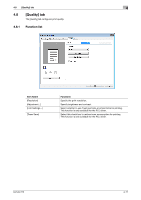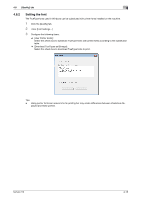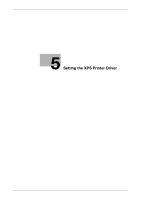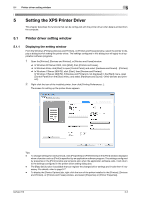Konica Minolta bizhub 215 bizhub 215 Print Operations User Guide - Page 49
Editing a watermark
 |
View all Konica Minolta bizhub 215 manuals
Add to My Manuals
Save this manual to your list of manuals |
Page 49 highlights
4.7 [Watermark] tab 4 3 Enter the desired watermark characters in the [Watermark Text] box. % You can enter up to 20 characters. % Total up to 32 watermarks (including [No Watermark]) can be registered. 4 Configure the following items. % [Font]: Select a font type for the watermark. A font type can be selected from those installed on your computer. % [Bold]: Select this check box to set the characters to bold. % [Italic]: Select this check box to set the characters to italic. % [Size]: Specify the font size in the range from 7 points to 300 points. % [Angle]: Specify the angle of characters on the page. The allowable range is from 0 deg to 359 deg. % [Darkness]: Specify the density of the text. The allowable range is from 10% to 100%. % [Offset from Center]: Specify a position where to print the text. Specify the position by entering val- ues for horizontal and vertical positions. The allowable range is from -100 to 100. % The [Offset from Center] values can also be changed using sliders displayed at the right and bottom of the preview window. 5 Click [Add]. The watermark is added to the [Watermark Select] list. 4.7.3 Editing a watermark You can edit the registered watermark to change its characters, size, or position. 1 Click the [Watermark] tab. 2 From the list, select the watermark you want to change. 3 Click [Edit...]. The window for editing a watermark appears. 4 Configure the following items. % [Watermark Text]: Enter watermark characters. % [Font]: Select a font type for the watermark. A font type can be selected from those installed on your computer. % [Bold]: Select this check box to set the characters to bold. % [Italic]: Select this check box to set the characters to italic. % [Size]: Specify the font size in the range from 7 points to 300 points. % [Angle]: Specify the angle of characters on the page. The allowable range is from 0 deg to 359 deg. bizhub 215 4-15