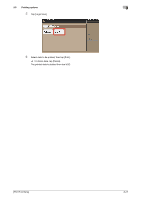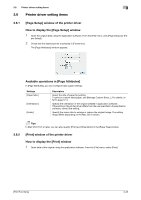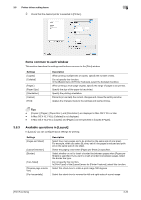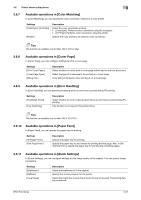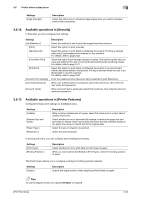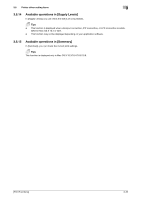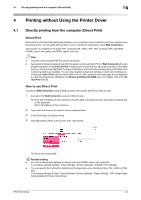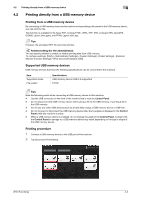Konica Minolta bizhub 4750 bizhub 4750/4050 Print Functions User Guide - Page 104
Available operations in [Security], 3.6.13 Available operations in [Printer Features]
 |
View all Konica Minolta bizhub 4750 manuals
Add to My Manuals
Save this manual to your list of manuals |
Page 104 highlights
3.6 Printer driver setting items 3 Settings [Edge Strength:] Description Select this check box to enhance image edges when you want to sharpen small or faint characters. 3.6.12 Available operations in [Security] In [Security], you can configure print settings. Settings [Job Retention:] [Print] [Secured Job] [Proof then Print] [ID & Print] [Security Print Settings] [User Authentication] [Account Track] Description Select the method to use to print the original from this machine. Select this option to print normally. Select this option to print highly confidential documents. Printing is allowed when the ID and password are entered on this machine. For details, refer to page 3-22. Select this option to print a large number of copies. This machine prints only one copy and waits for the user's command before printing the remaining copies. For details, refer to page 3-21. Select this option to print highly confidential documents in an environment where user authentication is employed. Printing is allowed when the user is authenticated to use this machine. For details, refer to page 3-24. Enter the password when [Secured Job] is selected in [Job Retention:]. When user authentication is employed, select this check box, then enter the user name and password. When account track is employed, select this check box, then enter the account name and password. 3.6.13 Available operations in [Printer Features] Configure the basic print settings on the [Basic] menu. Settings [Collate] [Nearest Size and Scale] [Paper Type:] [Resolution:] Description When printing multiple sets of copies, select this check box to output sets of copies one by one. Select whether or not to automatically enlarge or reduce the page size and print data on sheets of the next nearest size when the size of sheets loaded in the paper tray does not match that of the original data. Select the type of sheets to be printed. Select the print resolution. In the [Layout] menu, you can configure layout settings for printing. Settings [Print Type:] [Binding Position:] Description Select whether or not to print data on both sides of paper. When you have selected [2-Sided] in [Print Type:], select the binding position of paper. The [Finish] menu allows you to configure a setting for finishing printed materials. Settings [Staple:] Description Specify the staple position when stapling printed sheets of paper. Tips To use the staple function, the optional Finisher is required. [Print Functions] 3-32