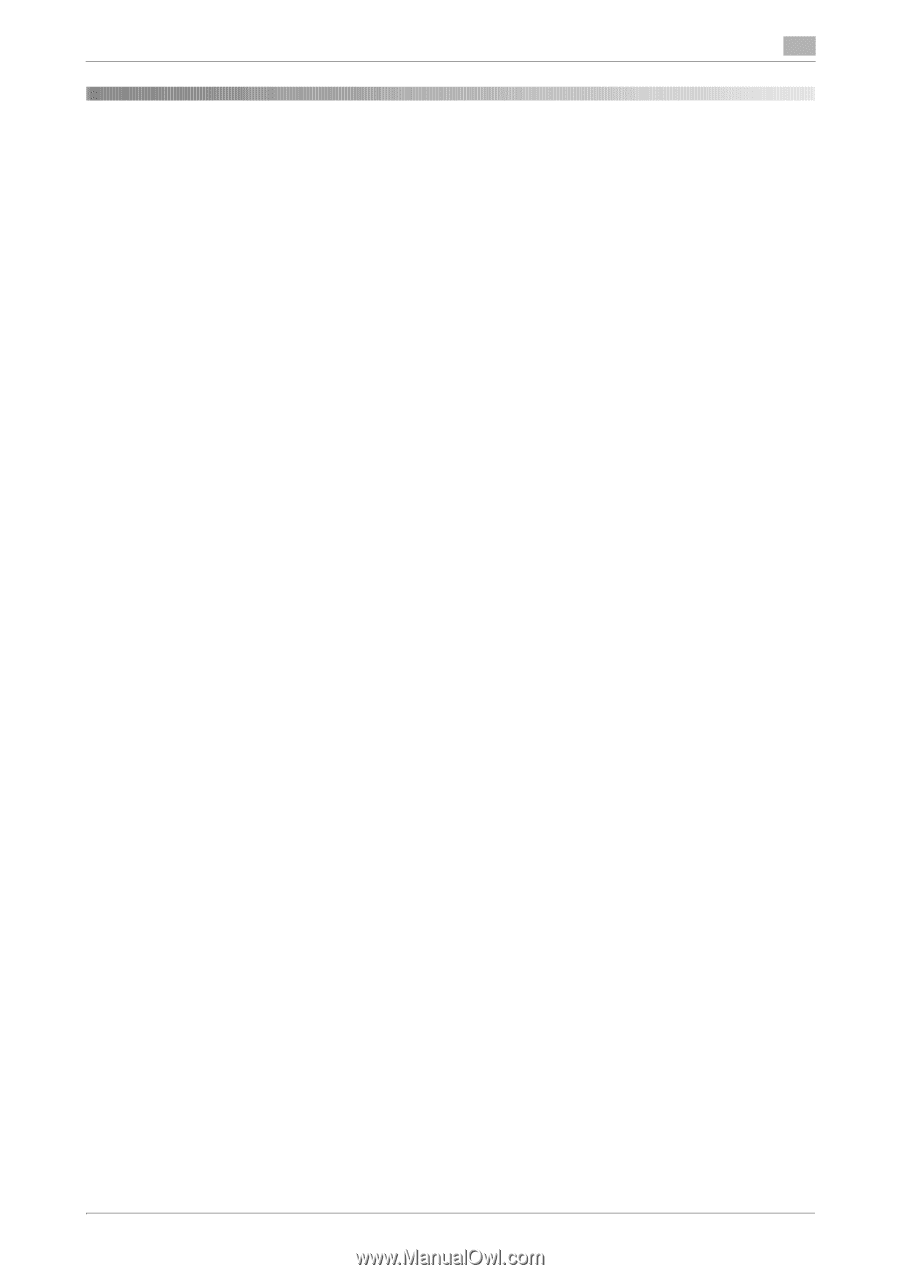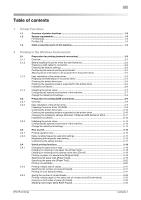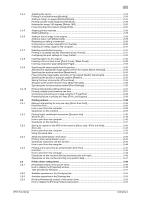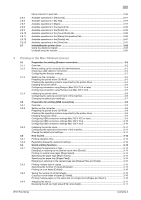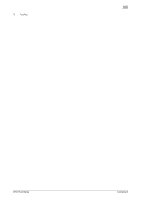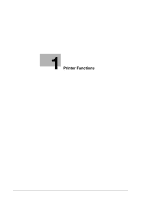[Print Functions]
Contents-1
Table of contents
1
Printer Functions
1.1
Overview of printer functions
........................................................................................................
1-2
1.2
System requirements
......................................................................................................................
1-3
For Windows
.......................................................................................................................................
1-3
For Mac OS
.........................................................................................................................................
1-3
1.3
Cable connection ports of this machine
.......................................................................................
1-4
2
Printing in the Windows Environment
2.1
Preparation for printing (network connection)
.............................................................................
2-2
2.1.1
Overview
.............................................................................................................................................
2-2
2.1.2
Before installing the printer driver (for administrators)
........................................................................
2-2
Checking a LAN cable for connection
................................................................................................
2-2
Checking the network settings
...........................................................................................................
2-2
Configuring the network printing environment
...................................................................................
2-3
Allowing device information to be acquired from the printer driver
....................................................
2-3
2.1.3
Easy installation of the printer driver
...................................................................................................
2-3
Preparing CD-ROM disks for the printer driver
..................................................................................
2-4
Checking the printer driver type
.........................................................................................................
2-4
Checking the operating systems supported by the printer driver
......................................................
2-5
Installation procedure
.........................................................................................................................
2-6
2.1.4
Initializing the printer driver
.................................................................................................................
2-7
Configuring the optional environment of this machine
.......................................................................
2-7
Change the default print settings
........................................................................................................
2-8
2.2
Preparation for printing (USB connection)
...................................................................................
2-9
2.2.1
Overview
.............................................................................................................................................
2-9
2.2.2
Easy installation of the printer driver
...................................................................................................
2-9
Preparing the printer driver CD-ROM
.................................................................................................
2-9
Checking the printer driver type
.......................................................................................................
2-10
Checking the operating systems supported by the printer driver
....................................................
2-10
Changing the installation settings (Windows 7/8/Server 2008 R2/Server 2012)
..............................
2-11
Installation procedure
.......................................................................................................................
2-12
2.2.3
Initializing the printer driver
...............................................................................................................
2-13
Configuring the optional environment of this machine
.....................................................................
2-13
Change the default print settings
......................................................................................................
2-14
2.3
How to print
...................................................................................................................................
2-15
2.3.1
Printing operation flow
......................................................................................................................
2-15
2.3.2
Easily recalling frequently used print settings
...................................................................................
2-15
Registering the frequently used setting
............................................................................................
2-15
Customizing the setting window
.......................................................................................................
2-17
2.4
Useful printing functions
..............................................................................................................
2-18
2.4.1
Changing the paper size or type
.......................................................................................................
2-18
Enlarging or reducing to the paper size ([Paper Size])
......................................................................
2-18
Enlarging or reducing by the desired zoom ratio ([Zoom])
................................................................
2-18
Printing on paper of a special size ([Original Size])
...........................................................................
2-19
Specifying the paper type ([Paper Type])
..........................................................................................
2-19
Specifying the paper tray ([Paper Tray])
............................................................................................
2-20
Printing on postcards
........................................................................................................................
2-20
2.4.2
Printing multiple sets of copies
.........................................................................................................
2-21
Specifying the number of copies ([Copies])
......................................................................................
2-21
Printing on a set basis ([Collate])
.......................................................................................................
2-21
2.4.3
Saving the number of printed sheets
................................................................................................
2-22
Printing multiple pages on the same side of a single sheet ([Combination])
....................................
2-22
Copying on both sides of paper ([2-Sided])
......................................................................................
2-23
Skipping blank pages ([Skip Blank Pages])
......................................................................................
2-23