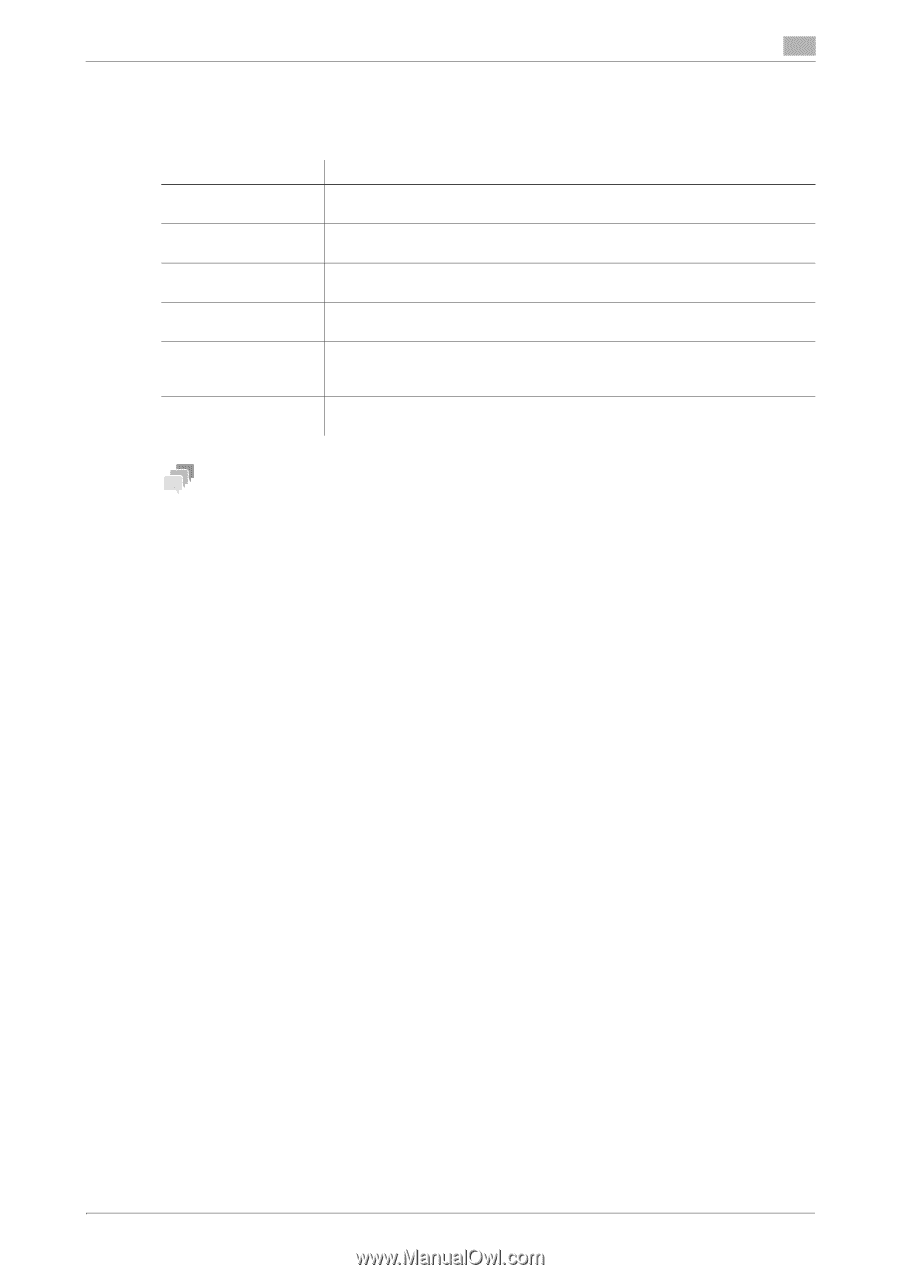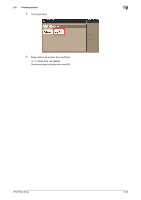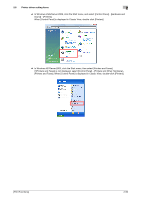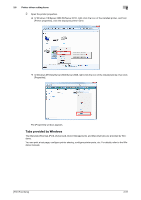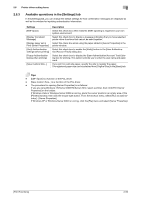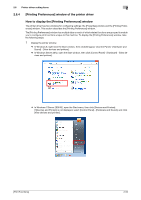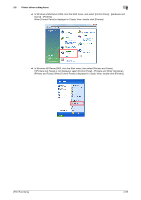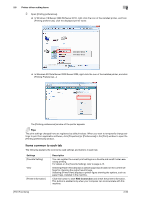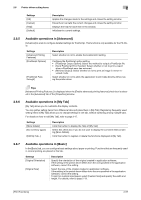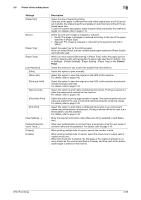Konica Minolta bizhub 4750 bizhub 4750/4050 Print Functions User Guide - Page 63
Available operations in the [Settings] tab, Print Server Properties]
 |
View all Konica Minolta bizhub 4750 manuals
Add to My Manuals
Save this manual to your list of manuals |
Page 63 highlights
2.6 Printer driver setting items 2 2.6.3 Available operations in the [Settings] tab In the [Settings] tab, you can change the default settings for how confirmation messages are displayed as well as the window for inputting authentication information. Settings [EMF Spool] [Display Constraint Message] [Display paper set in Print Server Properties] [Verify Authentication settings before printing] [Popup Authentication Dialog when printing] [Save Custom Size...] Description Select this check box when meta file (EMF) spooling is required in your own system environment. Select this check box to display a message indicating that you have selected printer driver functions that cannot be used together. Select this check box when using the paper added in [Server Properties] in the printer window. Select this check box to enable the [Verify] button in the [User Authentication/Account Track] dialog box. Select this check box to display the [User Authentication/Account Track] dialog box for printing. This option reminds you to enter the user name and password. If you print on odd size paper, specify the size to register the paper. The registered paper size can be selected from [Original Size] in the [Basic] tab. Tips - [EMF Spool] is a function of the PCL driver. - [Save Custom Size...] is a function of the PCL driver. - The procedure for opening [Server Properties] is as follows: If you are using Windows 7/8/Server 2008 R2/Server 2012, select a printer, then click [Print Server Properties] on the toolbar. If Windows Vista or Windows Server 2008 is running, place the cursor pointer in an empty area of the [Printers] window, then click the mouse right button. From the shortcut menu, select [Run as administrator] - [Server Properties]. If Windows XP or Windows Server 2003 is running, click the [File] menu and select [Server Properties]. [Print Functions] 2-53