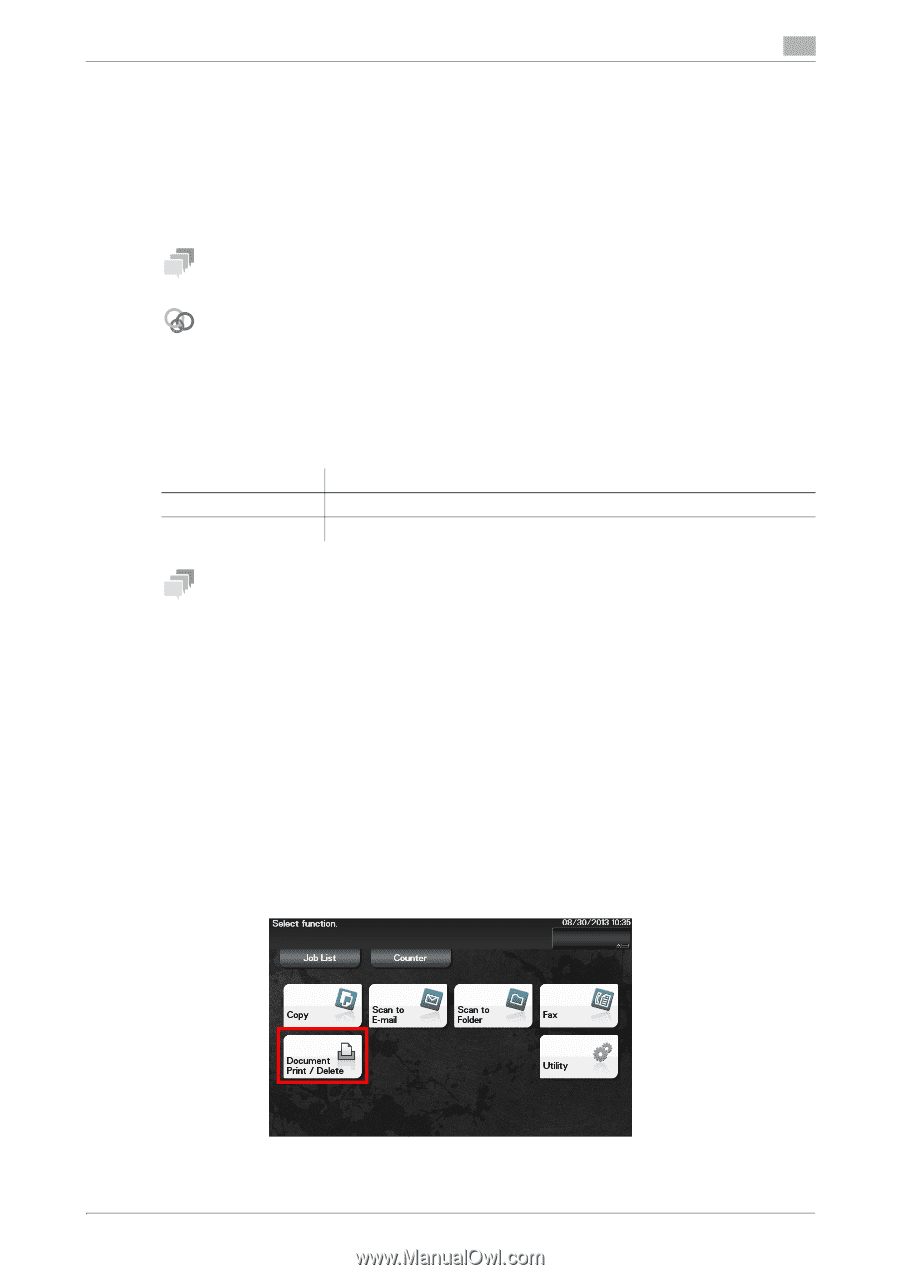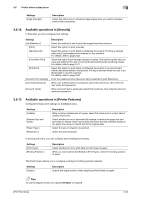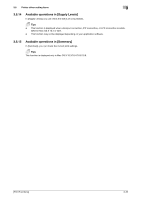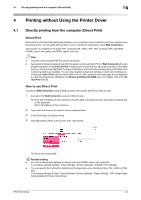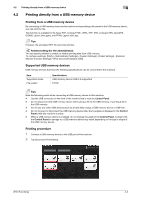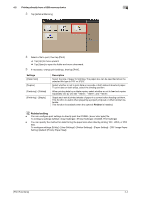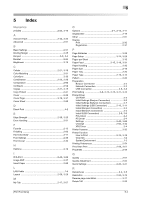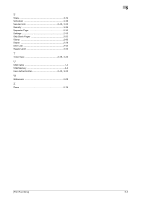Konica Minolta bizhub 4750 bizhub 4750/4050 Print Functions User Guide - Page 109
Printing directly from a USB memory device, Supported USB memory devices, Printing procedure
 |
View all Konica Minolta bizhub 4750 manuals
Add to My Manuals
Save this manual to your list of manuals |
Page 109 highlights
4.2 Printing directly from a USB memory device 4 4.2 Printing directly from a USB memory device Printing from a USB memory device By connecting a USB memory device to this machine and specifying a file stored in the USB memory device, you can print the file. This function is available for file types PDF, Compact PDF, JPEG, TIFF, XPS, Compact XPS, OpenXPS, OOXML (.docx/.xlsx/.pptx), and PPML (.ppml/.vdx/.zip). Tips However, the encrypted PDF file cannot be printed. Related setting (for the administrator) You can specify whether to enable or disable printing data from USB memory. To configure settings: [Utility] - [Administrator Settings] - [System Settings] - [Folder Settings] - [External Memory Function Settings] - [Print Document] (default: [ON]). Supported USB memory devices USB memory devices that have the following specifications can be connected to this machine. Item Supported media File system Specifications USB memory device (USB 2.0 supported) FAT32 Tips Note the following points when connecting a USB memory device to this machine. - Use the USB connector on the front of the machine that is near the Control Panel. - Do not disconnect the USB memory device while saving a file to the USB memory or printing a file in the USB memory. - Do not use any other USB devices (such as a hard disk) except a USB memory device or USB hub. - Do not connect or disconnect the USB memory device when the hourglass is displayed in the Control Panel while this machine is active. - When a USB memory device is installed, do not change the angle of the Control Panel. Contact with the Control Panel or damage to a USB memory device may result depending on the size or shape of the USB memory device. Printing procedure 1 Connect a USB memory device to the USB port of this machine. 2 Tap [Document Print/Delete]. [Print Functions] 4-3