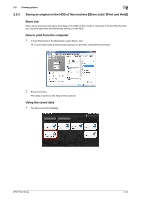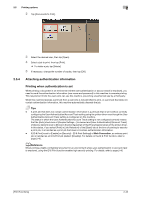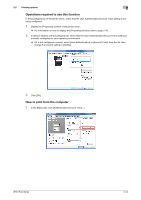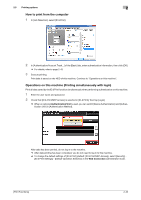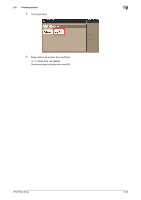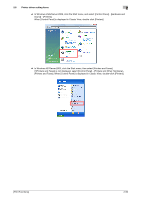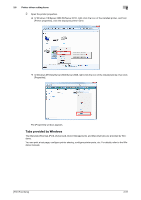Konica Minolta bizhub 4750 bizhub 4750/4050 Print Functions User Guide - Page 56
How to print from the computer, Operations on this machine (Printing simultaneously with login)
 |
View all Konica Minolta bizhub 4750 manuals
Add to My Manuals
Save this manual to your list of manuals |
Page 56 highlights
2.5 Printing options 2 How to print from the computer 1 In [Job Retention], select [ID & Print]. 2 In [Authentication/Account Track...] of the [Basic] tab, enter authentication information, then click [OK]. % For details, refer to page 2-43. 3 Execute printing. Print data is saved on the HDD of this machine. Continue to "Operations on this machine". Operations on this machine (Printing simultaneously with login) Print all data saved by the ID & Print function simultaneously when performing authentication on this machine. 1 Enter the user name and password. 2 Check that [ID & Print/MFP Access] is selected in [ID & Print], then tap [Login]. % When an optional Authentication Unit is used, you can switch [Device Authentication] and [Authentication Unit] in [Authentication Method]. After data has been printed, do not log in to the machine. % After data printing has been completed, you do not need to log in to this machine. % To change the default settings of [ID & Print] (default: [ID & Print/MFP Access]), select [Security] - [ID & Print Settings] - [Default Operation Selection] in the Web Connection administrator mode. [Print Functions] 2-46