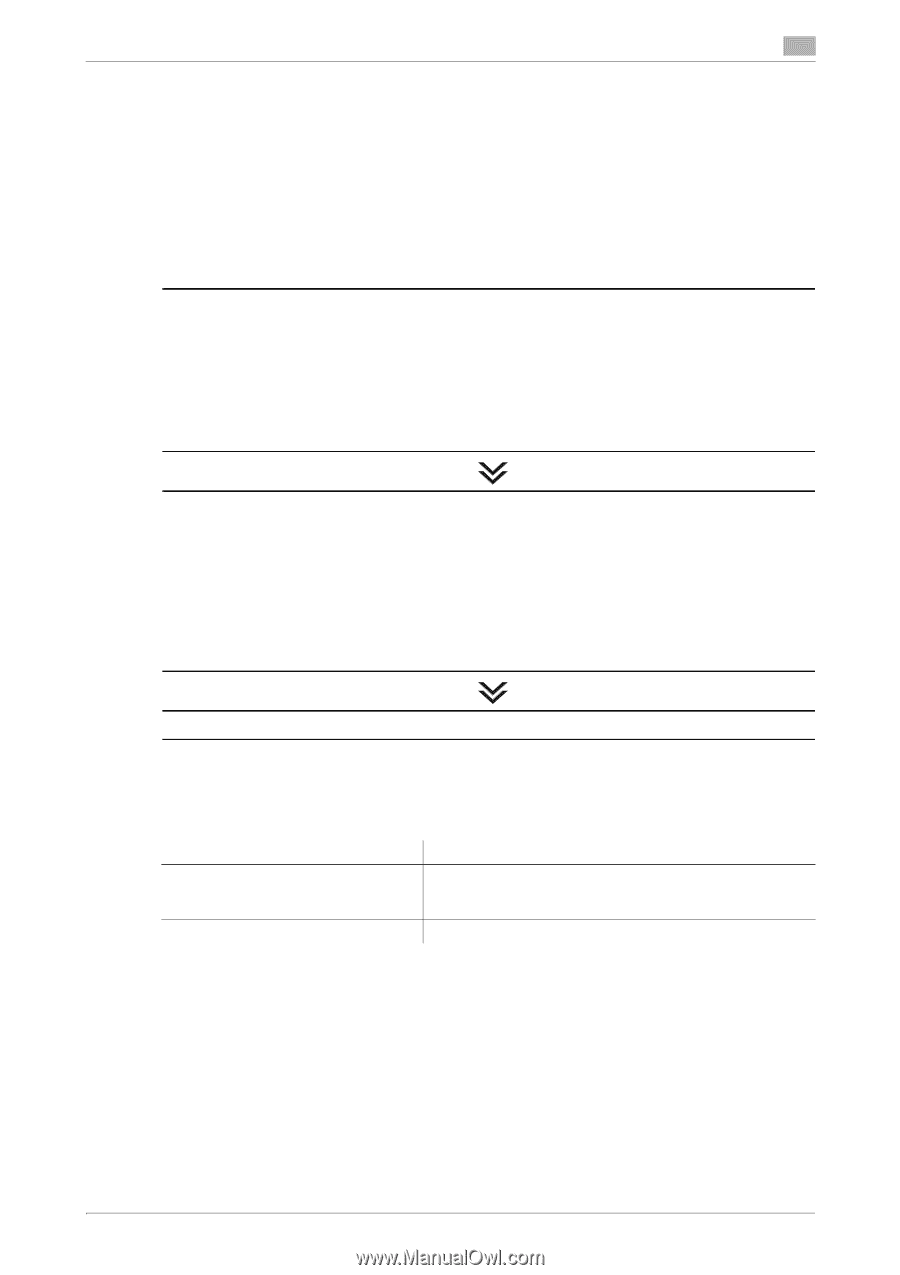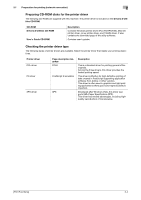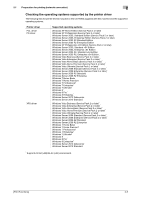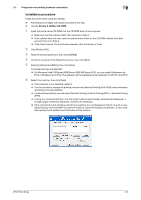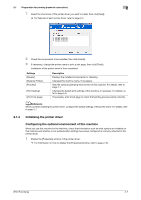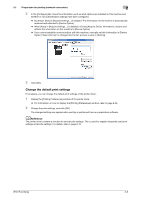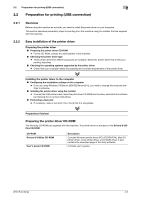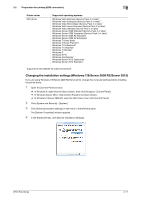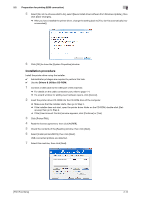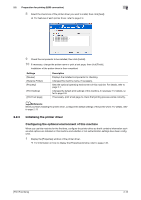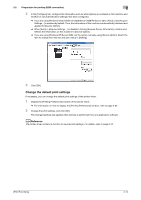Konica Minolta bizhub 4750 bizhub 4750/4050 Print Functions User Guide - Page 19
Preparation for printing (USB connection), 2.2.1 Overview
 |
View all Konica Minolta bizhub 4750 manuals
Add to My Manuals
Save this manual to your list of manuals |
Page 19 highlights
2.2 Preparation for printing (USB connection) 2 2.2 Preparation for printing (USB connection) 2.2.1 Overview Before using this machine as a printer, you need to install the printer driver on your computer. This section describes preparatory steps for printing from this machine using the installer that are supplied with this machine. 2.2.2 Easy installation of the printer driver Preparing the printer driver Preparing the printer driver CD-ROM % For the CD-ROM, contact the administrator of this machine. Checking the printer driver type % Three printer drivers for different purposes are available. Select the printer driver that meets your printing objectives. Checking the operating systems supported by the printer driver % Check that your computer meets the operating environment requirements of the printer driver. Installing the printer driver to the computer Configuring the installation settings on the computer % If you are using Windows 7/8/Server 2008 R2/Server 2012, you need to change the computer settings in advance. Installing the printer driver using the installer % Connect the USB printer cable, insert the print driver CD-ROM into the drive, and install the software by following the on-screen instructions. Performing a test print % If necessary, make a test print, then check that it is acceptable. Preparation finished Preparing the printer driver CD-ROM The following CD-ROMs are supplied with this machine: The printer driver is included on the Drivers & Utilities CD-ROM. CD-ROM Drivers & Utilities CD-ROM User's Guide CD-ROM Description Contains Windows printer driver (PCL/PS/XPS/FAX), Mac OS printer driver, Linux printer driver, and TWAIN driver. It also contains the download page of the utility software. Contains user's guides. [Print Functions] 2-9