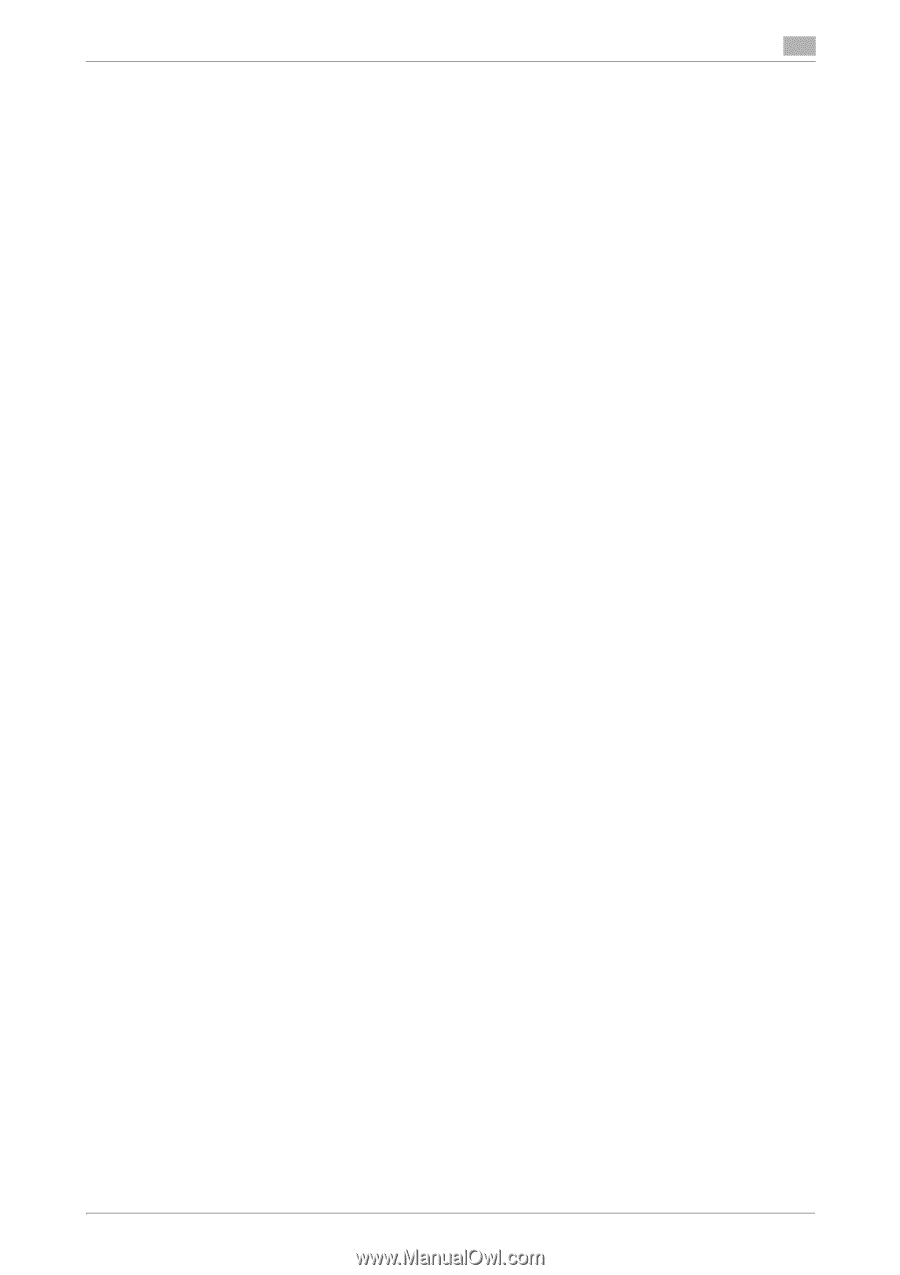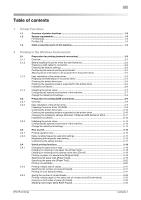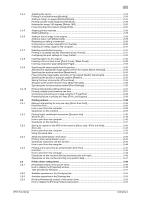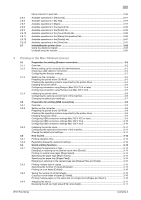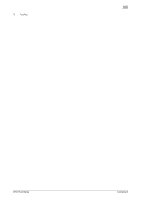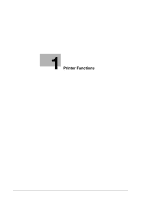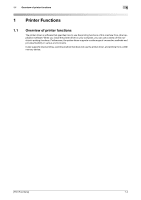[Print Functions]
Contents-2
2.4.4
Adjusting the layout
..........................................................................................................................
2-24
Printing in a booklet format ([Booklet])
..............................................................................................
2-24
Adding a margin on pages ([Binding Margin])
...................................................................................
2-25
Printing a poster-sized image ([Combination])
..................................................................................
2-26
Rotating the image 180 degrees ([Rotate 180])
................................................................................
2-26
Fine-tuning the print position ([Image Shift])
.....................................................................................
2-27
2.4.5
Stapling printed materials
.................................................................................................................
2-28
Stapling ([Staple])
..............................................................................................................................
2-28
2.4.6
Adding a text or image to the original
...............................................................................................
2-28
Adding a water mark ([Watermark])
..................................................................................................
2-28
Registering or editing a watermark
...................................................................................................
2-29
Composing an overlay image ([Print in Overlay])
..............................................................................
2-30
Creating an overlay image on the computer
.....................................................................................
2-31
2.4.7
Deterring unauthorized copying
........................................................................................................
2-31
Printing a concealed security watermark ([Copy Protect])
................................................................
2-31
Configuring the print settings for Copy Protect
................................................................................
2-32
2.4.8
Inserting paper into the original
........................................................................................................
2-32
Inserting a front or back cover ([Front Cover] / [Back Cover])
..........................................................
2-32
Inserting a separator page ([Separator Page])
..................................................................................
2-33
2.4.9
Specifying the image quality level for printing
..................................................................................
2-33
Selecting the appropriate image quality level for the original ([Quick Settings])
...............................
2-33
Specifying the printing resolution ([Resolution])
................................................................................
2-34
Fine-tuning the image quality according to the original ([Quality Adjustment])
................................
2-34
Specifying the density of a graphic pattern ([Pattern])
......................................................................
2-35
Saving the toner consumption ([Toner Save])
...................................................................................
2-35
Sharpening the border between texts ([Edge Strength])
...................................................................
2-36
Specifying the font processing method ([Font Settings])
..................................................................
2-36
2.4.10
Printing Microsoft Excel/PowerPoint data
........................................................................................
2-37
Printing multiple Excel sheets at one time
........................................................................................
2-37
Composing and printing an image correctly in PowerPoint
.............................................................
2-38
Preventing failure in printing thin lines ([Thin Line Support])
.............................................................
2-38
2.5
Printing options
.............................................................................................................................
2-39
2.5.1
Making a trial printing for only one copy ([Proof then Print])
.............................................................
2-39
Proof then Print
.................................................................................................................................
2-39
How to print from the computer
.......................................................................................................
2-39
Operations on this machine
..............................................................................................................
2-39
2.5.2
Printing highly confidential documents ([Secured Job])
...................................................................
2-40
Secured Job
......................................................................................................................................
2-40
How to print from the computer
.......................................................................................................
2-40
Operations on this machine
..............................................................................................................
2-41
2.5.3
Saving an original on the HDD of this machine ([Store Job] / [Print and Hold])
................................
2-42
Store Job
..........................................................................................................................................
2-42
How to print from the computer
.......................................................................................................
2-42
Using the saved data
........................................................................................................................
2-42
2.5.4
Attaching authentication information
................................................................................................
2-43
Printing when authentication is set
...................................................................................................
2-43
Operations required to use this function
..........................................................................................
2-44
How to print from the computer
.......................................................................................................
2-44
2.5.5
Printing at the same time as authentication (ID & Print)
...................................................................
2-45
ID & Print
...........................................................................................................................................
2-45
How to print from the computer
.......................................................................................................
2-46
Operations on this machine (Printing simultaneously with login)
......................................................
2-46
Operations on this machine (Printing only specific data)
..................................................................
2-47
2.6
Printer driver setting items
..........................................................................................................
2-49
2.6.1
[Properties] window of the printer driver
...........................................................................................
2-49
How to display the [Properties] window
...........................................................................................
2-49
Tabs provided by Windows
..............................................................................................................
2-51
2.6.2
Available operations in the [Configure] tab
.......................................................................................
2-52
2.6.3
Available operations in the [Settings] tab
..........................................................................................
2-53
2.6.4
[Printing Preferences] window of the printer driver
...........................................................................
2-54
How to display the [Printing Preferences] window
...........................................................................
2-54