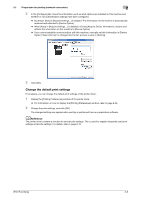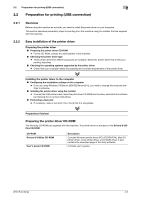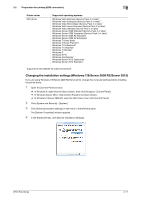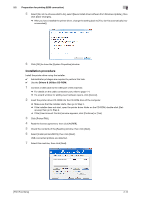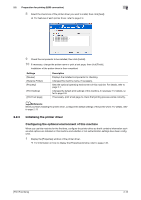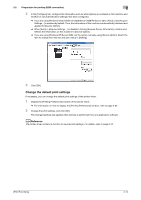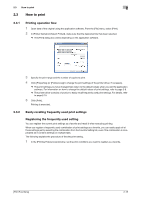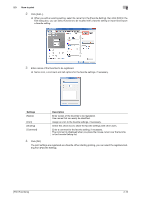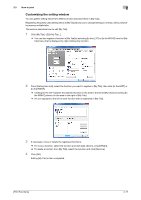Konica Minolta bizhub 4750 bizhub 4750/4050 Print Functions User Guide - Page 23
Initializing the printer driver, Configuring the optional environment of this machine
 |
View all Konica Minolta bizhub 4750 manuals
Add to My Manuals
Save this manual to your list of manuals |
Page 23 highlights
2.2 Preparation for printing (USB connection) 2 8 Select the check box of the printer driver you want to install, then click [Next]. % For features of each printer driver, refer to page 2-4. 9 Check the components to be installed, then click [Install]. 10 If necessary, change the printer name or print a test page, then click [Finish]. Installation of the printer driver is then completed. Settings [Review] [Rename Printer] [Property] [Print Setting] [Print Test page] Description Displays the installed components for checking. Changes this machine name, if necessary. Sets the optional operating environment of this machine. For details, refer to page 2-7. Changes the default print settings of this machine, if necessary. For details, refer to page 2-8. If necessary, print a test page to check that printing process works correctly. dReference When you finish installing the printer driver, configure the default settings of the printer driver. For details, refer to page 2-13. 2.2.3 Initializing the printer driver Configuring the optional environment of this machine When you use this machine for the first time, configure the printer driver so that it contains information such as what options are installed on this machine and whether or not authentication settings have been configured. 1 Display the [Properties] window of the printer driver. % For information on how to display the [Properties] window, refer to page 2-49. [Print Functions] 2-13