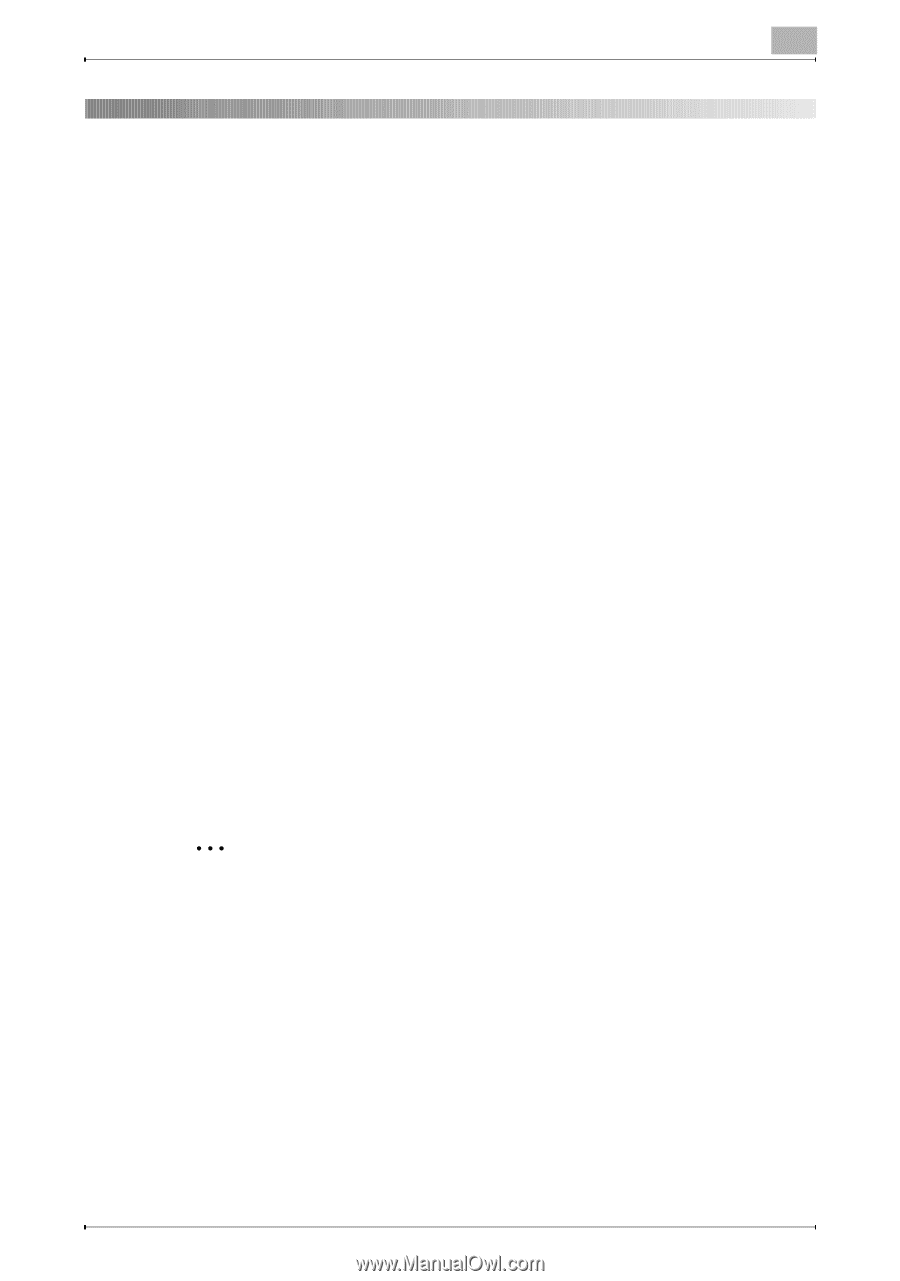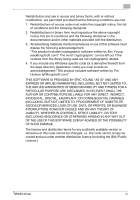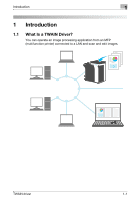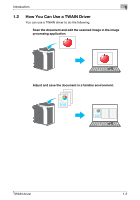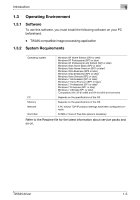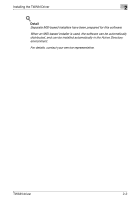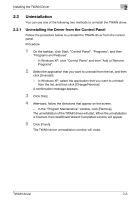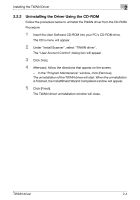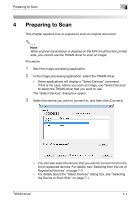Konica Minolta bizhub C654 bizhub C654/C754 Twain Driver User Guide - Page 11
Installing the TWAIN Driver, 2.1 Installation - driver download
 |
View all Konica Minolta bizhub C654 manuals
Add to My Manuals
Save this manual to your list of manuals |
Page 11 highlights
Installing the TWAIN Driver 2 2 Installing the TWAIN Driver This chapter explains how to install and uninstall the TWAIN driver. The examples in this section will use Windows 7 as the OS. 2.1 Installation To install the TWAIN driver, follow the procedure below. Procedure 1 Insert the User Software CD-ROM into your PC's CD-ROM drive. The CD's menu will appear. 2 Under "Install Scanner", select "TWAIN driver". The "User Account Control" dialog box will appear. 3 Click [Yes]. 4 Afterward, follow the directions that appear on the screen. The installation will start, and the necessary files will be copied. After all the files have been copied, a message appears indicating that installation has been completed. 5 Click [Finish]. The TWAIN driver installation window will close. 2 Note To use the TWAIN driver with the 32-bit version of Photoshop CS5, you need to download the TWAIN plugin from the Adobe website and install it. The TWAIN driver is not compatible with the 64-bit version of Photoshop CS5. TWAIN driver 2-1