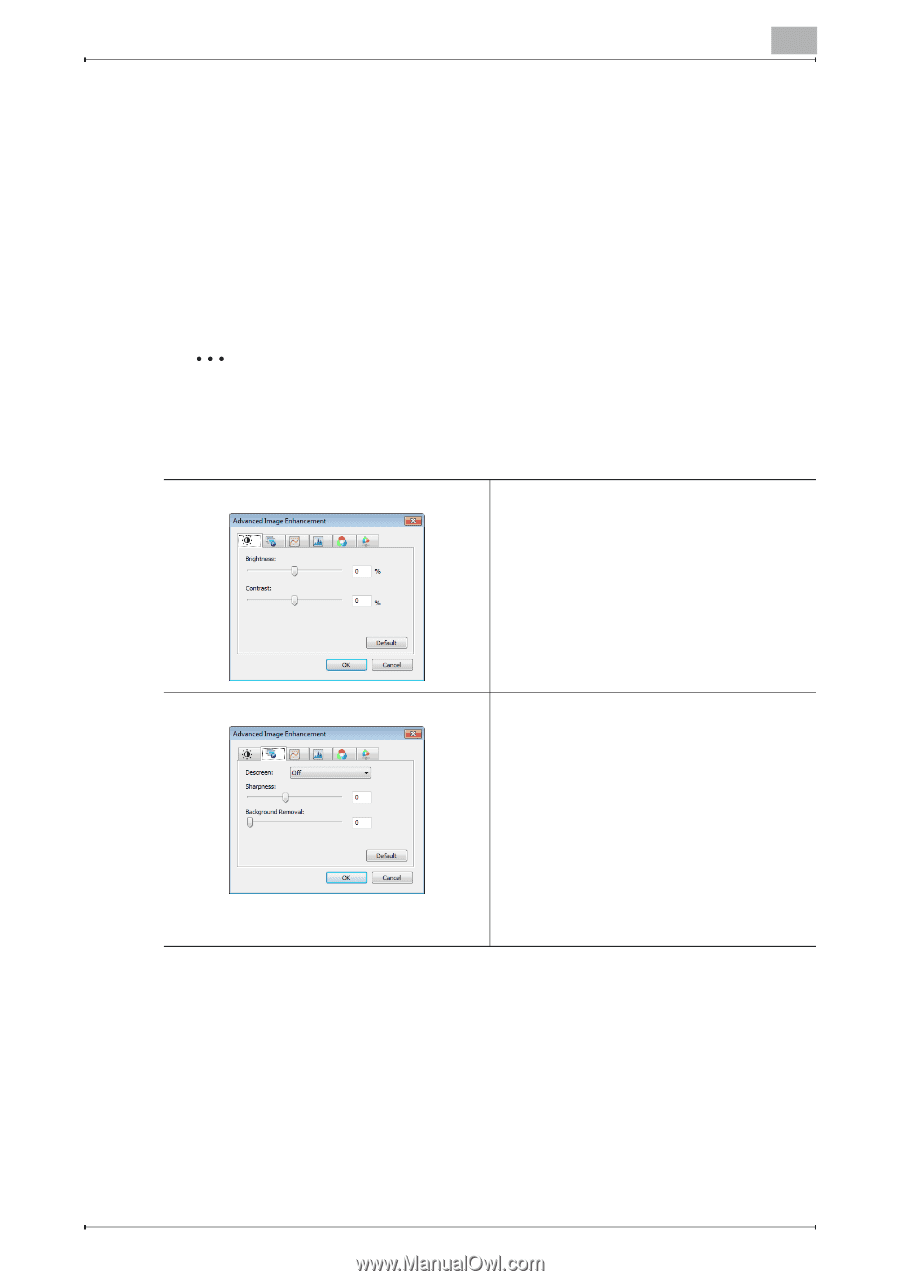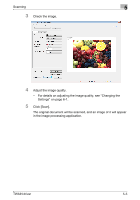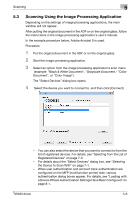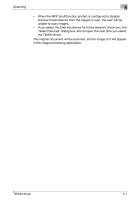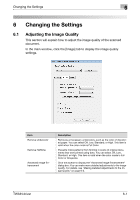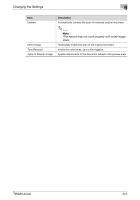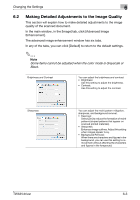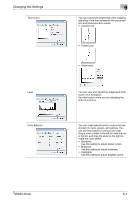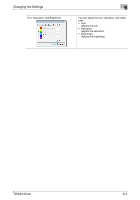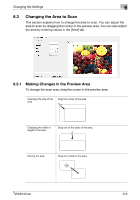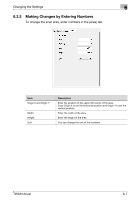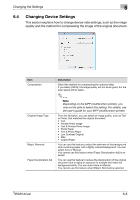Konica Minolta bizhub C654 bizhub C654/C754 Twain Driver User Guide - Page 28
Making Detailed Adjustments to the Image Quality
 |
View all Konica Minolta bizhub C654 manuals
Add to My Manuals
Save this manual to your list of manuals |
Page 28 highlights
Changing the Settings 6 6.2 Making Detailed Adjustments to the Image Quality This section will explain how to make detailed adjustments to the image quality of the scanned document. In the main window, in the [Image] tab, click [Advanced Image Enhancement]. The advanced image enhancement window has six tabs. In any of the tabs, you can click [Default] to return to the default settings. 2 Note Some items cannot be adjusted when the color mode is Grayscale or Black. Brightness and Contrast You can adjust the brightness and contrast. • Brightness: Use this setting to adjust the brightness. • Contrast: Use this setting to adjust the contrast. Sharpness You can adjust the moiré pattern mitigation, sharpness, and background removal. • Descreen: Select [On] to reduce the formation of moiré patterns (striped patterns that appear on scanned printed materials). • Sharpness: Enhances image outlines. Adjust this setting when images appear fuzzy. • Background Removal: When there are characters and figures in the background, you can use this setting to remove them without affecting the characters and figures in the foreground. TWAIN driver 6-3