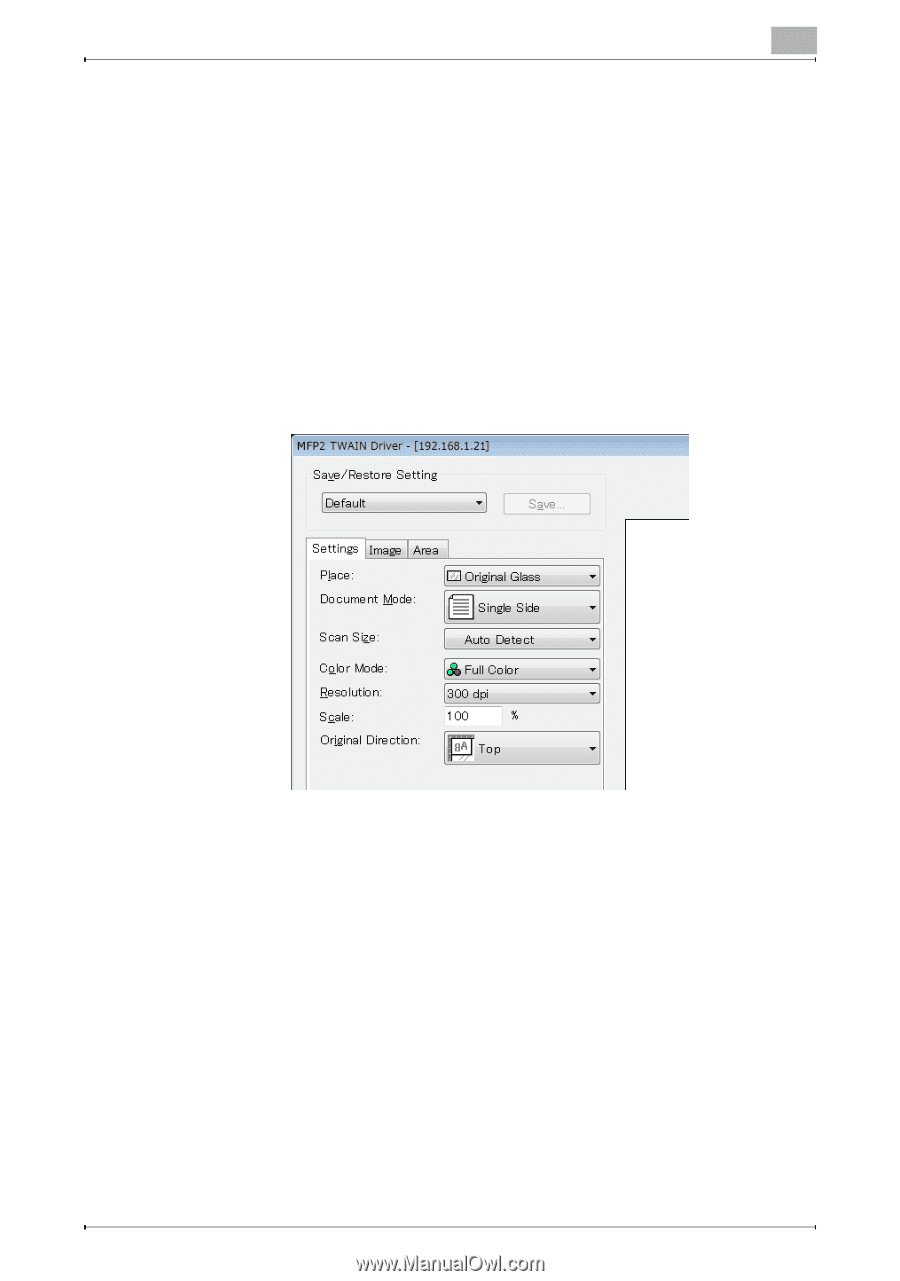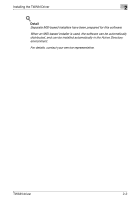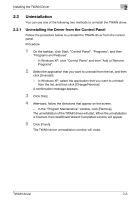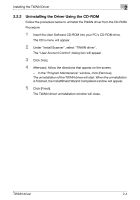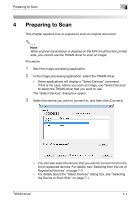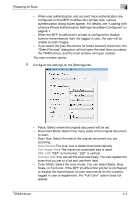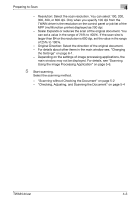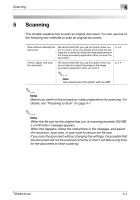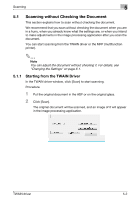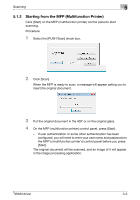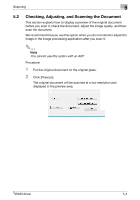Konica Minolta bizhub C654 bizhub C654/C754 Twain Driver User Guide - Page 17
Auto Detect, Full Image Area, SEF, LEF, Custom Size
 |
View all Konica Minolta bizhub C654 manuals
Add to My Manuals
Save this manual to your list of manuals |
Page 17 highlights
Preparing to Scan 4 - When user authentication and account track authentication are configured on the MFP (multifunction printer) side, various authentication dialog boxes appear. For details, see "Loading with a Device Whose Authentication Settings Have Been Configured" on page 8-1. - When the MFP (multifunction printer) is configured to disable scanner transmissions from the logged in user, the user will be unable to scan images. - If you select the [Use this device for future session] check box, the "Select Devices" dialog box will not open the next time you select the TWAIN driver, and the main window will open instead. The main window opens. 4 Configure the settings on the [Settings] tab. - Place: Select where the original document will be set. - Document Mode: Select how many sides of the original document to scan. - Scan Size: Select the size of the original document you are scanning. Auto Detect:The scan size is determined automatically. Full Image Area:The maximum scannable size is used. SEF, LEF:"SEF" is horizontal. "LEF" is vertical. Custom Size:You can set the scan size freely. You can register the sizes that you set to a list and use them later. - Color Mode: Select the color mode. You can select Black, Gray Scale, or Full Color. If the MFP (multifunction printer) is configured to disable the transmission of color documents for the currently logged in user or department, the "Full Color" option does not appear. TWAIN driver 4-2