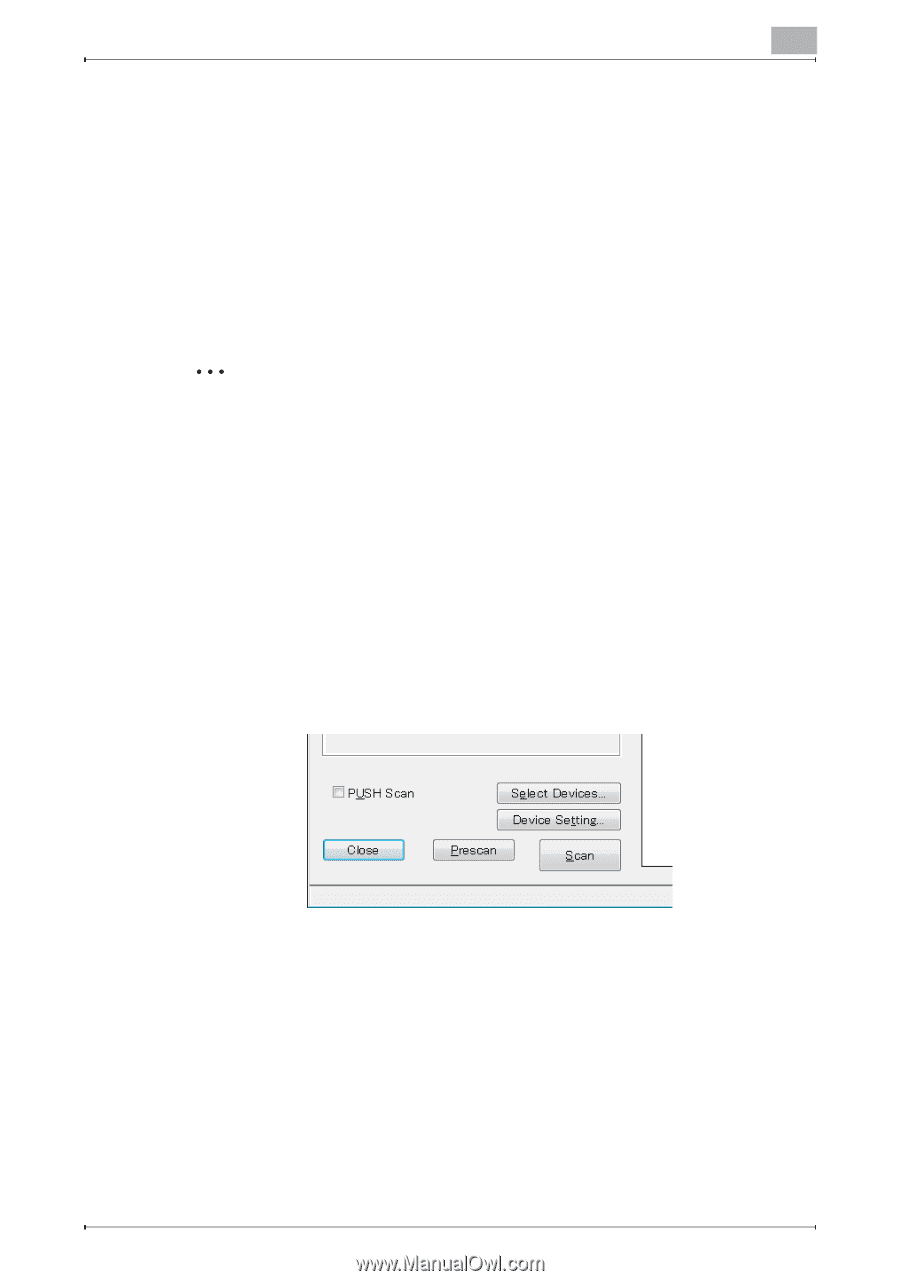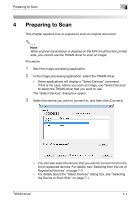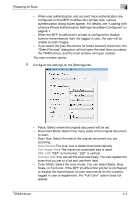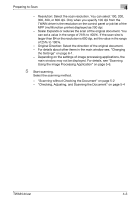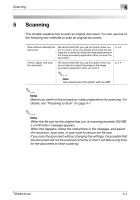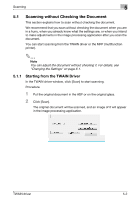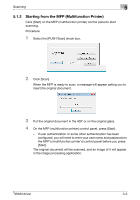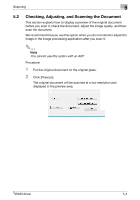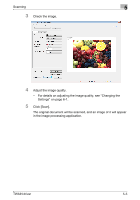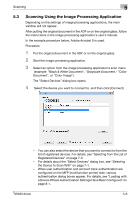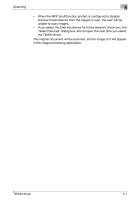Konica Minolta bizhub C654 bizhub C654/C754 Twain Driver User Guide - Page 20
Scanning without Checking the Document, 5.1.1 Starting from the TWAIN Driver - driver windows 7
 |
View all Konica Minolta bizhub C654 manuals
Add to My Manuals
Save this manual to your list of manuals |
Page 20 highlights
Scanning 5 5.1 Scanning without Checking the Document This section explains how to scan without checking the document. We recommend that you scan without checking the document when you are in a hurry, when you already know what the settings are, or when you intend to make adjustments in the image processing application after you scan the document. You can start scanning from the TWAIN driver or the MFP (multifunction printer). 2 Note You can adjust the document without checking it. For details, see "Changing the Settings" on page 6-1. 5.1.1 Starting from the TWAIN Driver In the TWAIN driver window, click [Scan] to start scanning. Procedure 1 Put the original document in the ADF or on the original glass. 2 Click [Scan]. The original document will be scanned, and an image of it will appear in the image processing application. TWAIN driver 5-2