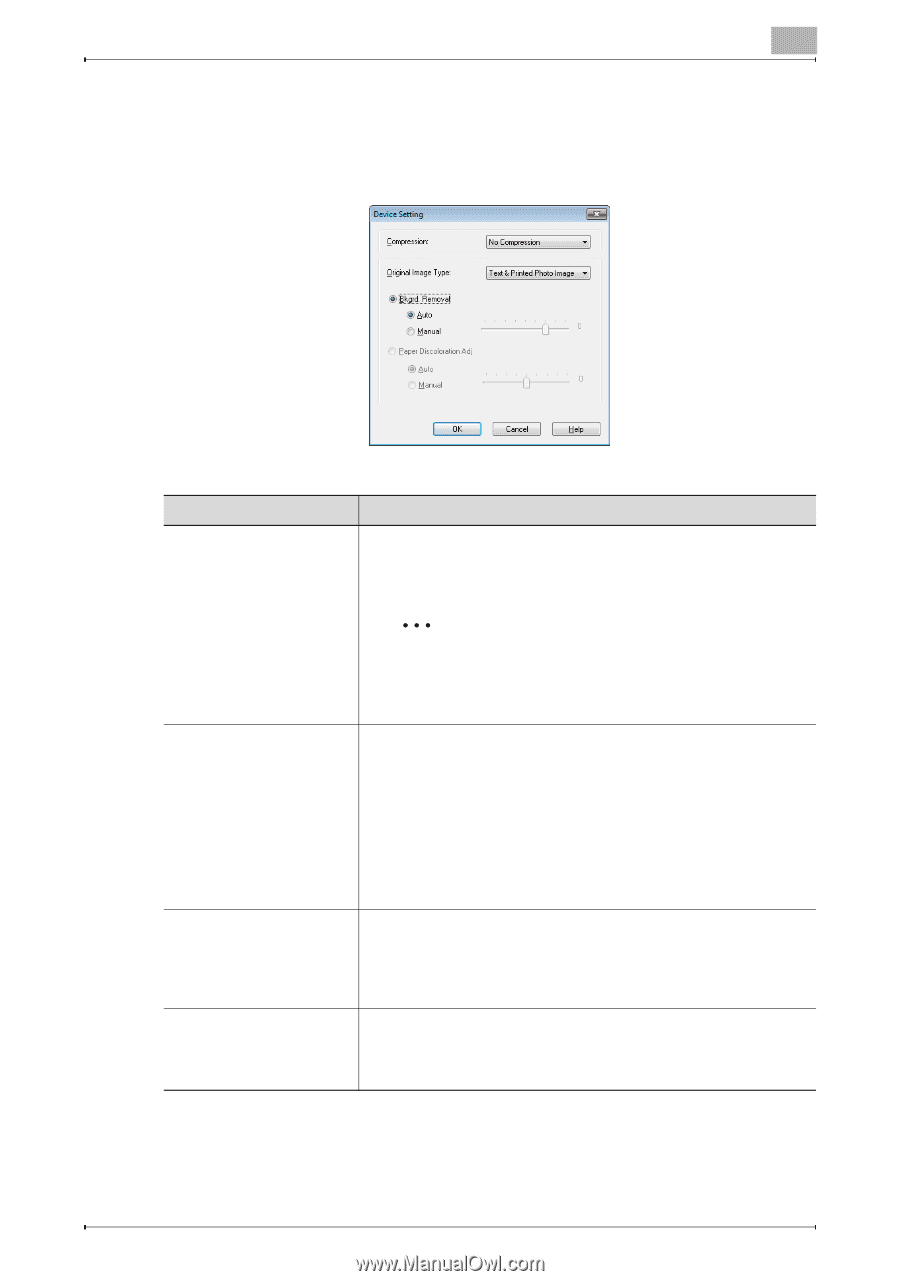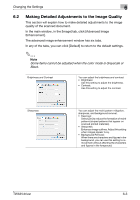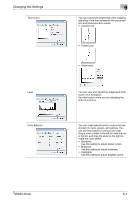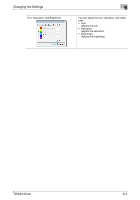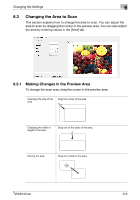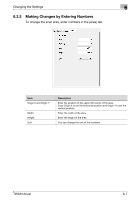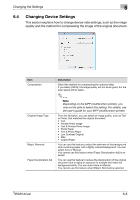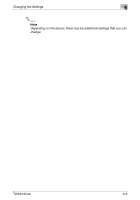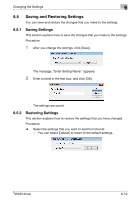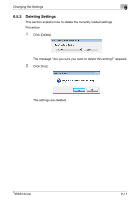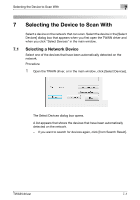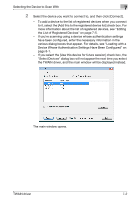Konica Minolta bizhub C654 bizhub C654/C754 Twain Driver User Guide - Page 33
Changing Device Settings, This explains how to change device-side settings - user guide
 |
View all Konica Minolta bizhub C654 manuals
Add to My Manuals
Save this manual to your list of manuals |
Page 33 highlights
Changing the Settings 6 6.4 Changing Device Settings This section explains how to change device-side settings, such as the image quality and the method for compressing the image of the original document. Item Compression Original Image Type Bkgrd. Removal Paper Discoloration Adj Description Select the method for compressing the scanned data. If you select [JPEG], the image quality will not be as good, but the scan speed will be faster. 2 Note Depending on the MFP (multifunction printer), you may not be able to select this setting. For details, see the user's guide for your MFP (multifunction printer). From the list below, you can select an image quality, such as Text or Photo, that matches the original document. • Text • Printed Photo Image • Text & Printed Photo Image • Photo Paper • Text & Photo Paper • Low Contrast Original • Map • Copied Paper You can use this feature to adjust the darkness of the background when scanning paper with a lightly colored background. You can select Auto or Manual. You cannot use this feature when [Paper Discoloration Adj] is selected. You can use this feature to reduce the discoloration of the original document due to aging or exposure to sunlight and make the background white. You can select Auto or Manual. You cannot use this feature when [Bkgrd. Removal] is selected. TWAIN driver 6-8