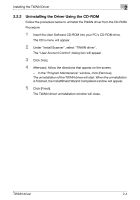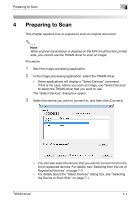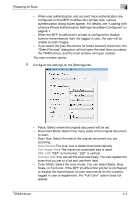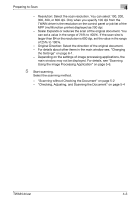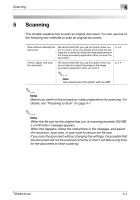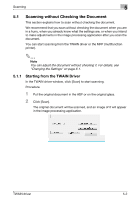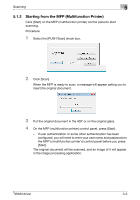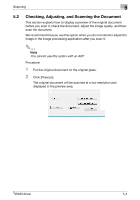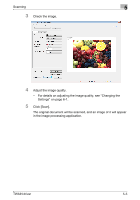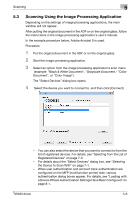Konica Minolta bizhub C654 bizhub C654/C754 Twain Driver User Guide - Page 19
Scanning
 |
View all Konica Minolta bizhub C654 manuals
Add to My Manuals
Save this manual to your list of manuals |
Page 19 highlights
Scanning 5 5 Scanning This chapter explains how to scan an original document. You can use one of the following two methods to scan an original document. Scan without checking the document We recommend that you use this option when you are in a hurry, when you already know what the settings are, or when you intend to make adjustments in the image processing application after you scan the document. p. 5-2 Check, adjust, and scan the document We recommend that you use this option when you do not intend to adjust the image in the image processing application after you scan it. 2 p. 5-4 Note You cannot use this option with an ADF. 2 Note Before you perform this procedure, make preparations for scanning. For details, see "Preparing to Scan" on page 4-1. 2 Note When the file size for the original that you're scanning exceeds 200 MB, a confirmation message appears. When this happens, follow the instructions in the message, and adjust the resolution, scan area, or scan type to reduce the file size. If you scan the document without changing the settings, it is possible that the document will not be scanned correctly or that it will take a long time for the document to finish scanning. TWAIN driver 5-1