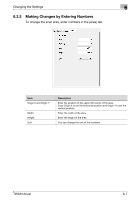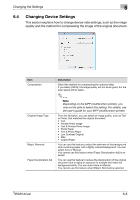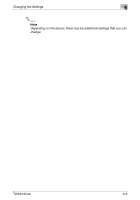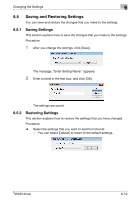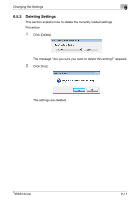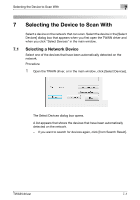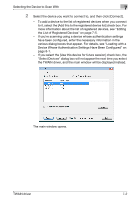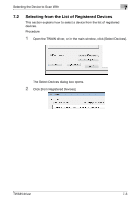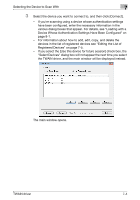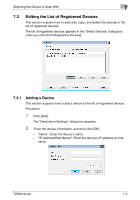Konica Minolta bizhub C654 bizhub C654/C754 Twain Driver User Guide - Page 37
Selecting the Device to Scan With, 7.1 Selecting a Network Device
 |
View all Konica Minolta bizhub C654 manuals
Add to My Manuals
Save this manual to your list of manuals |
Page 37 highlights
Selecting the Device to Scan With 7 7 Selecting the Device to Scan With Select a device on the network that can scan. Select the device in the [Select Devices] dialog box that appears when you first open the TWAIN driver and when you click "Select Devices" in the main window. 7.1 Selecting a Network Device Select one of the devices that have been automatically detected on the network. Procedure 1 Open the TWAIN driver, or in the main window, click [Select Devices]. The Select Devices dialog box opens. A list appears that shows the devices that have been automatically detected on the network. - If you want to search for devices again, click [from Search Result]. TWAIN driver 7-1
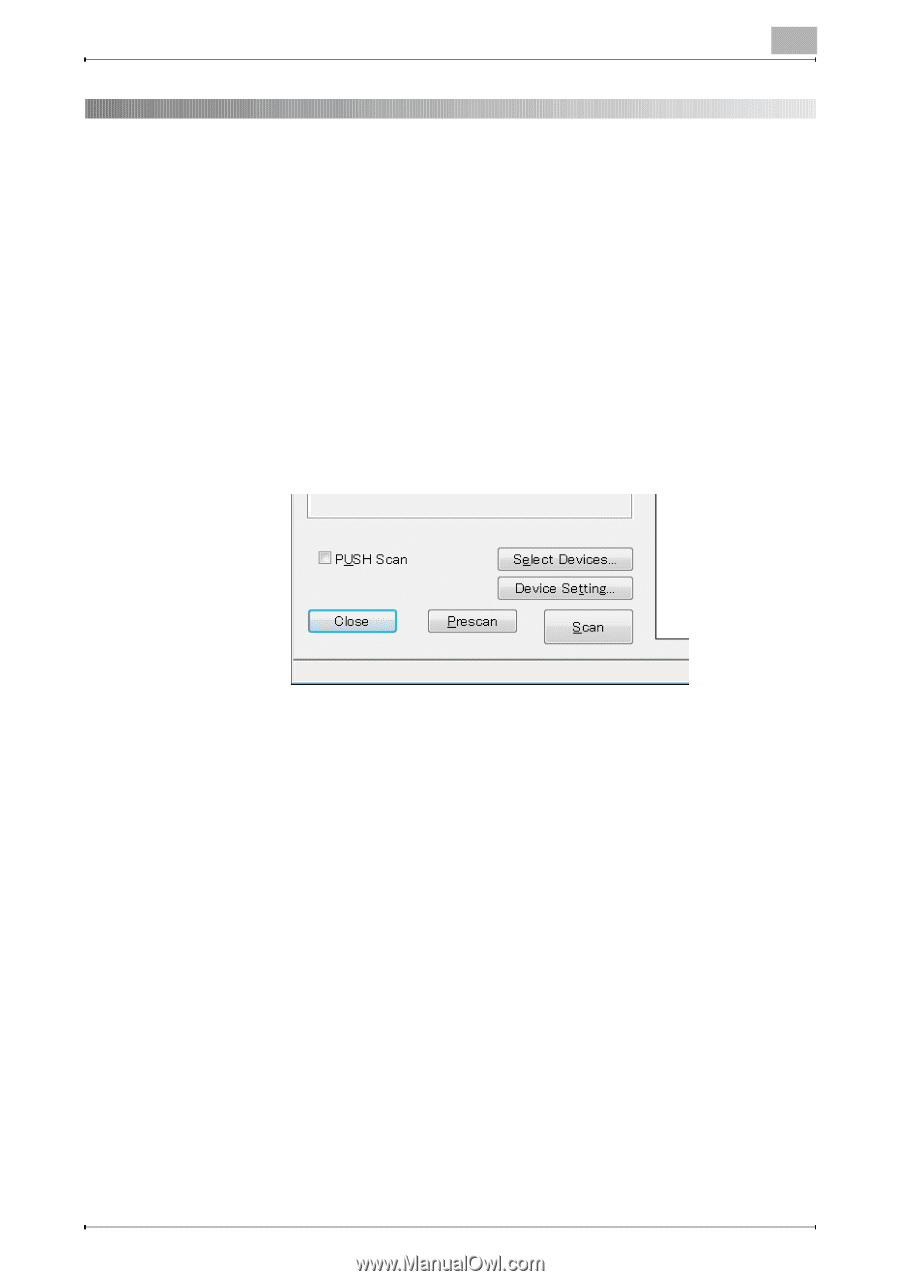
Selecting the Device to Scan With
7
TWAIN driver
7-1
7
Selecting the Device to Scan With
Select a device on the network that can scan. Select the device in the [Select
Devices] dialog box that appears when you first open the TWAIN driver and
when you click "Select Devices" in the main window.
7.1
Selecting a Network Device
Select one of the devices that have been automatically detected on the
network.
Procedure
1
Open the TWAIN driver, or in the main window, click [Select Devices].
The Select Devices dialog box opens.
A list appears that shows the devices that have been automatically
detected on the network.
–
If you want to search for devices again, click [from Search Result].