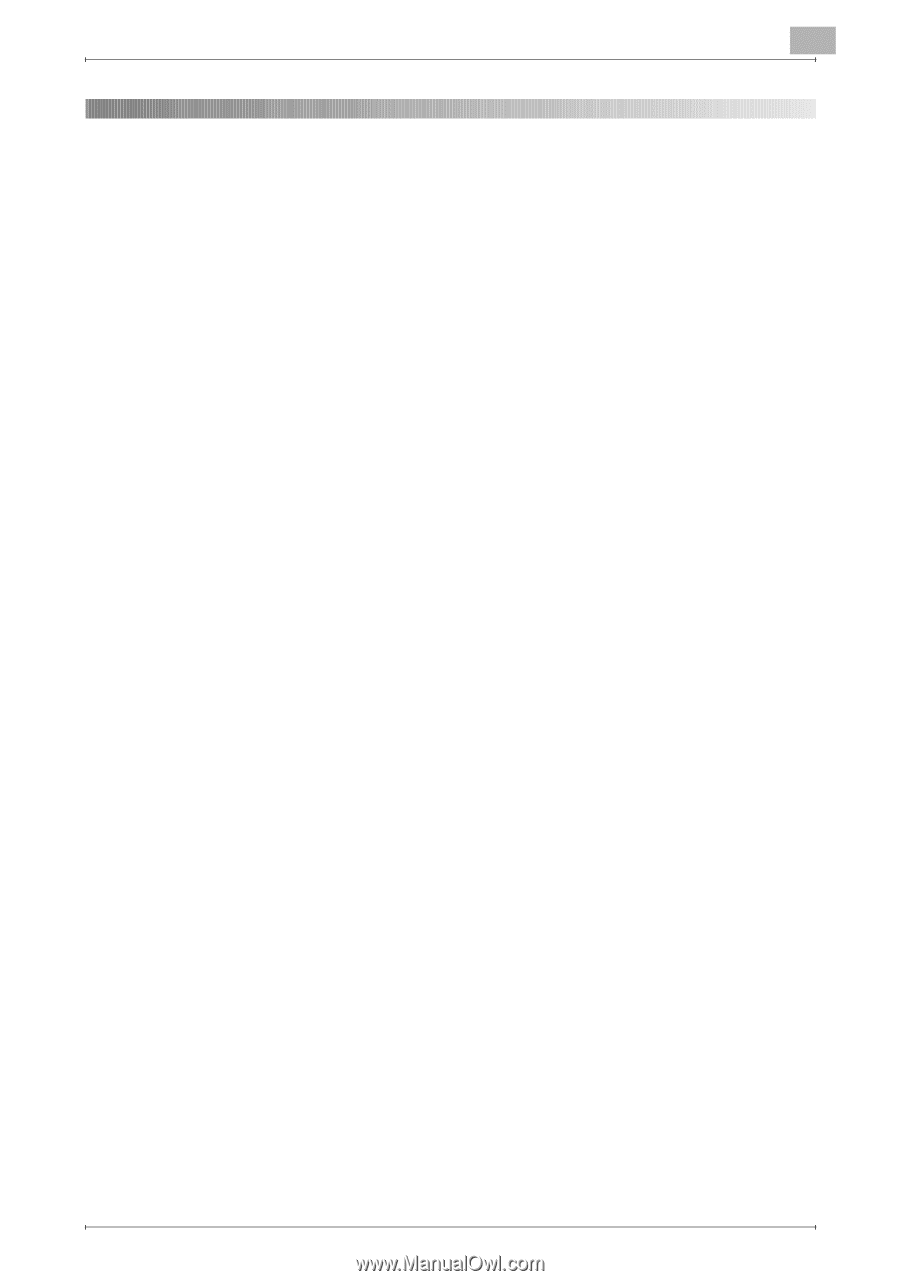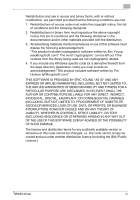Konica Minolta bizhub C654 bizhub C654/C754 Twain Driver User Guide - Page 2
Contents, Introduction, Installing the TWAIN Driver, Workflow, Preparing to Scan, Scanning - image
 |
View all Konica Minolta bizhub C654 manuals
Add to My Manuals
Save this manual to your list of manuals |
Page 2 highlights
Contents 1 Introduction 1.1 What Is a TWAIN Driver 1-1 1.2 How You Can Use a TWAIN Driver 1-2 1.3 Operating Environment 1-3 1.3.1 Software 1-3 1.3.2 System Requirements 1-3 2 Installing the TWAIN Driver 2.1 Installation 2-1 2.2 Uninstallation 2-3 2.2.1 Uninstalling the Driver from the Control Panel 2-3 2.2.2 Uninstalling the Driver Using the CD-ROM 2-4 3 Workflow 4 Preparing to Scan 5 Scanning 5.1 Scanning without Checking the Document 5-2 5.1.1 Starting from the TWAIN Driver 5-2 5.1.2 Starting from the MFP (Multifunction Printer 5-3 5.2 Checking, Adjusting, and Scanning the Document 5-4 5.3 Scanning Using the Image Processing Application 5-6 6 Changing the Settings 6.1 Adjusting the Image Quality 6-1 6.2 Making Detailed Adjustments to the Image Quality 6-3 6.3 Changing the Area to Scan 6-6 6.3.1 Making Changes in the Preview Area 6-6 6.3.2 Making Changes by Entering Numbers 6-7 6.4 Changing Device Settings 6-8 6.5 Saving and Restoring Settings 6-10 TWAIN driver i