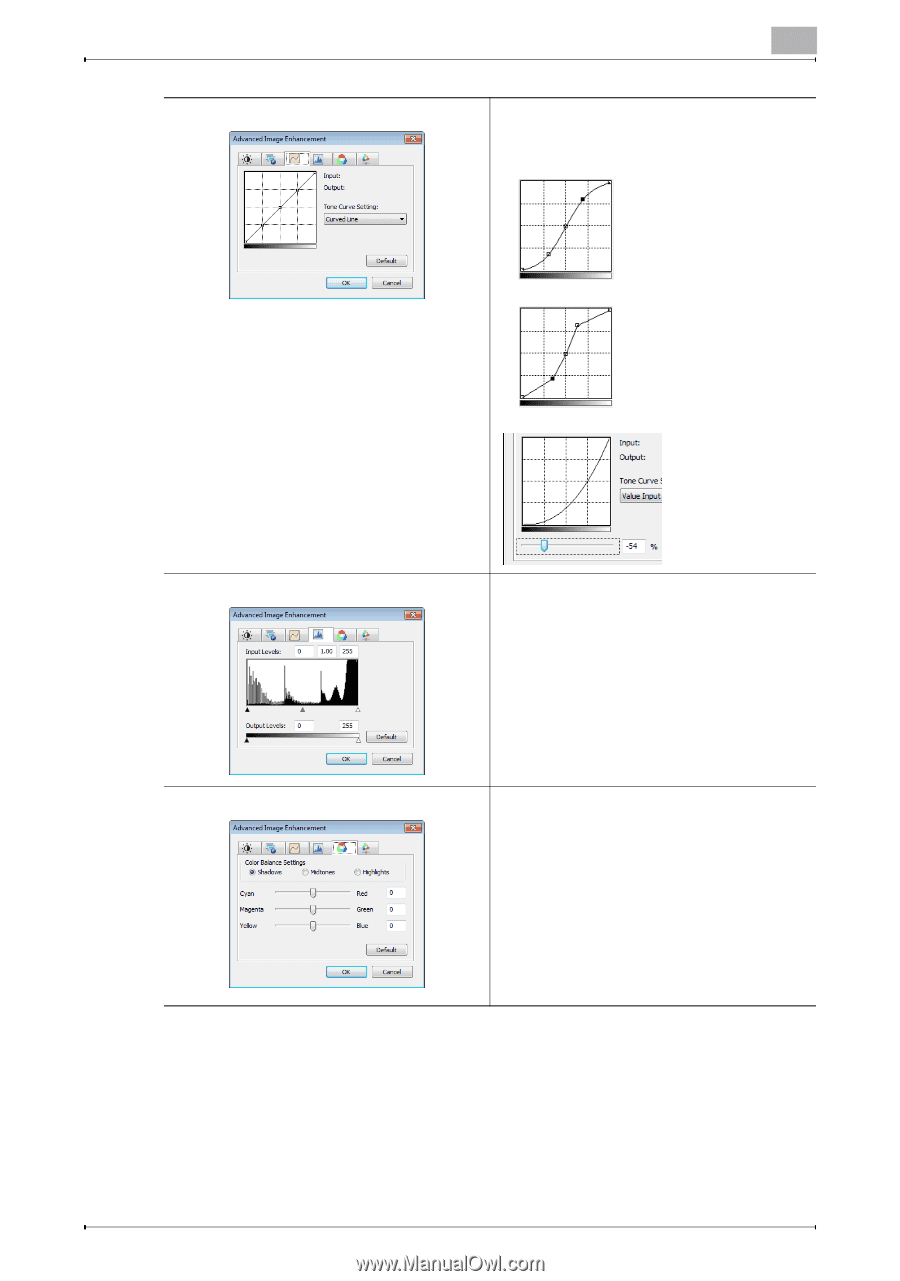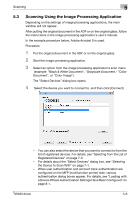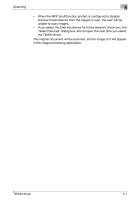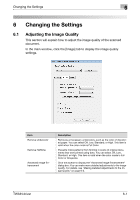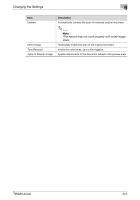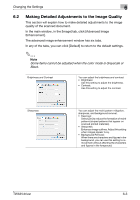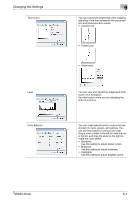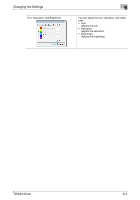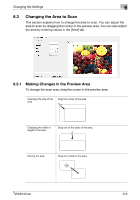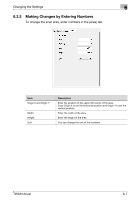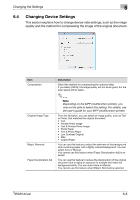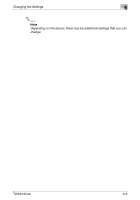Konica Minolta bizhub C654 bizhub C654/C754 Twain Driver User Guide - Page 29
Value Input, Color Balance
 |
View all Konica Minolta bizhub C654 manuals
Add to My Manuals
Save this manual to your list of manuals |
Page 29 highlights
Changing the Settings Tone Curve Level Color Balance 6 You can correct the brightness of the image by adjusting a line that represents the precorrection and postcorrection results. • Curved Line: • Folded Line: • Value Input: You can view and adjust the image level distribution on a histogram. Use this feature when you are adjusting the scan of a picture. You can make adjustments to colors that are divided into reds, greens, and yellows. You can use this feature to correct color cast. Drag a color's slider to the left to make the color lighter, and drag the slider to the right to make the color darker. • Shadows: Use this setting to adjust darker colors. • Midtones: Use this setting to adjust midtones. • Highlights: Use this setting to adjust brighter colors. TWAIN driver 6-4