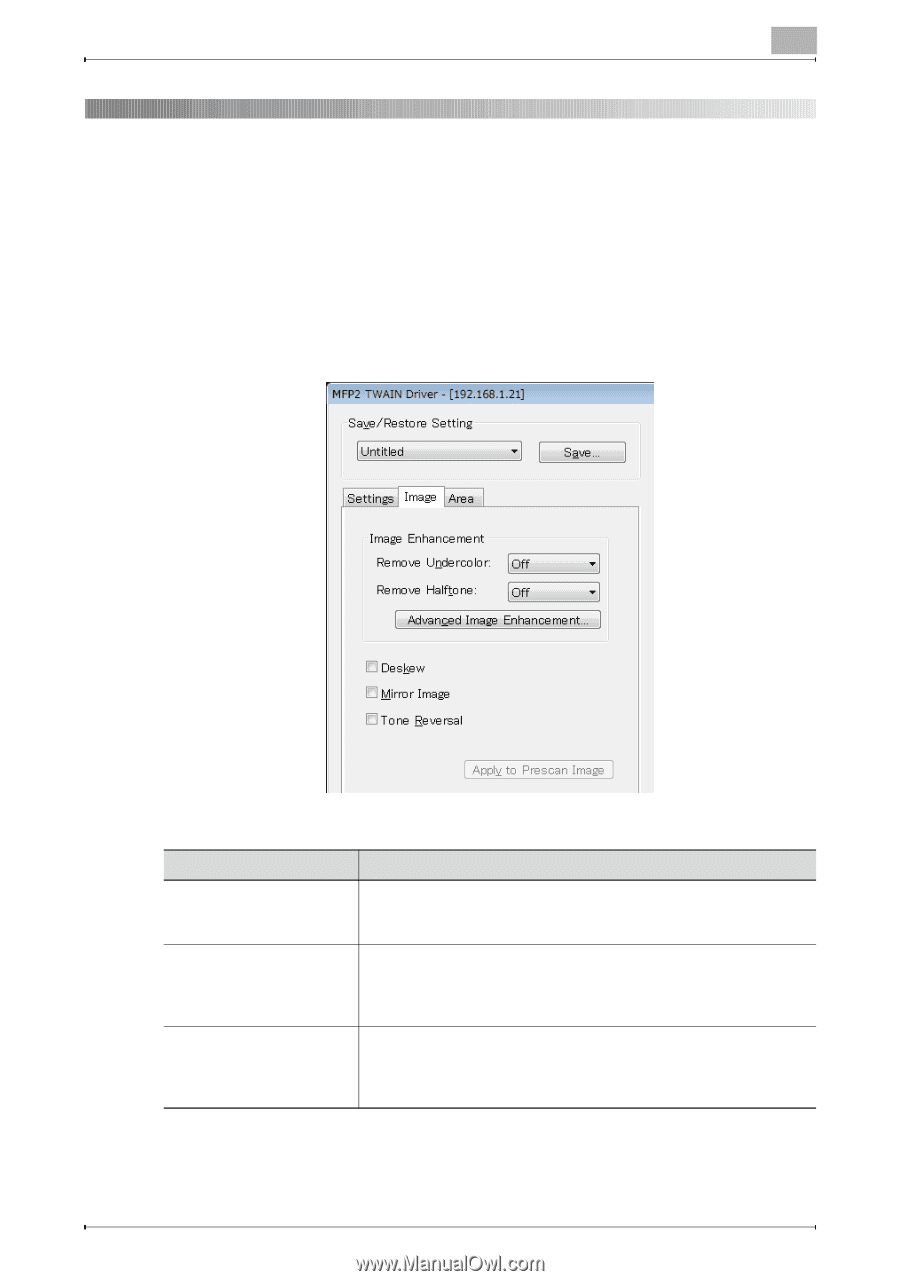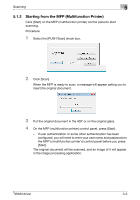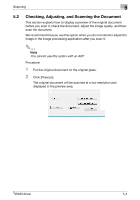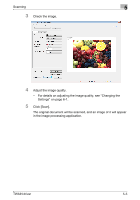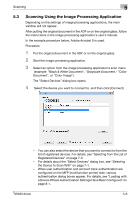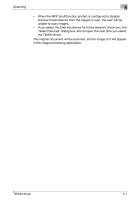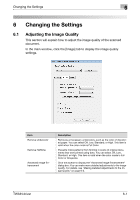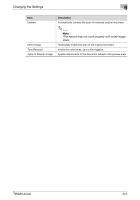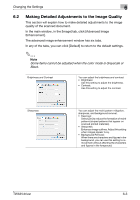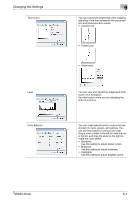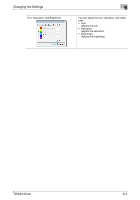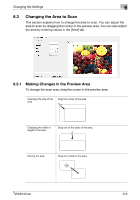Konica Minolta bizhub C654 bizhub C654/C754 Twain Driver User Guide - Page 26
Changing the Settings, 6.1 Adjusting the Image Quality
 |
View all Konica Minolta bizhub C654 manuals
Add to My Manuals
Save this manual to your list of manuals |
Page 26 highlights
Changing the Settings 6 6 Changing the Settings 6.1 Adjusting the Image Quality This section will explain how to adjust the image quality of the scanned document. In the main window, click the [Image] tab to display the image quality settings. Item Remove Undercolor Remove Halftone Advanced Image Enhancement Description Removes unnecessary undercolors, such as the color of discolored paper. You can select Off, Low, Standard, or High. This item is valid when the color mode is Full Color. Prevents moiré patterns from forming in scans of original documents that were printed using dots. You can select Off, Low, Standard, or High. This item is valid when the color mode is Full Color or Grayscale. Click this button to display the "Advanced Image Enhancement" dialog box. You can make more detailed adjustments to the image quality. For details, see "Making Detailed Adjustments to the Image Quality" on page 6-3. TWAIN driver 6-1