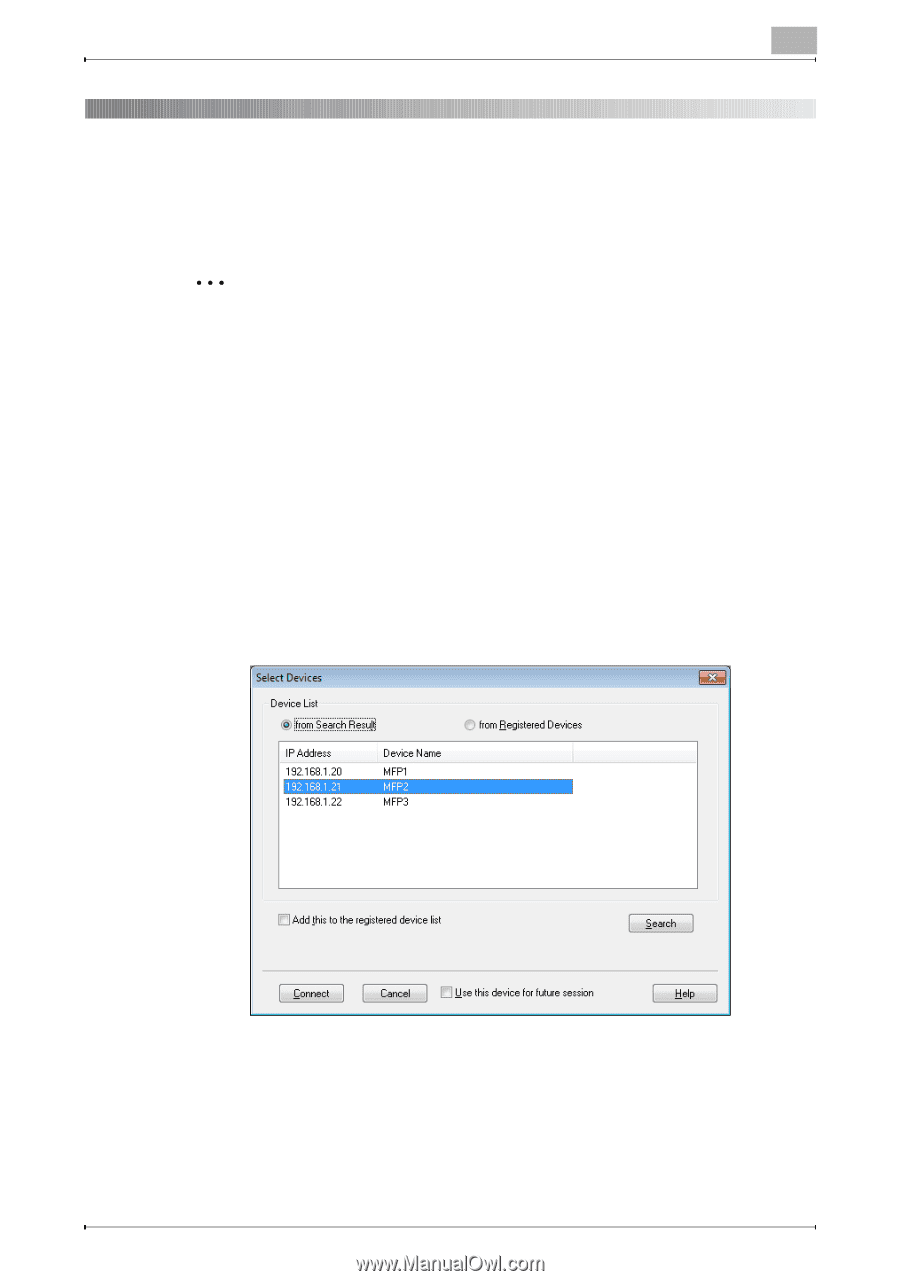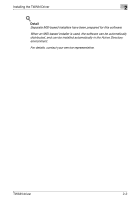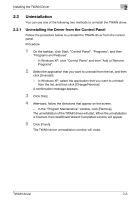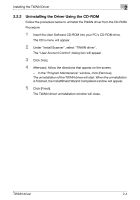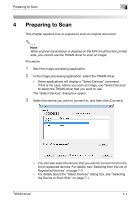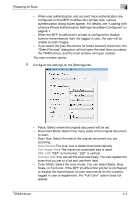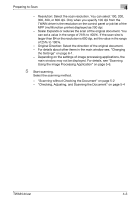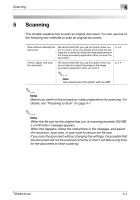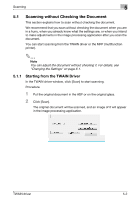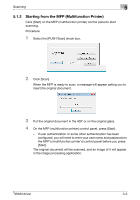Konica Minolta bizhub C654 bizhub C654/C754 Twain Driver User Guide - Page 16
Preparing to Scan
 |
View all Konica Minolta bizhub C654 manuals
Add to My Manuals
Save this manual to your list of manuals |
Page 16 highlights
Preparing to Scan 4 4 Preparing to Scan This chapter explains how to prepare to scan an original document. 2 Note When scanner transmission is disabled on the MFP (multifunction printer) side, you cannot use the TWAIN driver to scan an image. Procedure 1 Start the image processing application. 2 In the image processing application, select the TWAIN driver. - Some applications will display a "Select Devices" command. If this is the case, before you scan an image, use "Select Devices" to select the TWAIN driver that you want to use. The "Select Devices" dialog box opens. 3 Select the device you want to connect to, and then click [Connect]. - You can also select the device that you want to connect to from the list of registered devices. For details, see "Selecting from the List of Registered Devices" on page 7-3. - For details about the "Select Devices" dialog box, see "Selecting the Device to Scan With" on page 7-1. TWAIN driver 4-1